Values Validation
When synchronizing from Excel, the system will automatically validate each modified value in the Excel table.
User Values
When creating or updating a work item, user values can be found in the Channel Settings worksheet. If the workbook does not contain the Channel Settings, click “Get Setting” in Project details from the Excel sync task pane to retrieve the latest email values from eTask.
- Assigned To & Reported By
- Valid data is from User column in [ChannelName]#Settings worksheet.
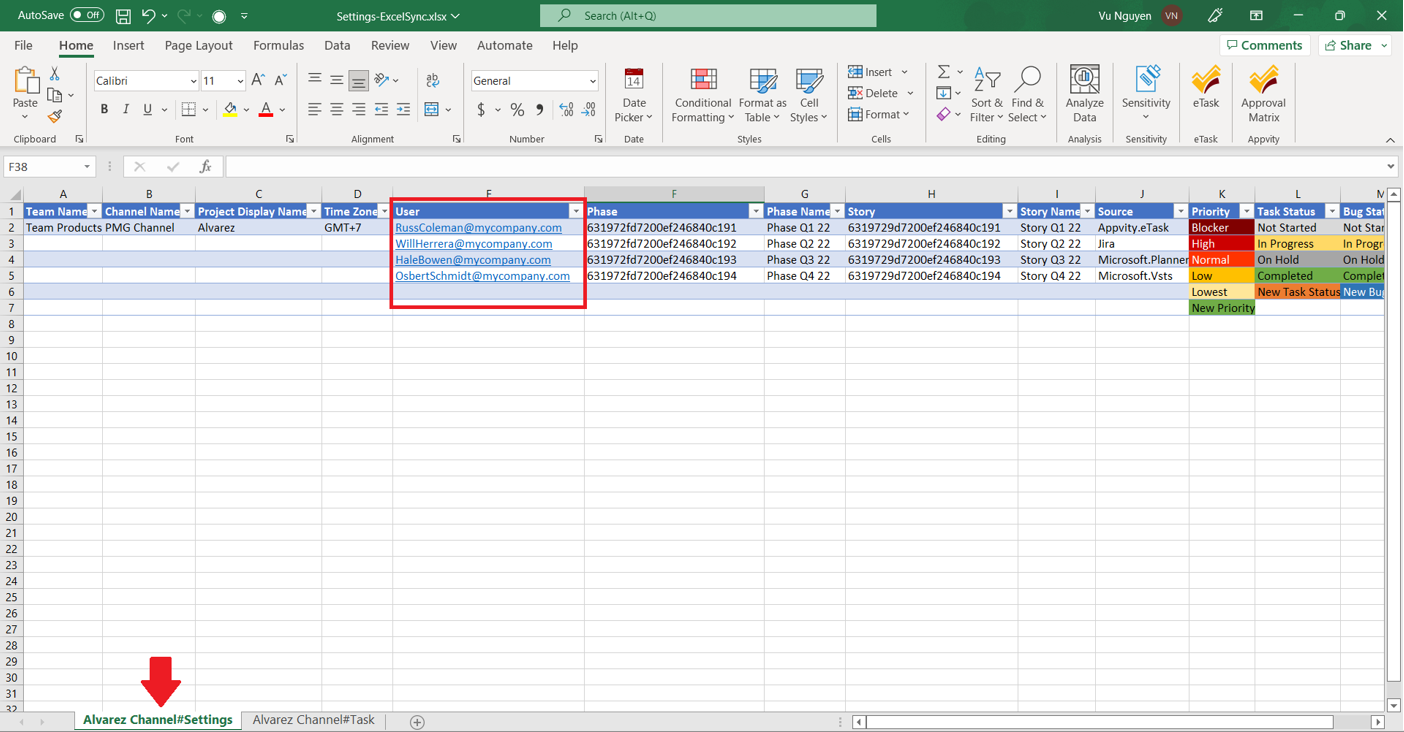
Choice Values
When creating or updating a work item, choice values can be found in the Channel Settings worksheet. If the workbook does not contain the Channel Settings, click “Get Setting” in Project details from the Excel sync task pane to retrieve the choice values from eTask.
- Phase
- Valid data is from Phase column in [ProjectNameDisplay]#Settings worksheet.
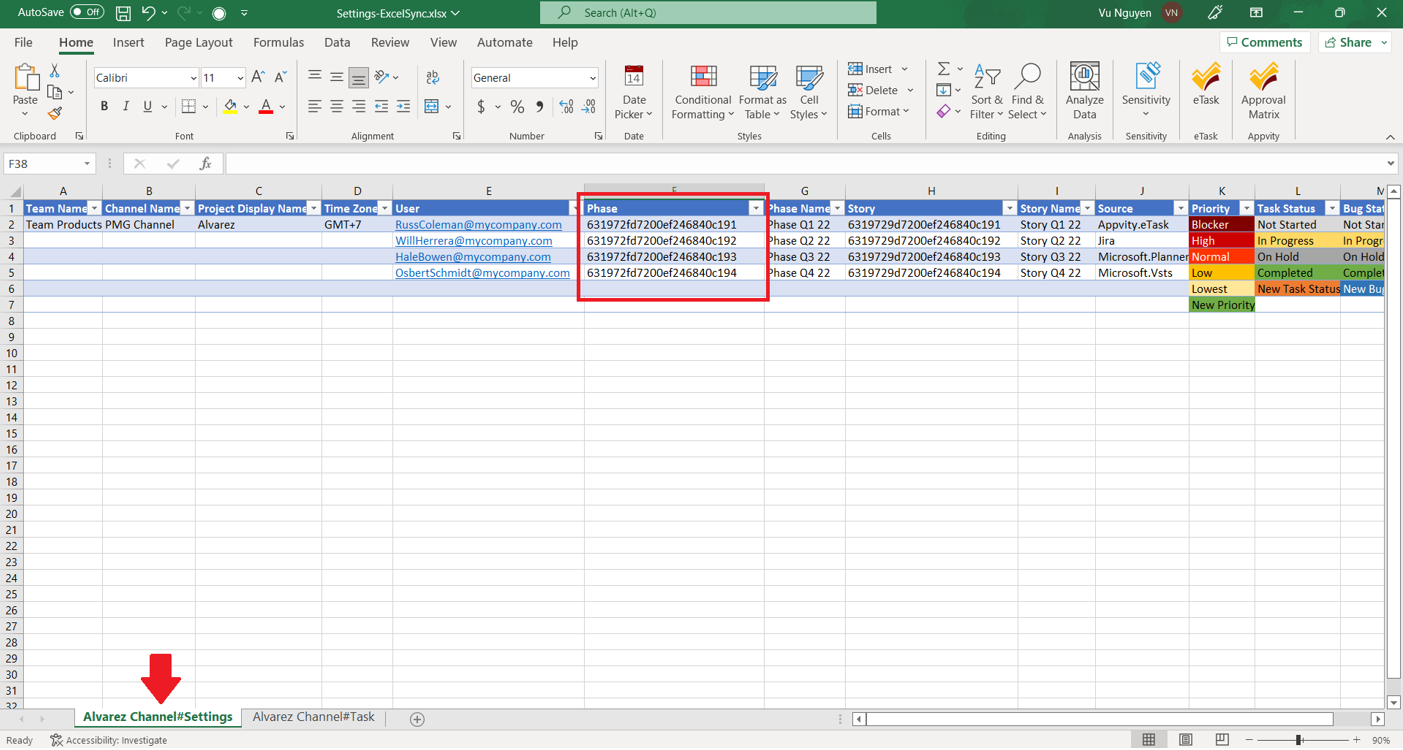
- Phase Name
- Valid data is from Phase Name column in [ChannelName]#Settings worksheet.
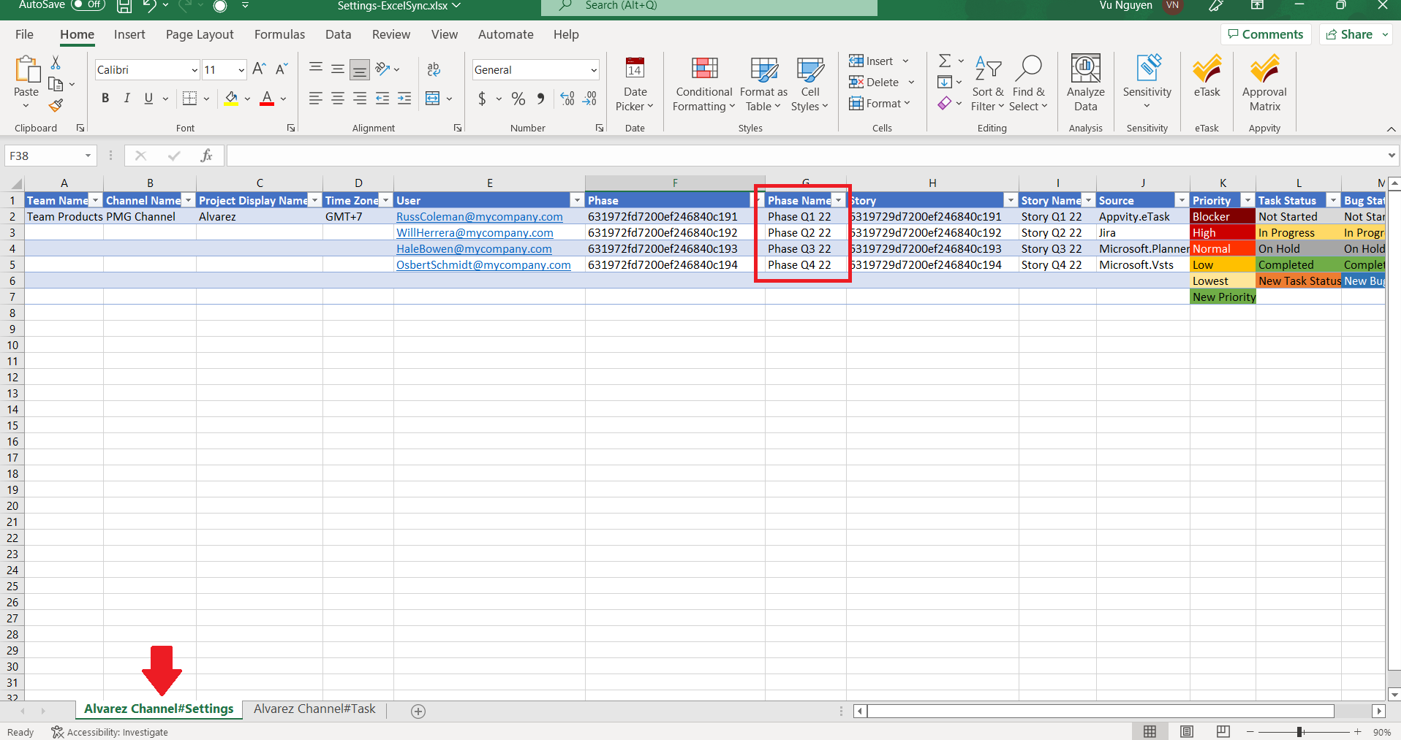
- Story
- Valid data is from Story column in [ChannelName]#Settings worksheet.
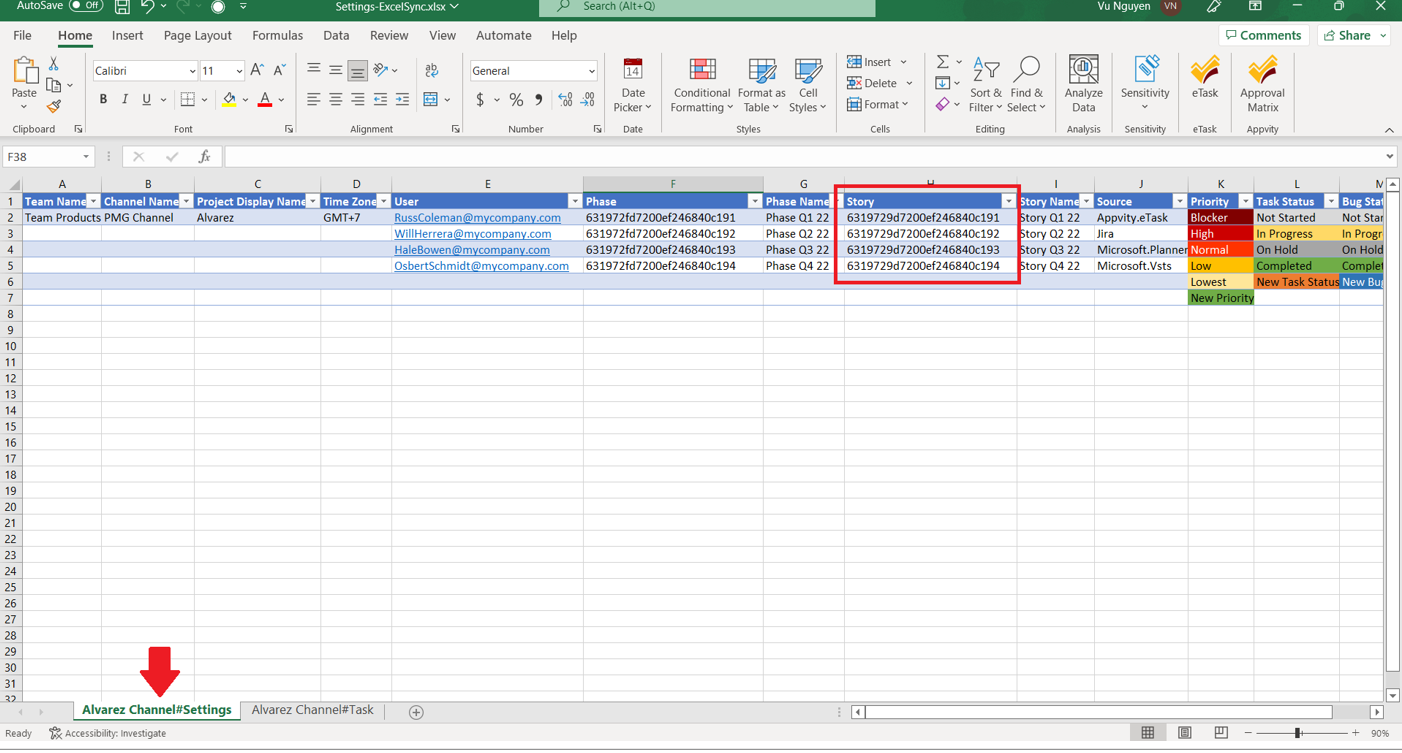
- Story Name
- Valid data is from Story Name column in [ChannelName]#Settings worksheet.
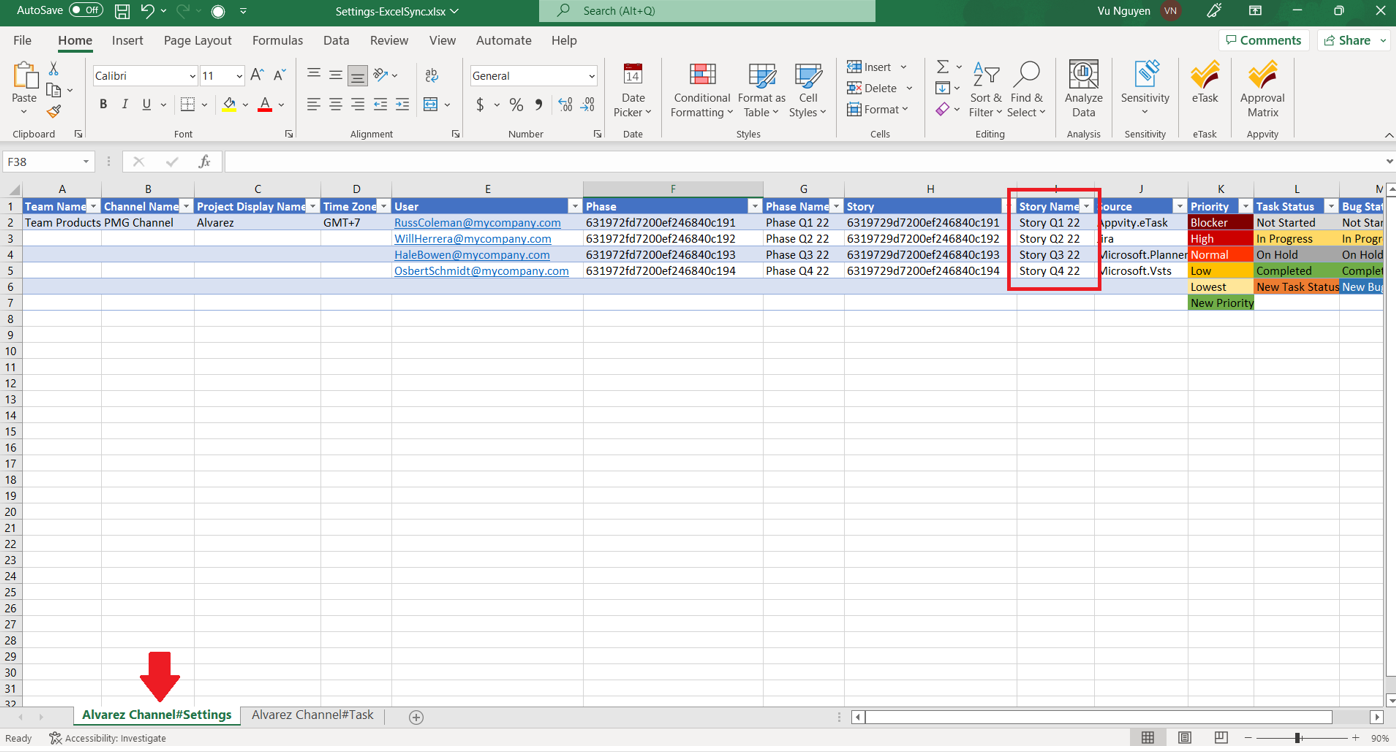
- Priority Task
- Valid data is from Task Priority column in [ChannelName]#Settings worksheet.
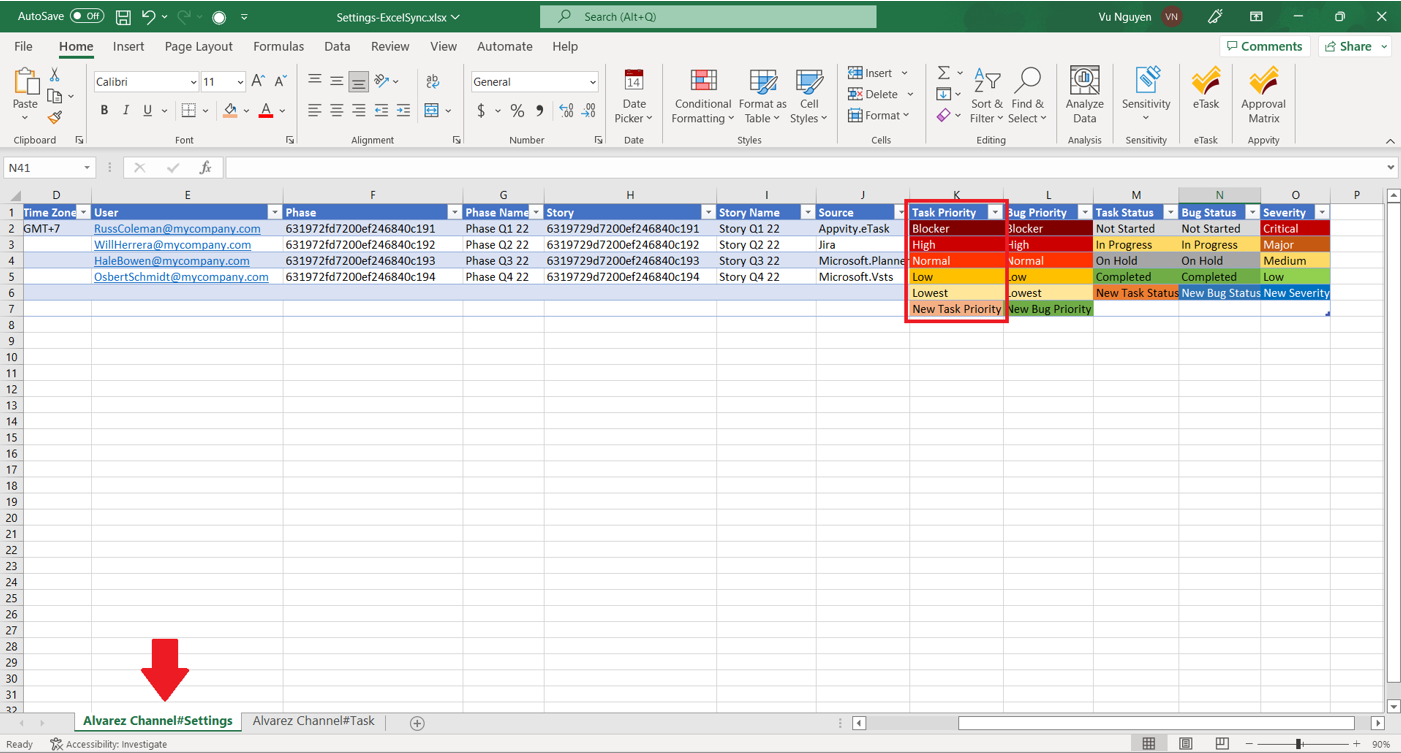
- Priority Bug
- Valid data is from Bug Priority column in [ChannelName]#Settings worksheet.
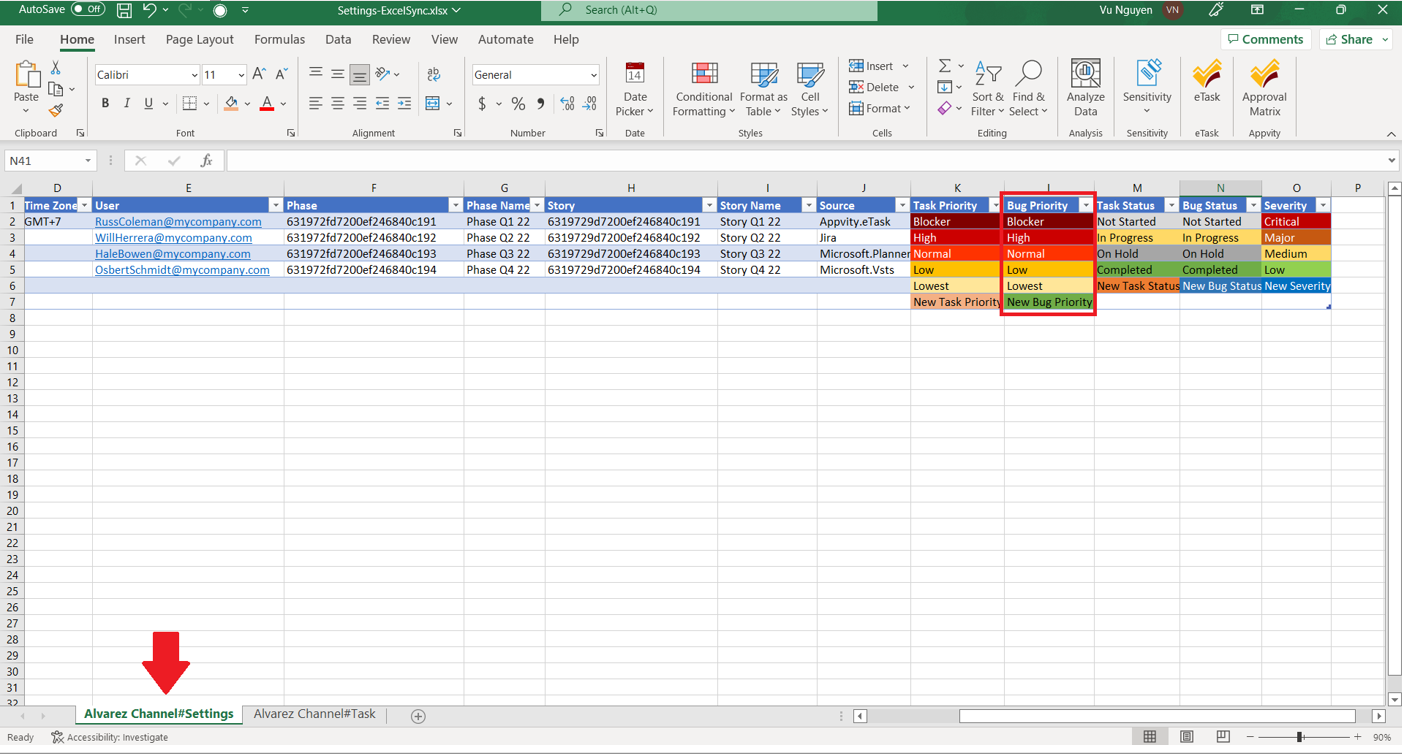
- Status Task
- Valid data is from Task Status column in [ChannelName]#Settings worksheet.
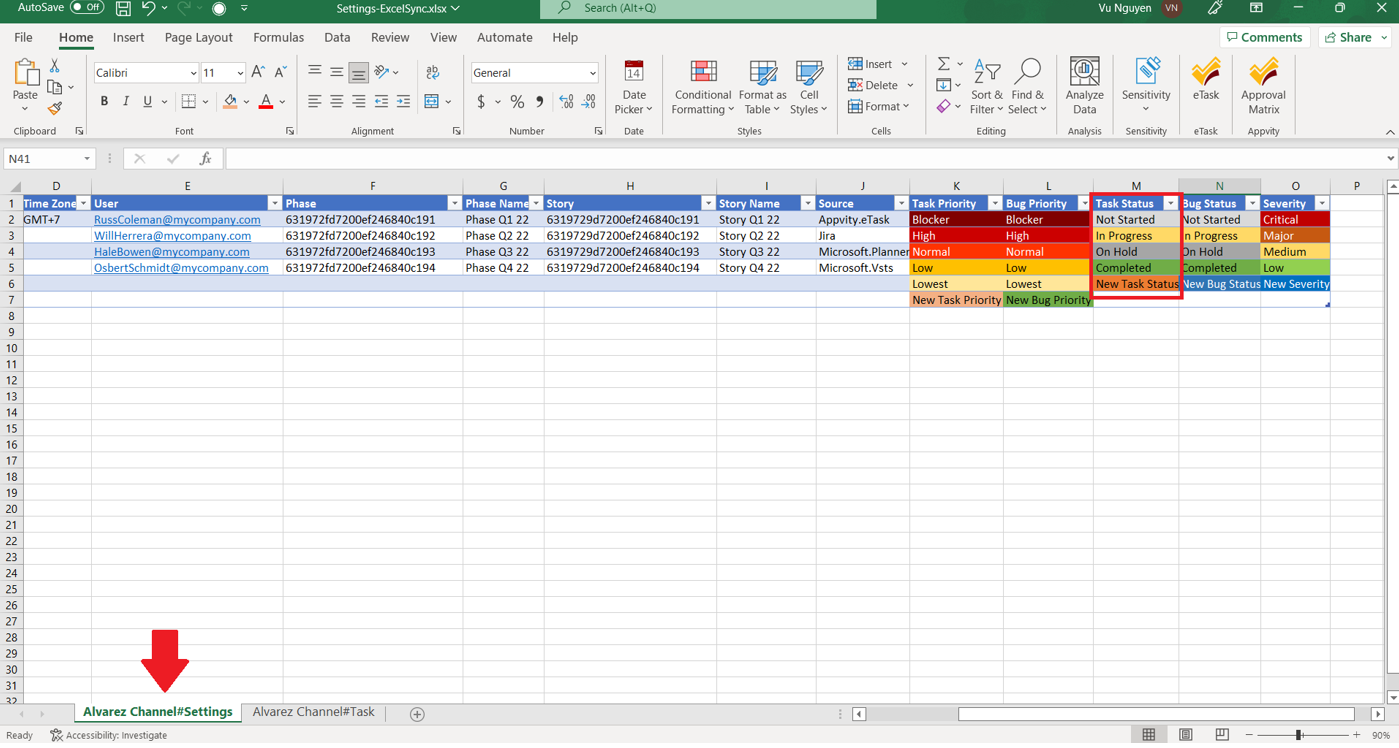
- Status Task
- Valid data is from Bug Status column in [ChannelName]#Settings worksheet.
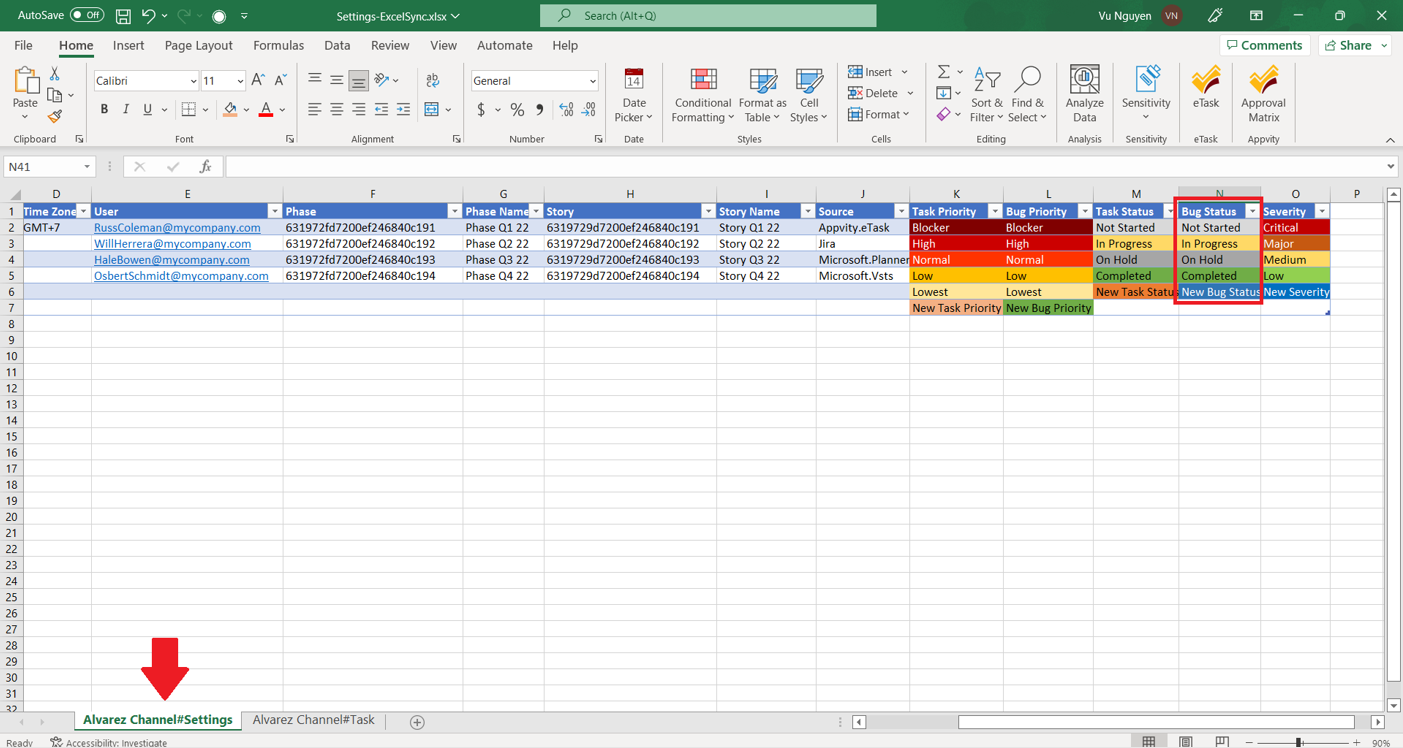
- Severity
- Valid data is from Severity column in [ChannelName]#Settings worksheet.
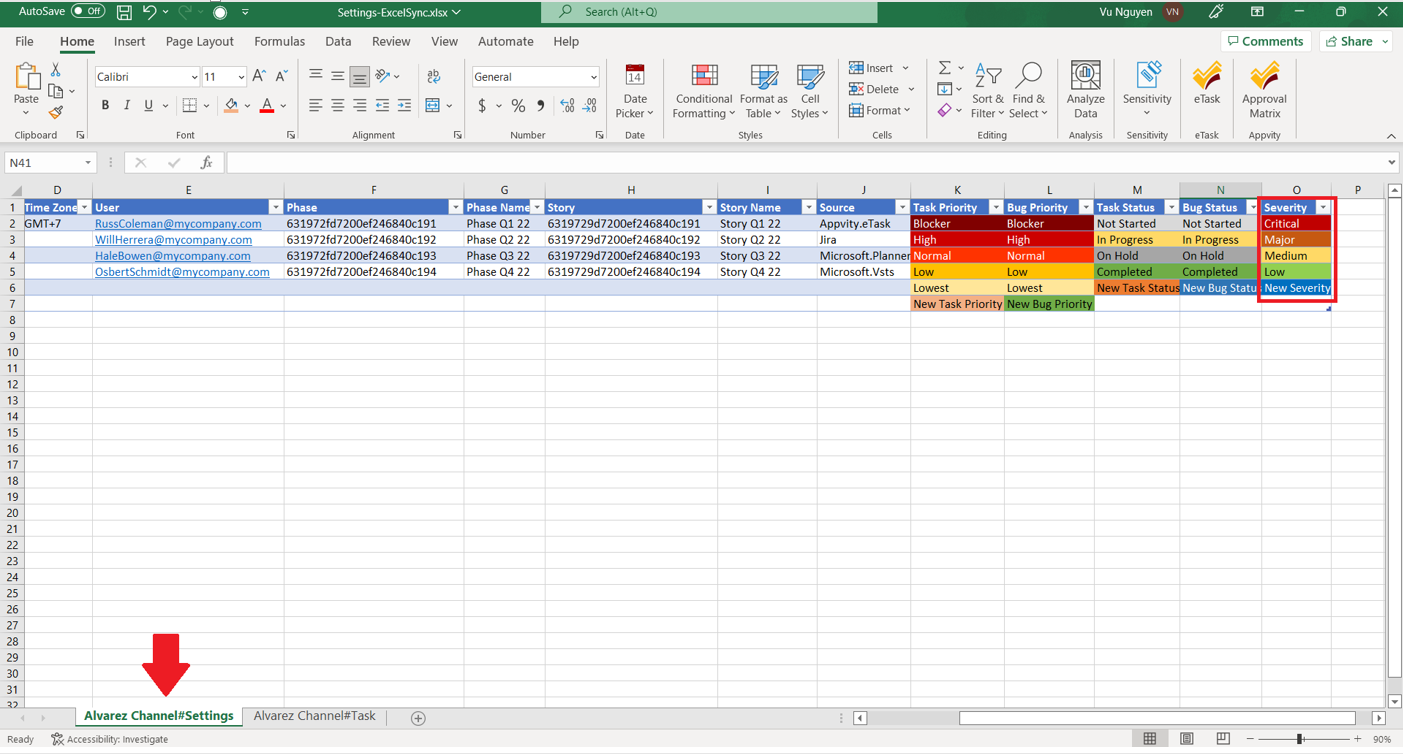
- Title
- A title cannot exceed 256 characters.
Date Values
- Start Date & Due Date
- Must be in MM/dd/yyyy hh:mm:ss AM|PM format.
- Duration & Complete
- Must be in numeric format.
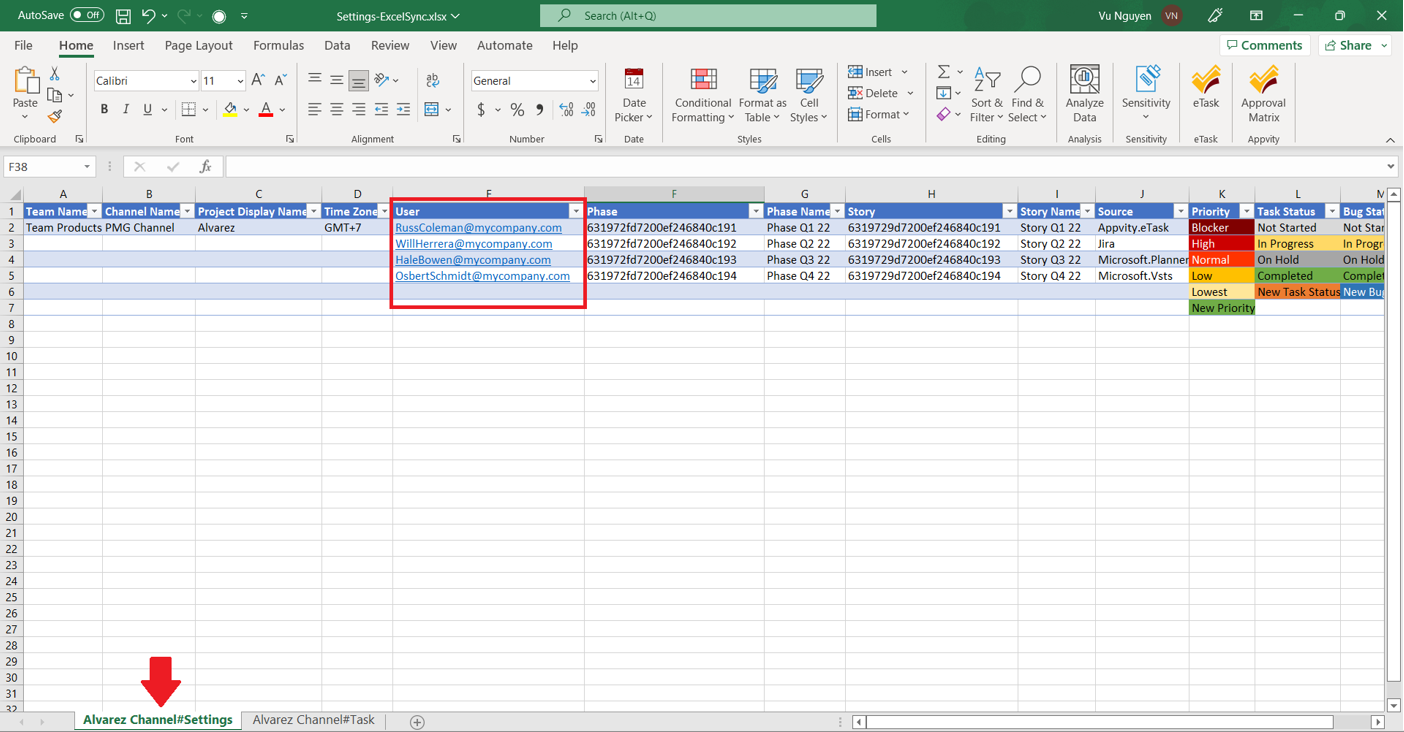
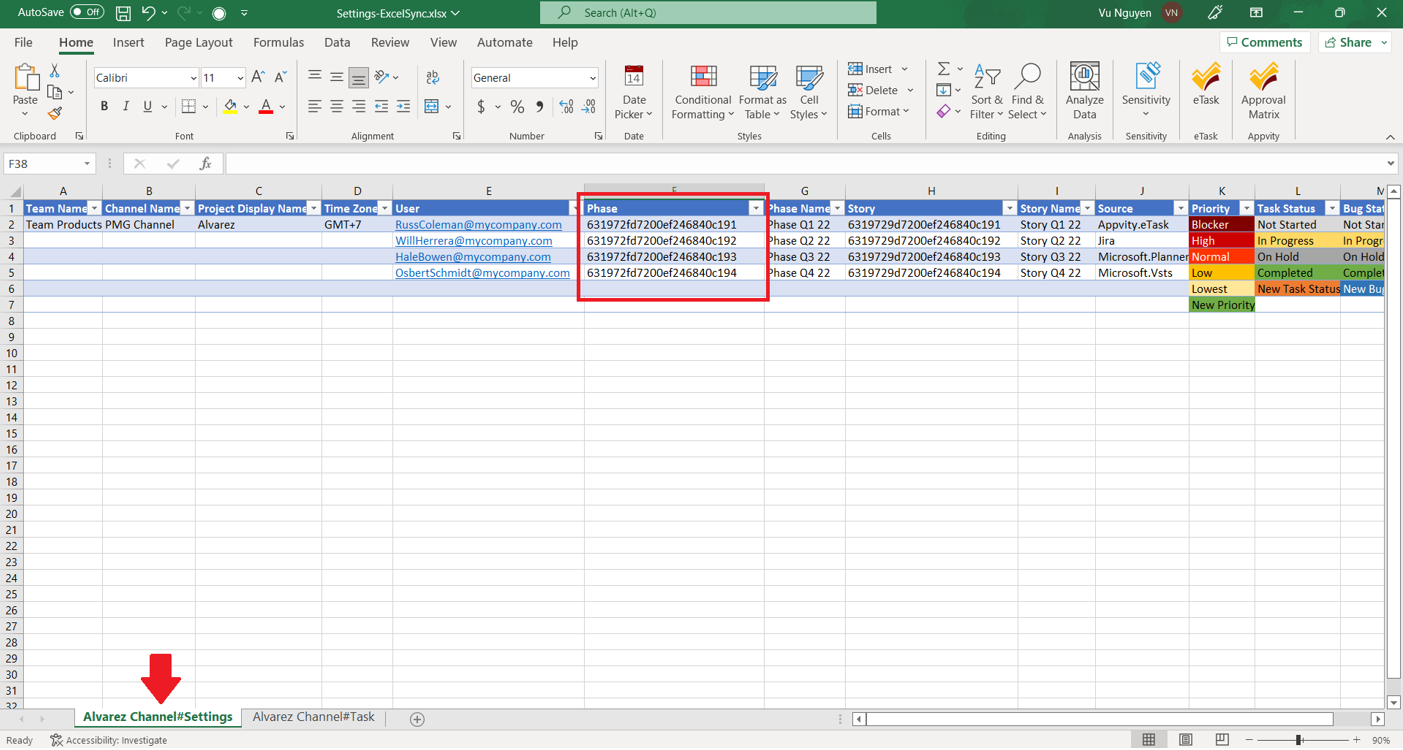
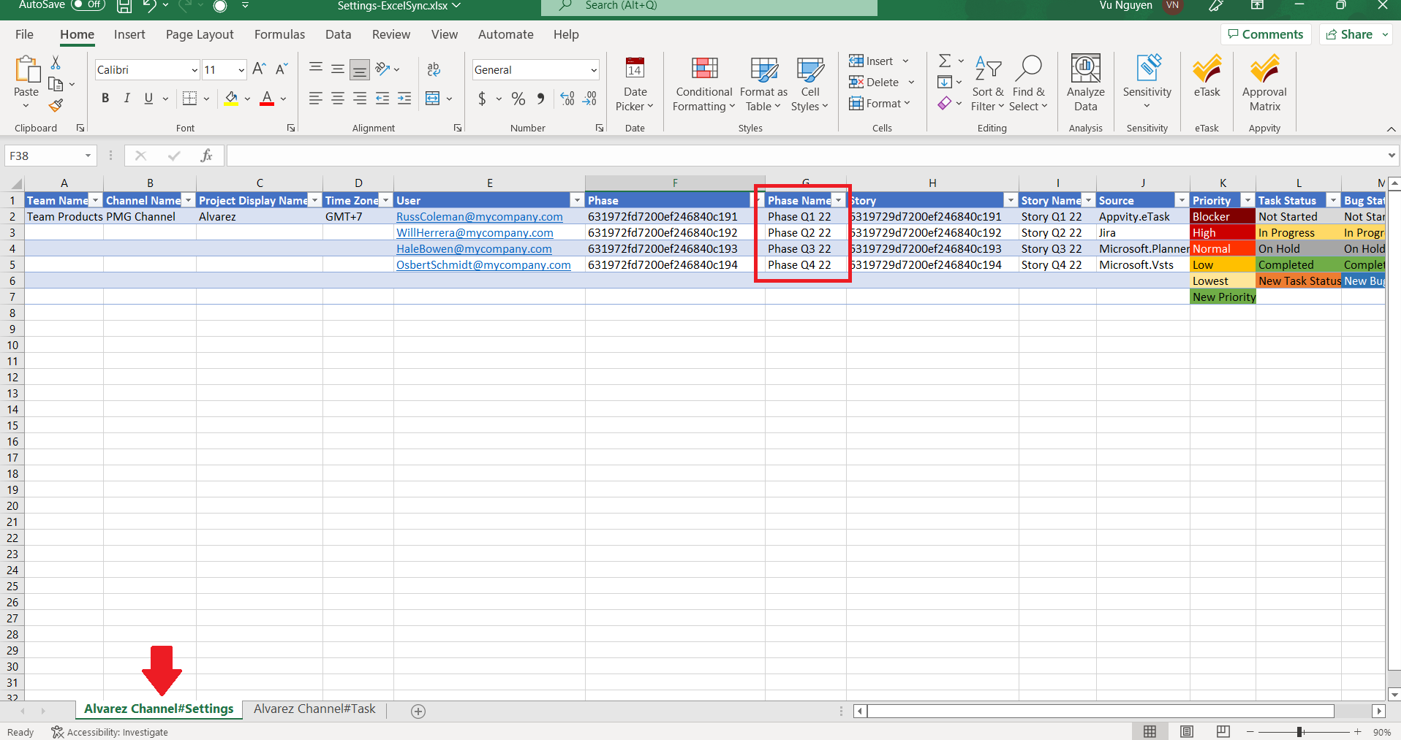
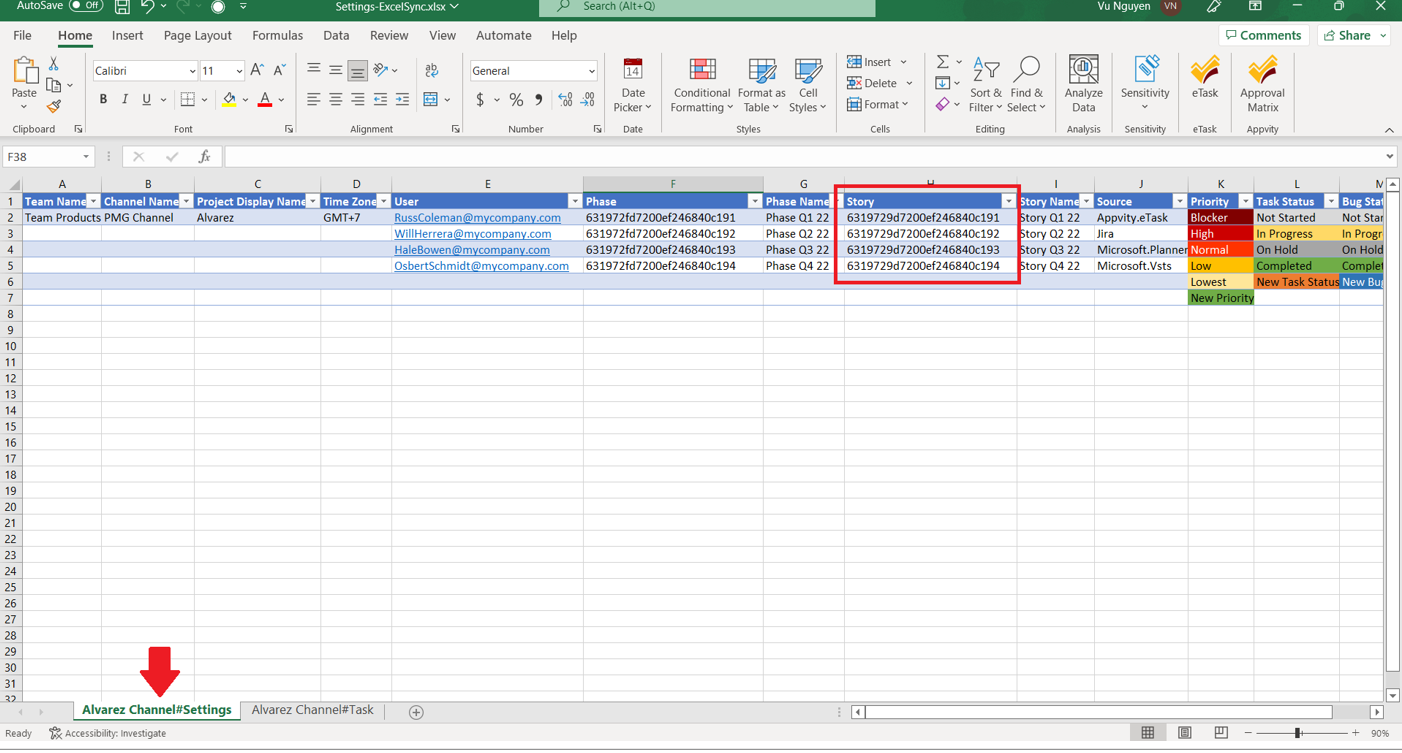
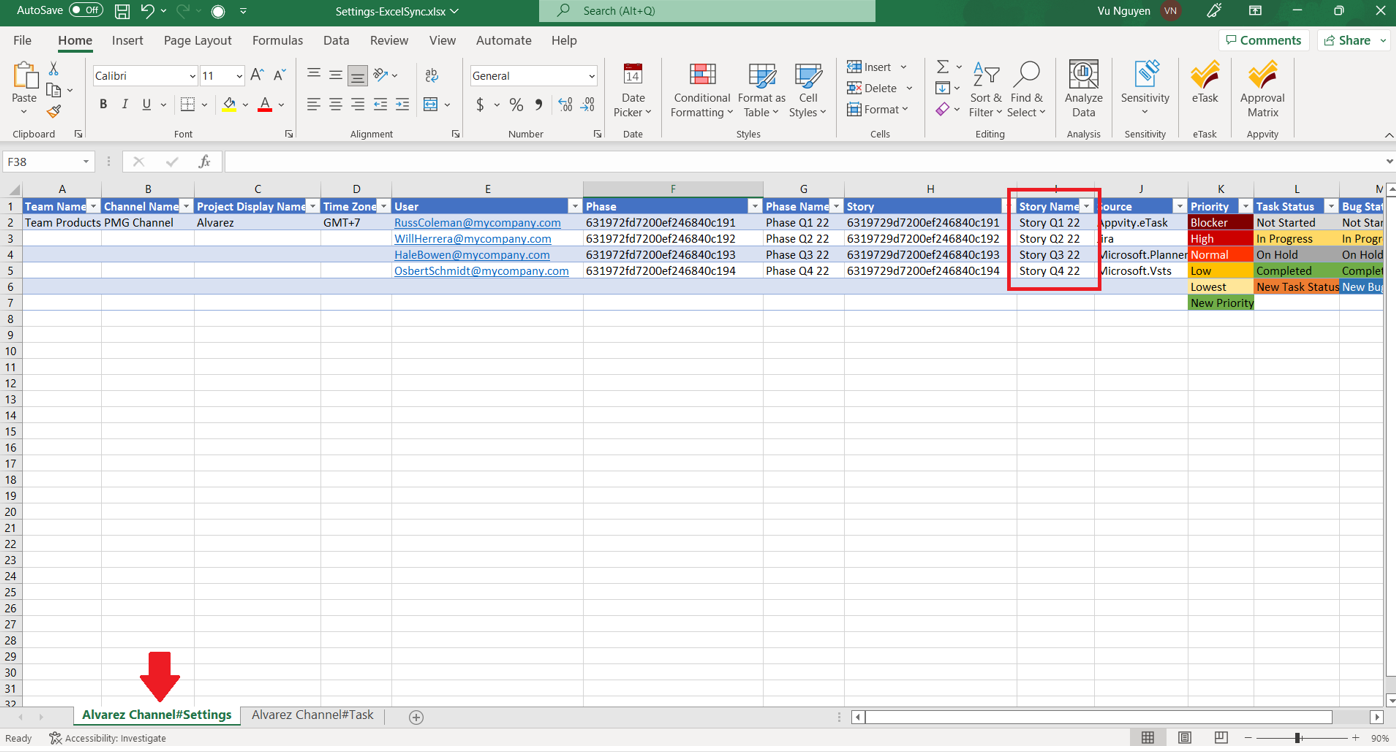
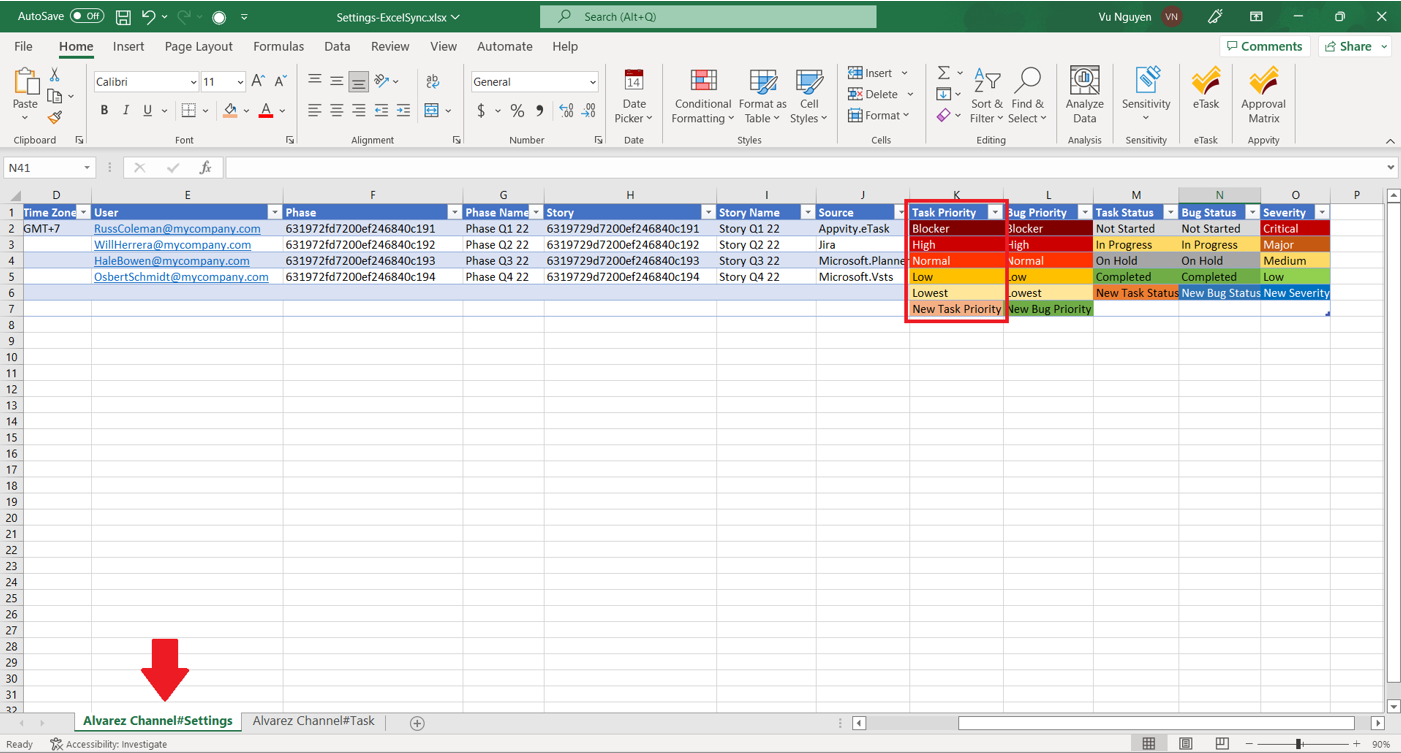
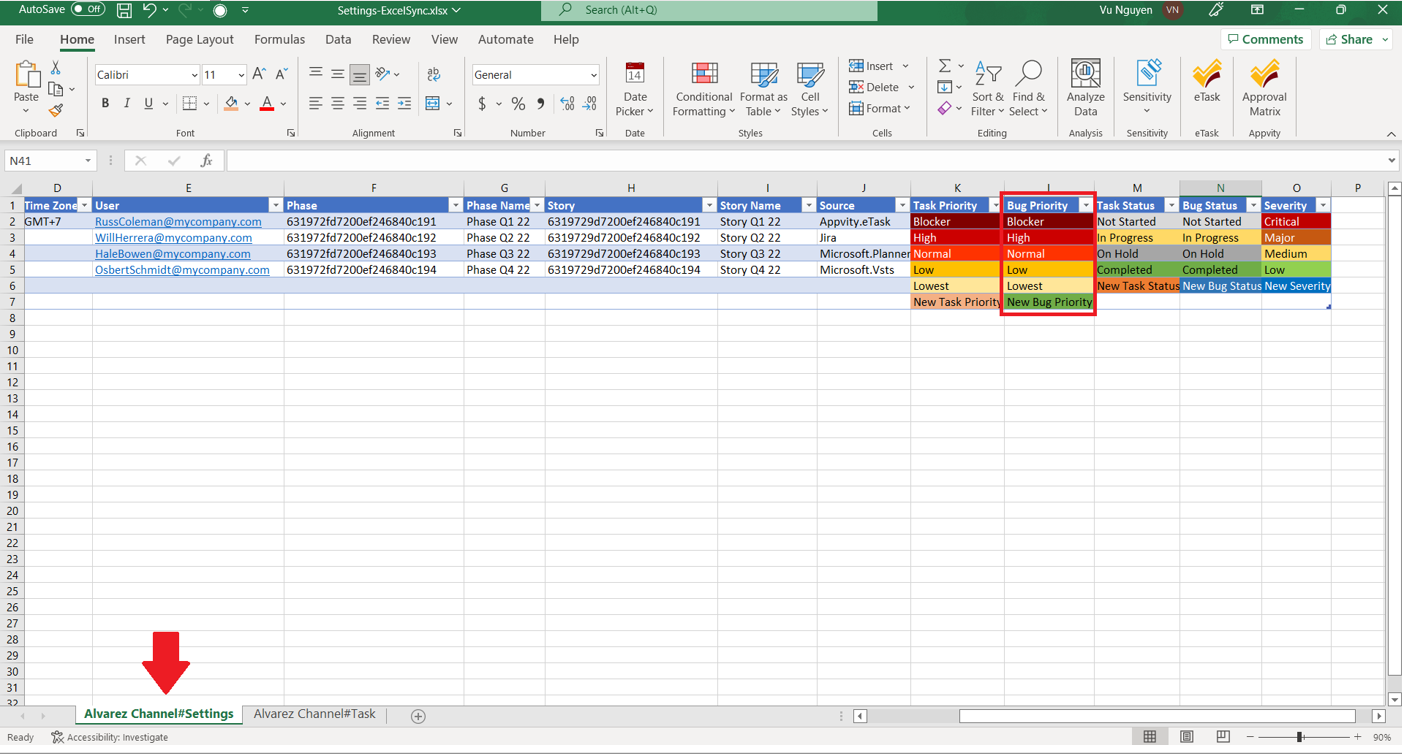
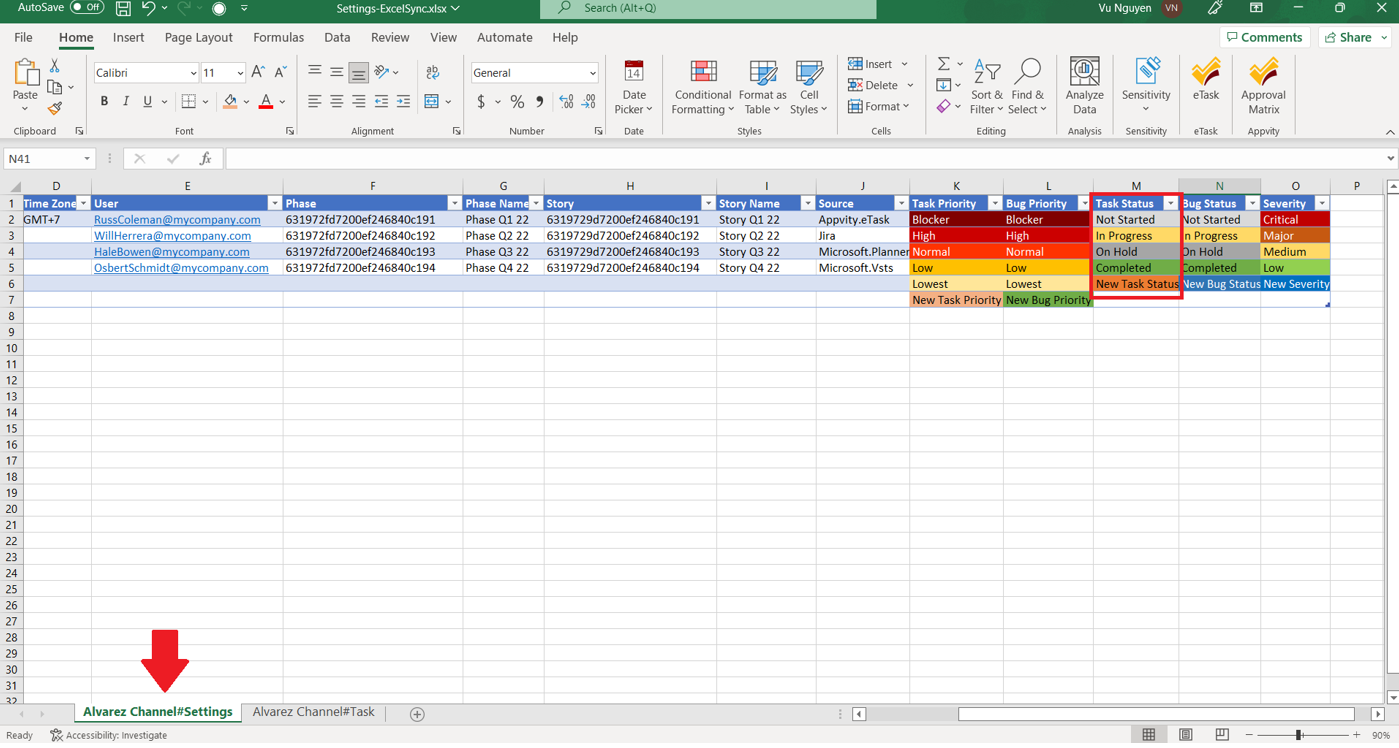
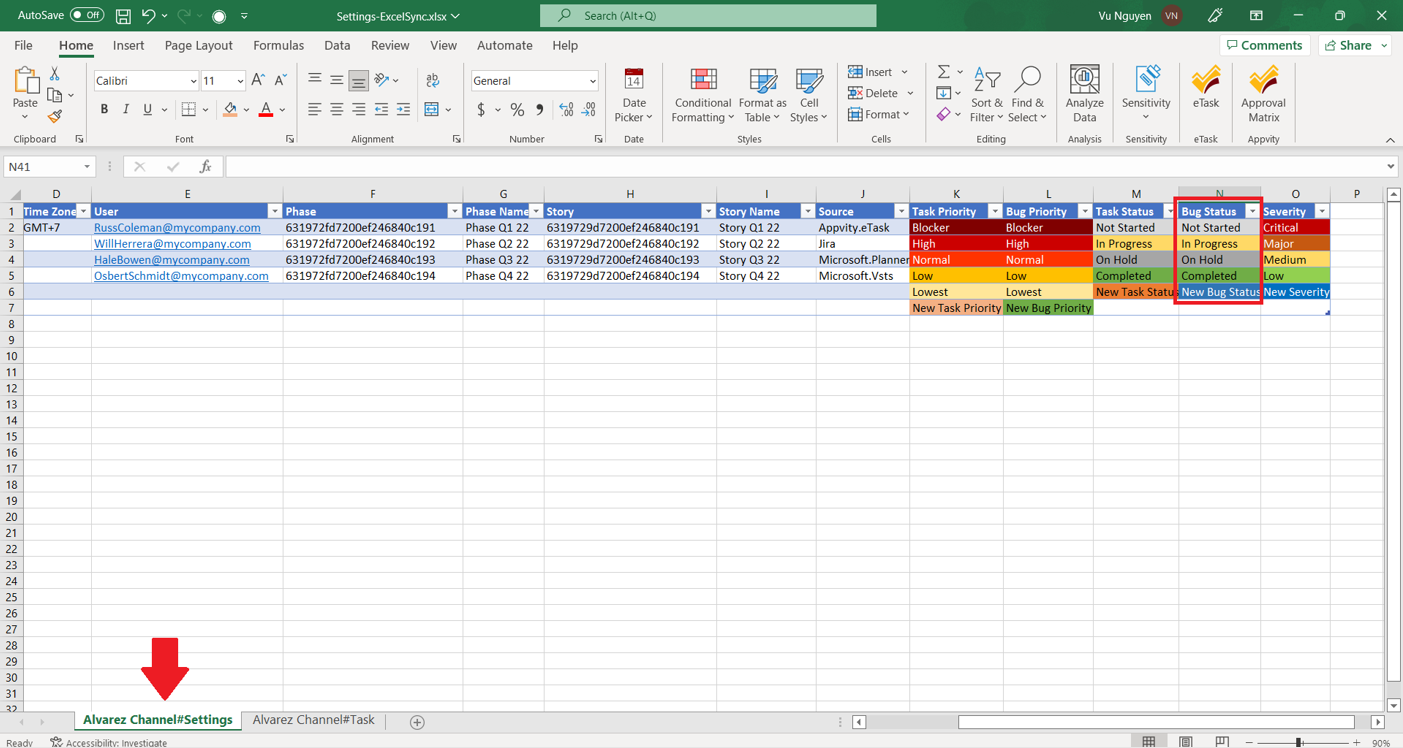
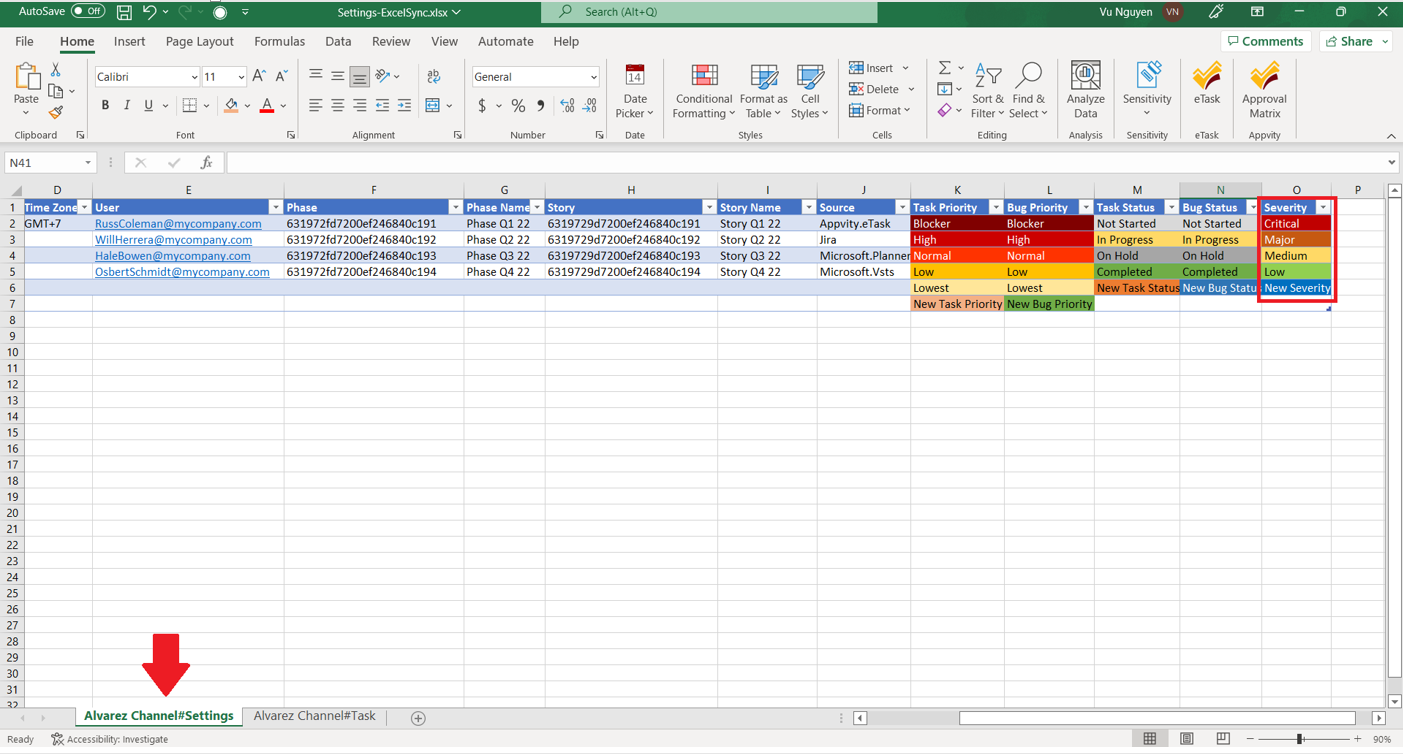
Comment