Online Docs
The eHelpdesk system allows users who are members of the Support portal to submit tickets on behalf of a customer.
If a customer calls or emails a support engineer to report the problem to them through an informal channel, you can generate a ticket from the Support Portal to easily communicate with the customer.
On the other hand, there are customers who don’t use the Customer Portal but have problems with your software. After you resolve their issue and need to track it down (for reporting), you can also submit a ticket from the Support Portal.
When the first time you use eHelpdesk, there will be no record on the Ticket grid. To open a new ticket, click + Create Ticket on the Ticket page.
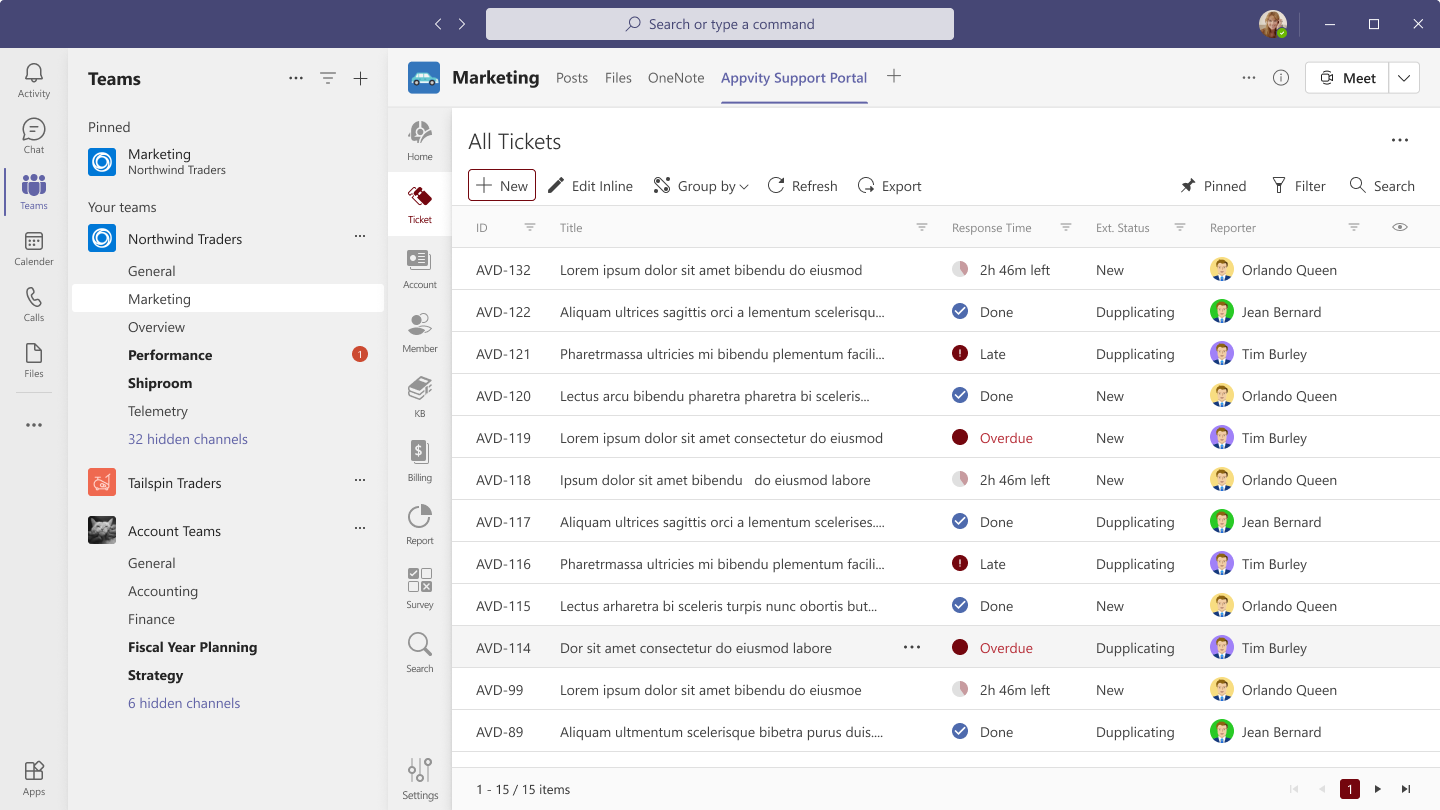
Tip/Hint: Before you begin make sure you have permission to create a ticket. Go to the Setting page then check your permission in Group page. To learn about permission follow Permission topic.
To submit a new ticket in eHelpdesk from Support Portal following the steps:
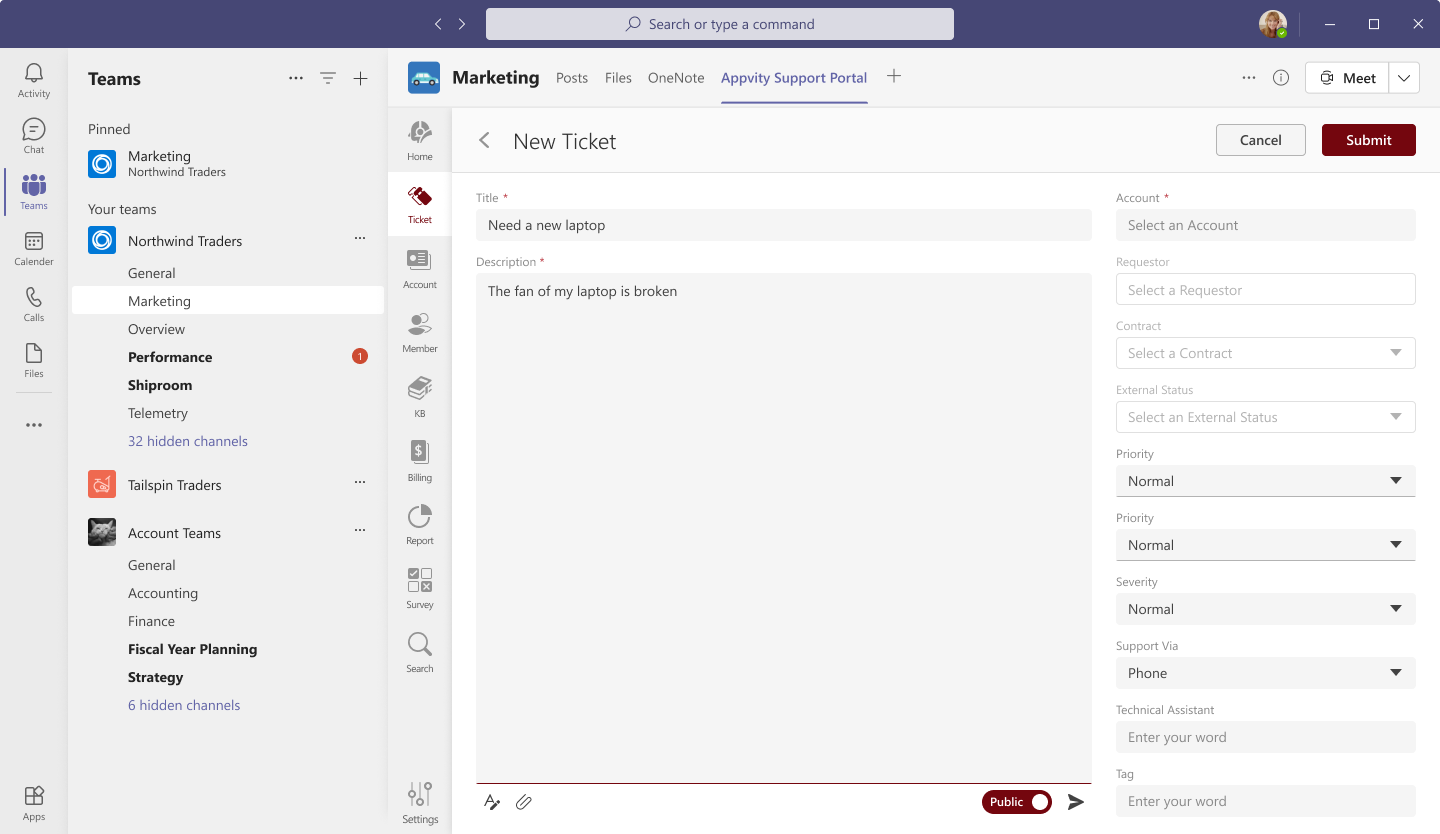
Type a Title and Description for the ticket then search and pick an Account
→ The Attachment in Body, Requestor, Contract and External Status fields are enabled to select.
Complete all required fields and any other fields that you want.
After a ticket submitted successfully, a notification will be sent to Support Manager and Requestor.
Note: When you create a ticket with some fields are not default on the Submit Ticket form, don’t worry!
We provide you with functionality that allows you to easily customize the new field to display on the Submit Ticket form. To do this, select Setting → Ticket field → Custom fields to configure it or contact your Administrator or Support Manager for more details (See Custom fields (link)).
The New Ticket page will display with the following properties:
| Field | Description |
|---|---|
| Title | The title of the ticket is a brief description of your customer’s issue. |
| Description | Describe your customer’s issue in detail. |
| Account | This is an important field. It indicates which company the generated ticket will belong to. This field only allow search and pick an active company. After select an account you can add an attachment and select the fields which are related to that selected comment. |
| Requestor | The person who is experiencing a problem and want to submit a ticket. You can only search the member who belong to the selected account. |
| Contract | The information of the tickets needs to resolved is agreed between the customer and the support team containing the information of the SLA, version, expired date, … |
| External Status | The status of a ticket is the same as a formal workflow between the support team and their customers. This may be customized according to per company. |
| Assignee | The person who belongs to the support team is assigned to resolve the ticket. |
| Internal Status | The status of the ticket used to work with internal team in support portal. |
| Priority | The priority needs to process the tickets. |
| Submitted Via | Channels that customers use to report problems to you. |
| Severity | The urgency to solve the tickets. |
| Technical Assistant | The person who belongs to the support team who will help the assigned person resolve the tickets. |
| Tag | List of additional tags used to categorize or query records. |
Comment