Online Docs
In most situations, the customer will submit a ticket using the Customer Portal with the basic information being a Title and a Description. In special situations, support staff may create tickets on behalf of the customer with more information. However, in any case, the Ticket Detail will have the information as below:
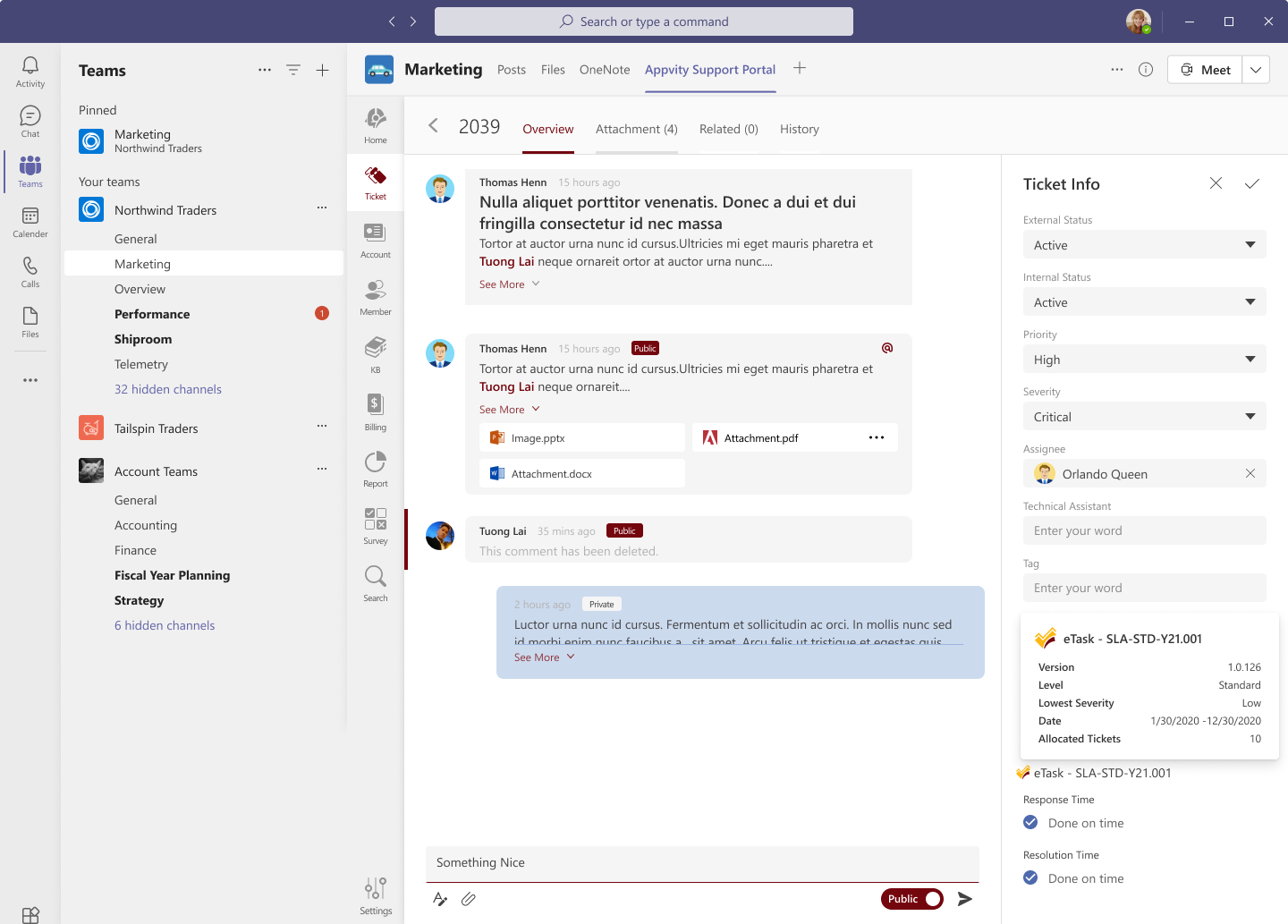
The first thing you will see when opened the ticket is all conversation between the support staff and the requester or between the support staff in Comment section.
By default, the comments section will show the last 5 comments and hide all previous comments. To show all hidden comments in this ticket, click See all comments the hidden comments will be visible. See all comments will not show in case of tickets with less than 5 comments.
In case a ticket has a lot of comments you can click See less comments to hide previous comments or use filter comment by type. By default, the comments section will be all comments, but you can re-filter it by Private Comments or Public Comments.
On the right hand side, the Ticket Info gives you the brief information you need for a quick understanding of your tickets subject who submitted it, processing status (New, Active, Done), its severity, …
You should be able to see a list of all the ticket properties down below:
| Field | Description |
|---|---|
| External Status | Indicates where the ticket is in the lifecycle. |
| Internal Status | Indicates progressing status of ticket in internal team. |
| Priority | Indicates the priority needs to process the tickets. |
| Severity | Indicates the urgency of the ticket |
| Assignee | Indicate the person who will resolve the ticket. |
| Technical Assistant | The person who belongs to the support team who will help the assigned person resolve the tickets. |
| Tag | List of more information uses to categorize or look for tickets. |
| Account | Displays the company and organization to which the Requestor belongs |
| Requestor | Identifies the person who is affected or who requested the ticket |
| Response Time | Indicates whether this ticket has been answered by the support team or not and indicates whether this ticket was answered on time |
| Resolution Time | Indicates whether this ticket has been resolved or not and indicates whether this ticket was resolved on time |
The Attachments tab will display all the files uploaded at creation a ticket or from comments of the ticket that you are working on.
The Attachments grid will show up chronologically and lets you know the file was uploaded by whom and when.
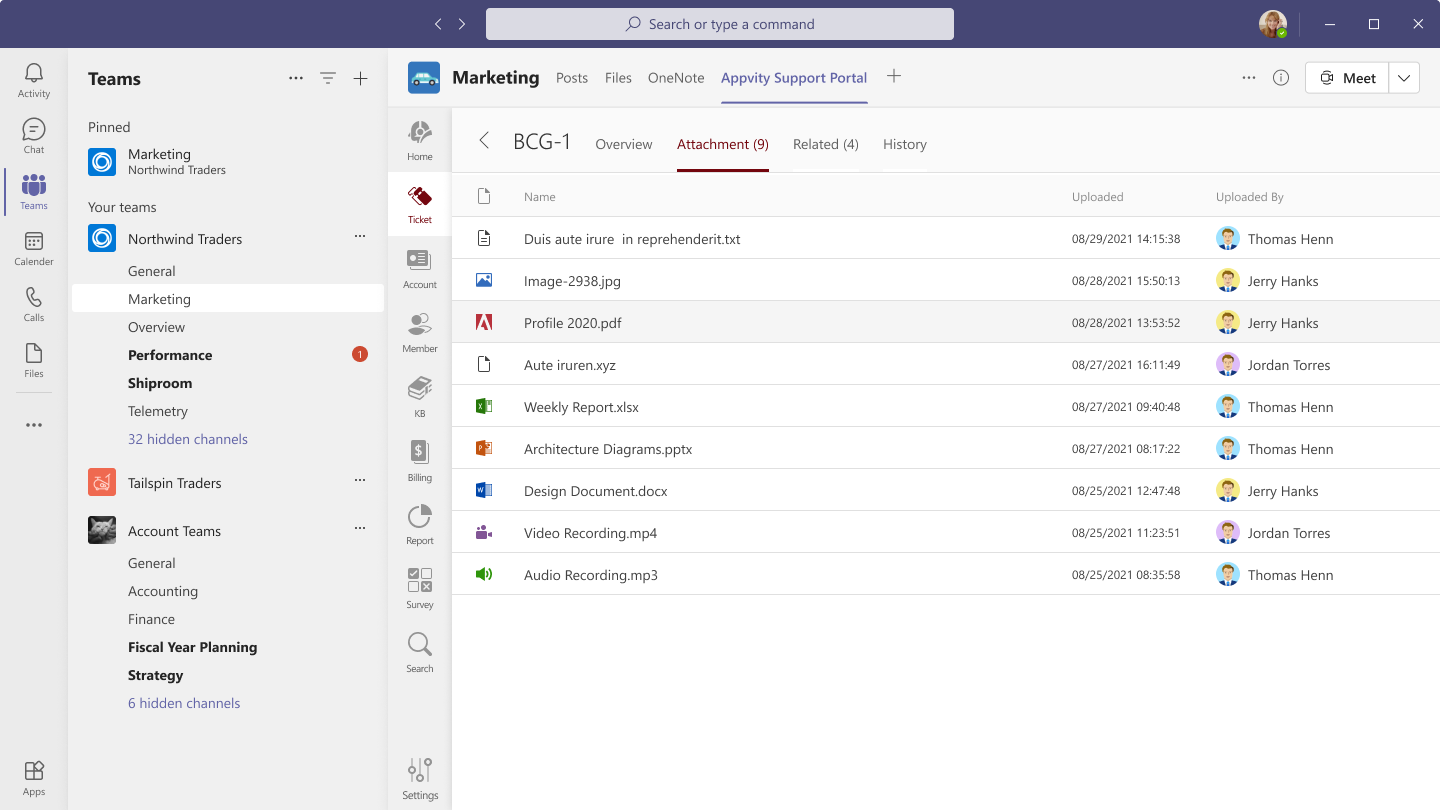
Hover over on a file then click More Action, you can Download and Get link of the file.
Related tab displays all tickets related to the ticket you are working on.
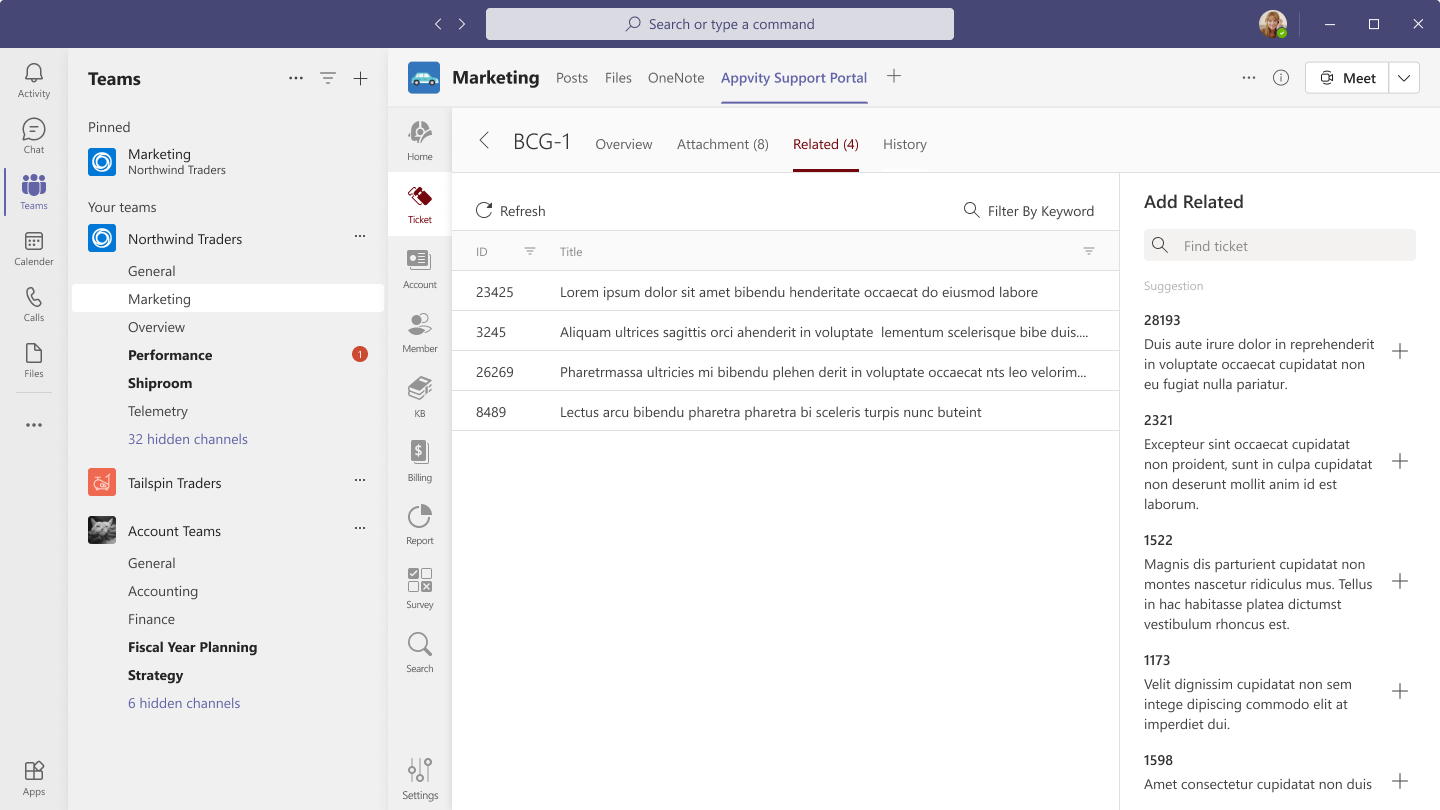
Add Related on the right hand side will displays the suggestion ticket based on the tags or product the same between the tickets.
By selecting the History tab, you may view your ticket’s change history. The history tab will display with a split view:
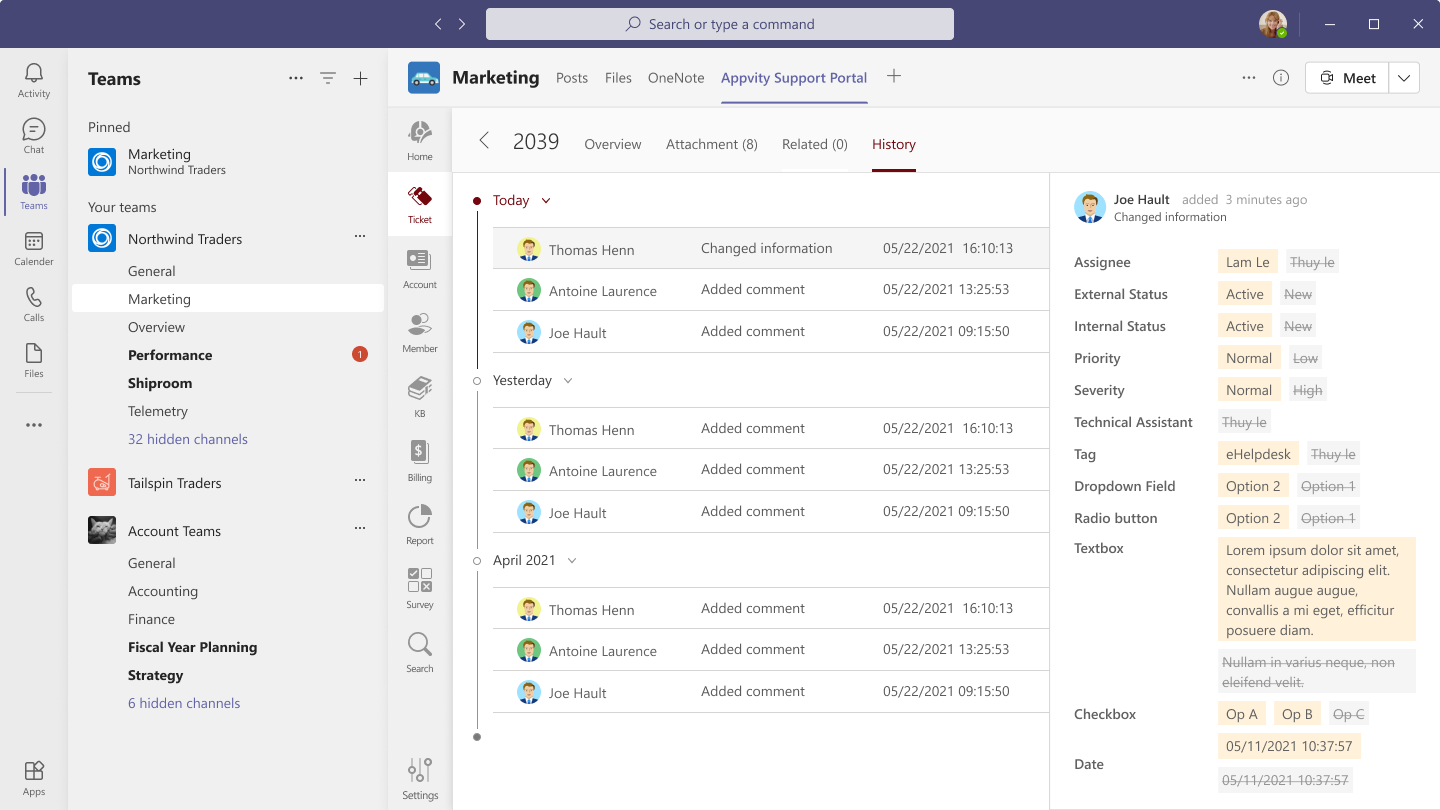
Comment