Online Docs
By default, there are 5 statuses in eTask. You can customize and add a maximum of 8 Statuses for a channel.
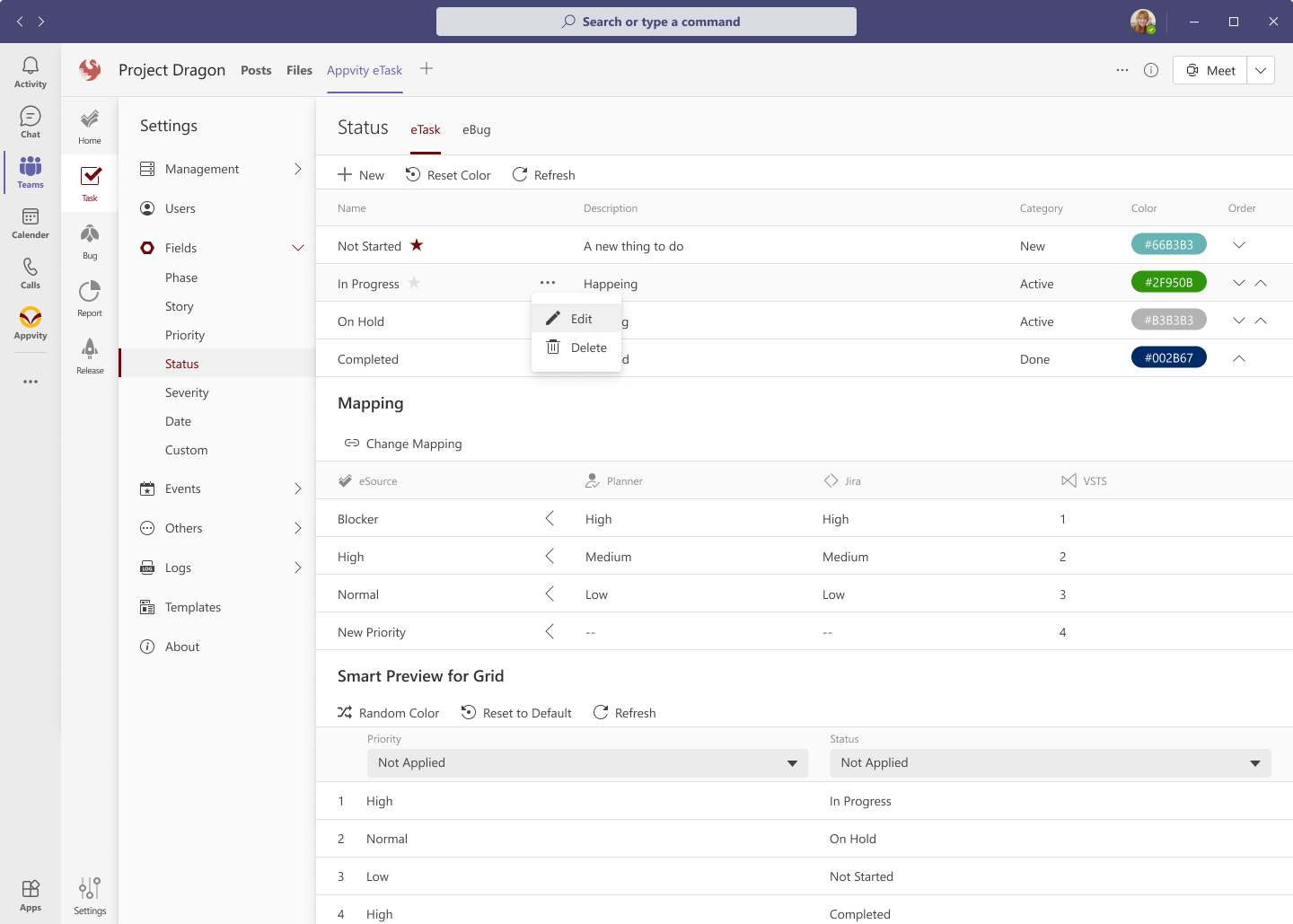
Color is auto-assigned to each status. User can assign a different color if they need.
If a status is selected as primary, it will be auto-assigned when user creates a new task.
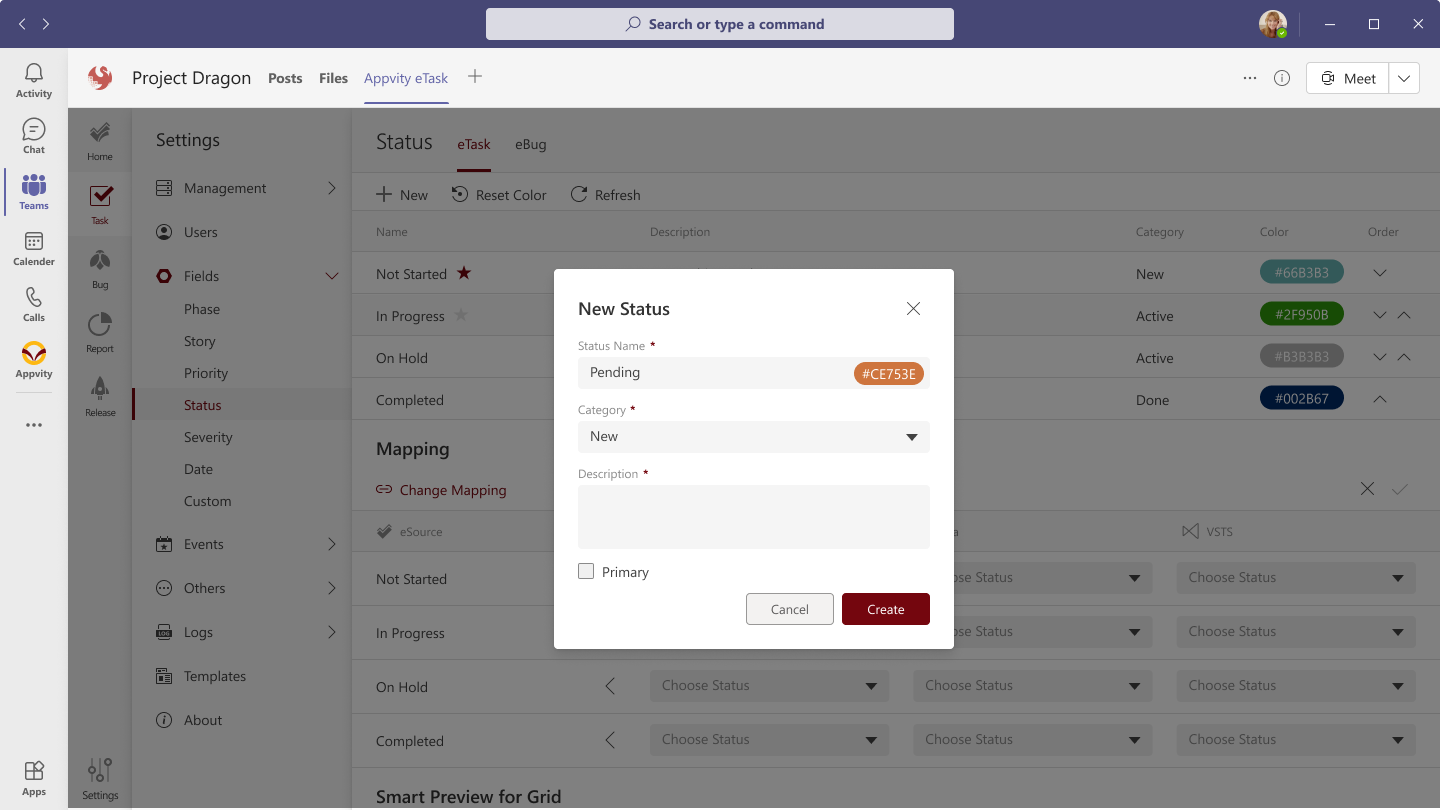
eTask Status mapping currently supports Microsoft Planner, Azure DevOps, and Jira.
Click on “Change Mapping” button to open edit-mode for mapping.
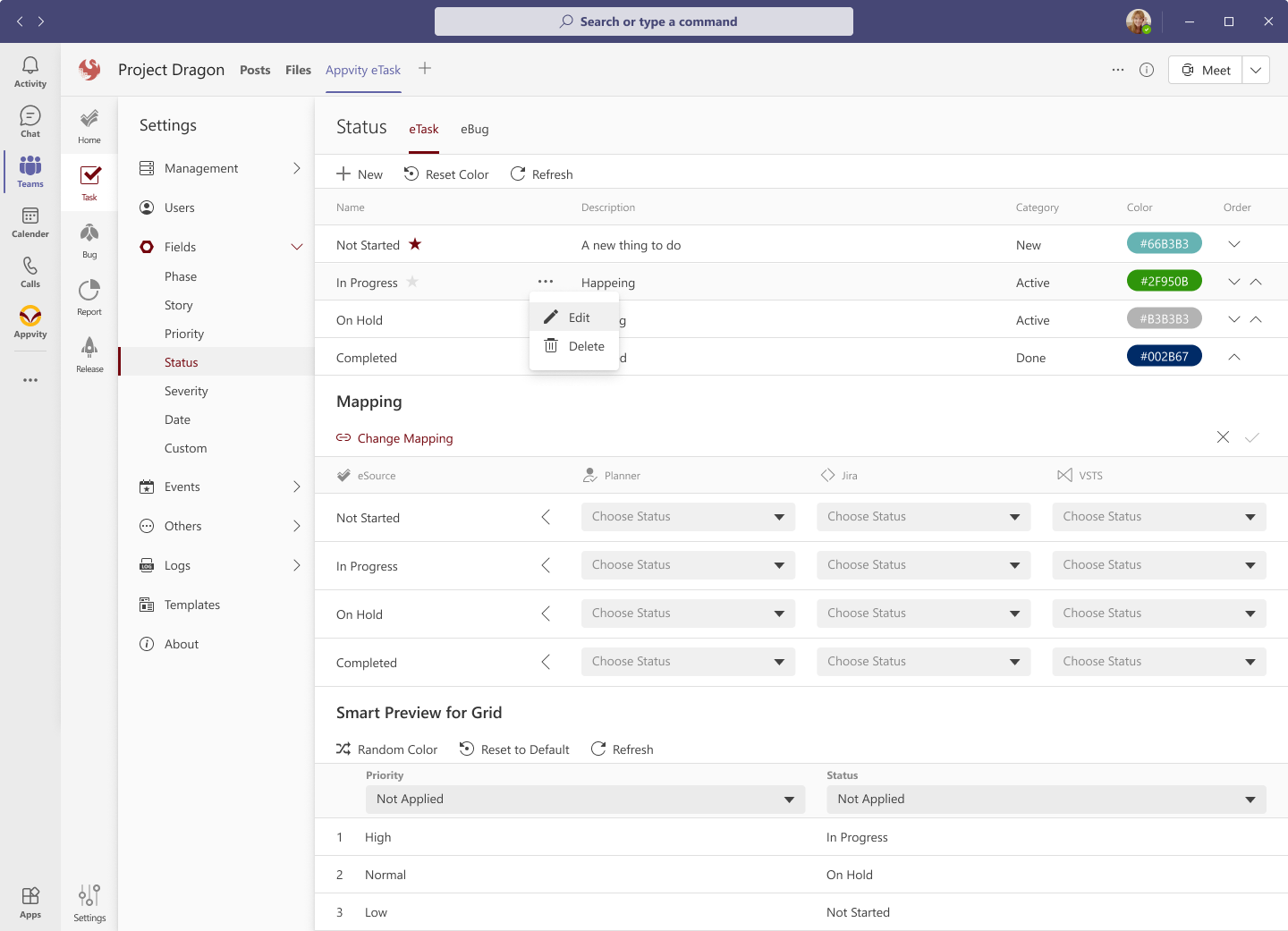
If user selects None on the dropdown box, the box is removed.
This session behaves similar to eTask. By default, there are 4 statuses in eBug: New, Active, Resolved, and Closed.
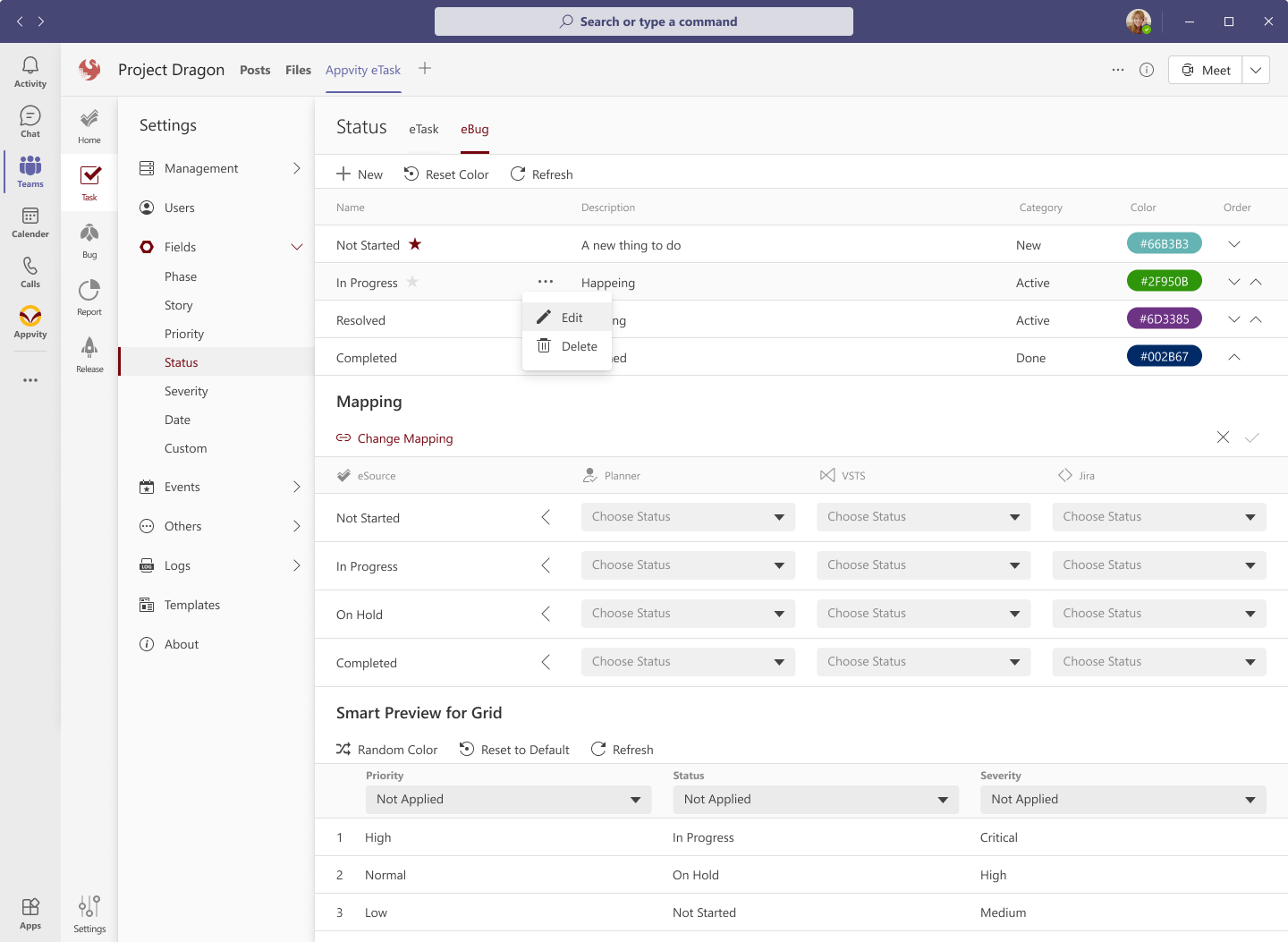
Color is auto-assigned to each status. User can assign a different color if they need.
If a status is selected as primary, it will be auto-assigned when user creates a new bug.
eBug Status Mapping currently supports Azure DevOps, and Jira.
Applied as same as eTask form above.
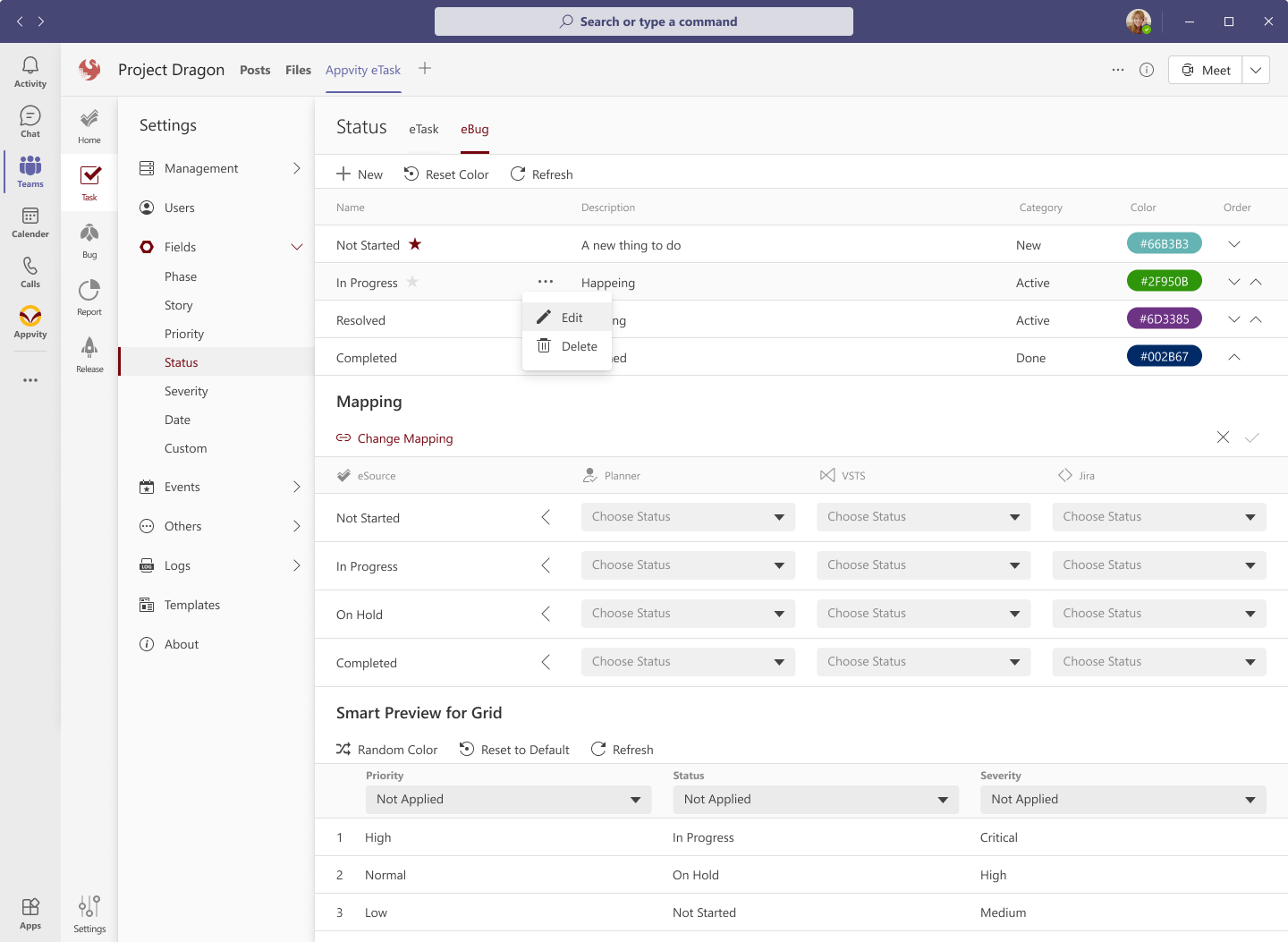
From action menu, select “Delete” to delete the status permanently:
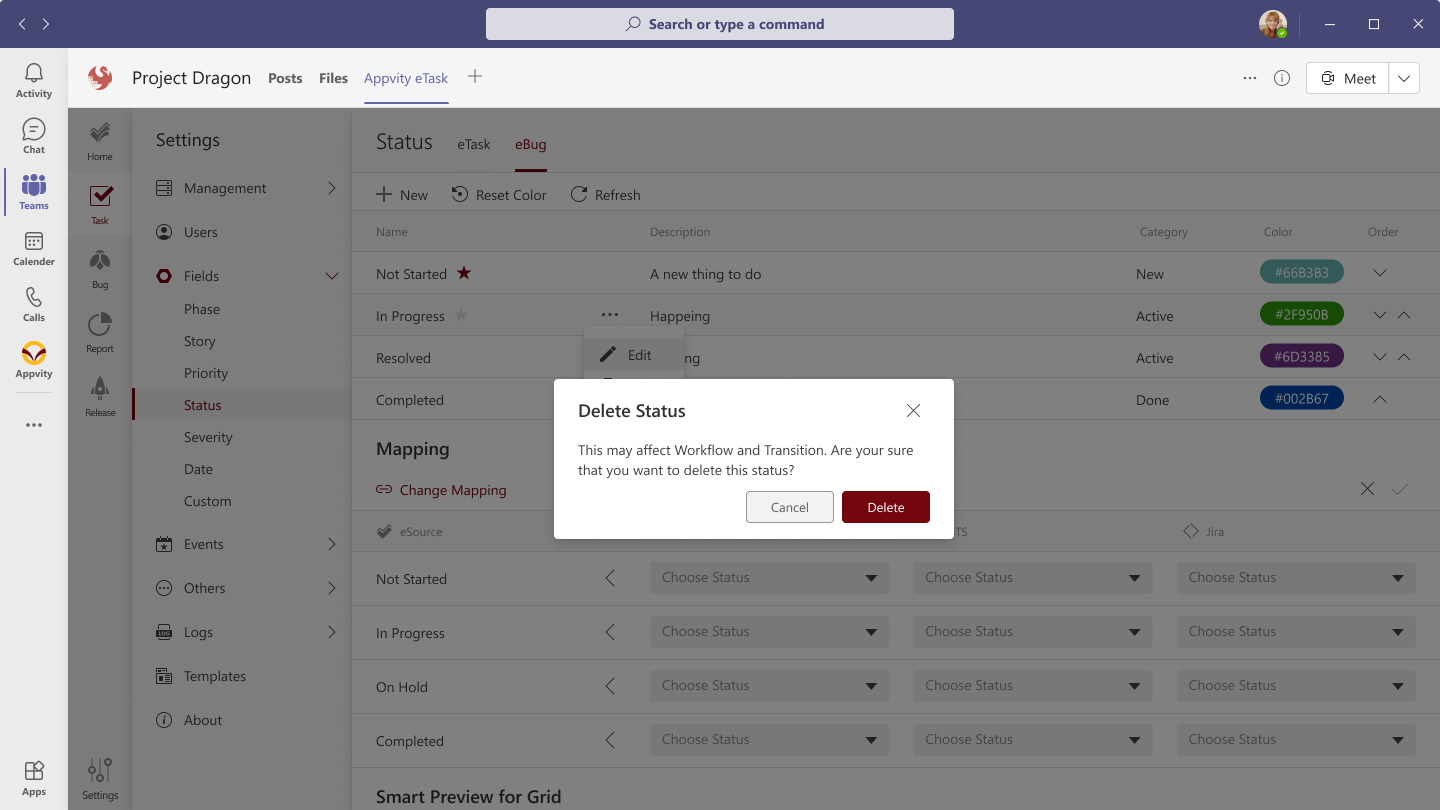
Comment