Overview
- List all the previous comments sort by created date. Scroll up will display more comments:
- The comments from eTask: The comments will be displays account user O365, avatar and display name will be showing the same in the Setting page.
- We have a link “Go to source” on top to go to source.
- If the comment is too long, there will be a “See more” button. Click on this button to expand everything in the comment.
- If the comment is expanded, there will be a “See less” button to collapse the comment.
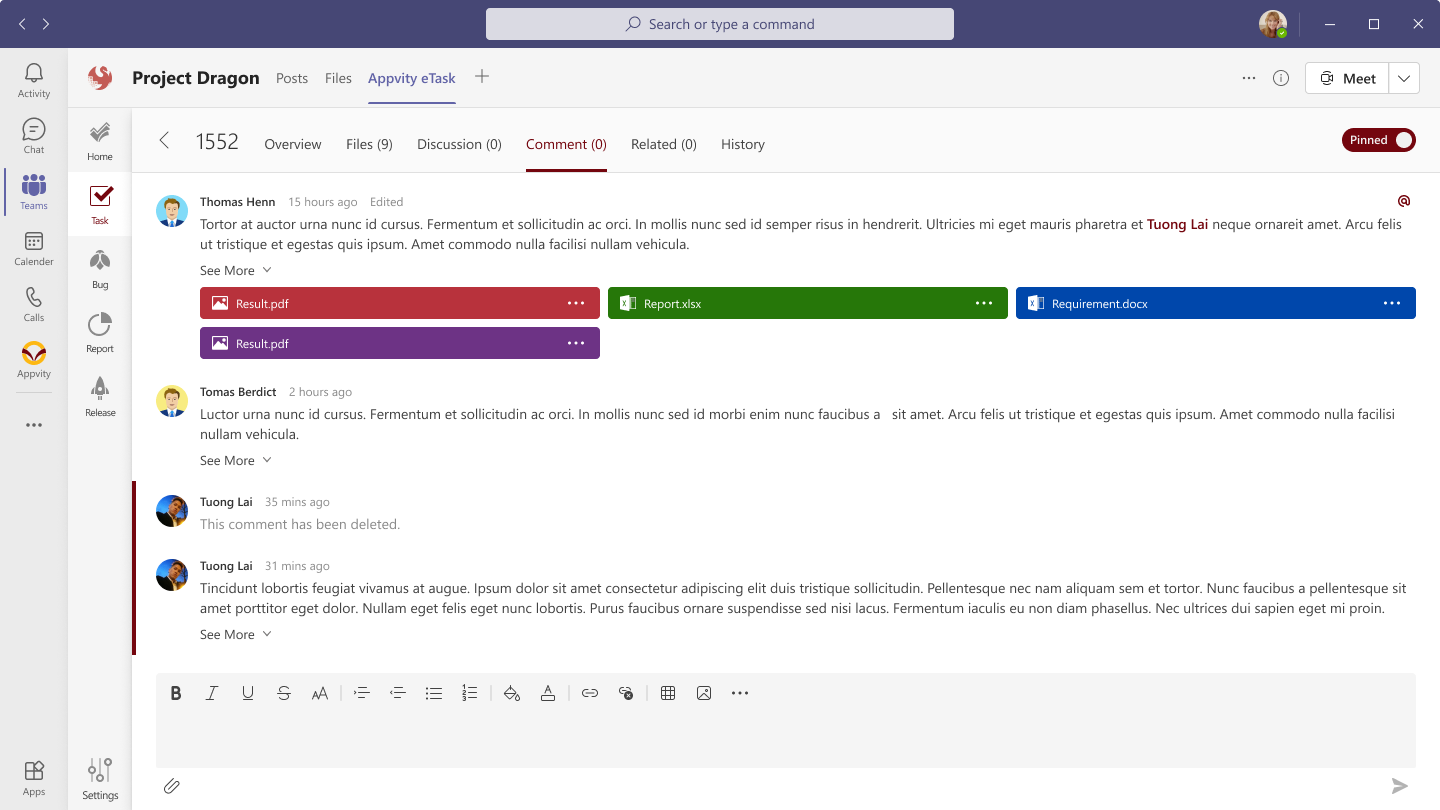
Hover to a comment the following icon displays:
- More Action.
- Source icon.
- Reaction .
On each comment has the following actions:
Attachment
Mention someone
Click @ icon or type @ will display all the users who are member of team/channel
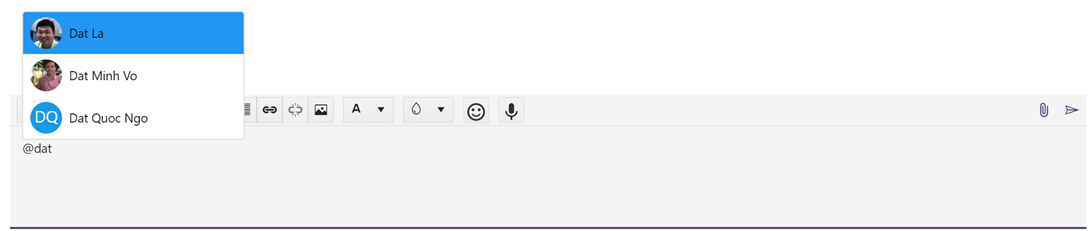
When a user is mentioned that one will display as a link. When hovering over the link, the user card will be displayed.
- After the comment is save => the users are commented will receive an email if an event is created.
- Sending an email for mentioned people:
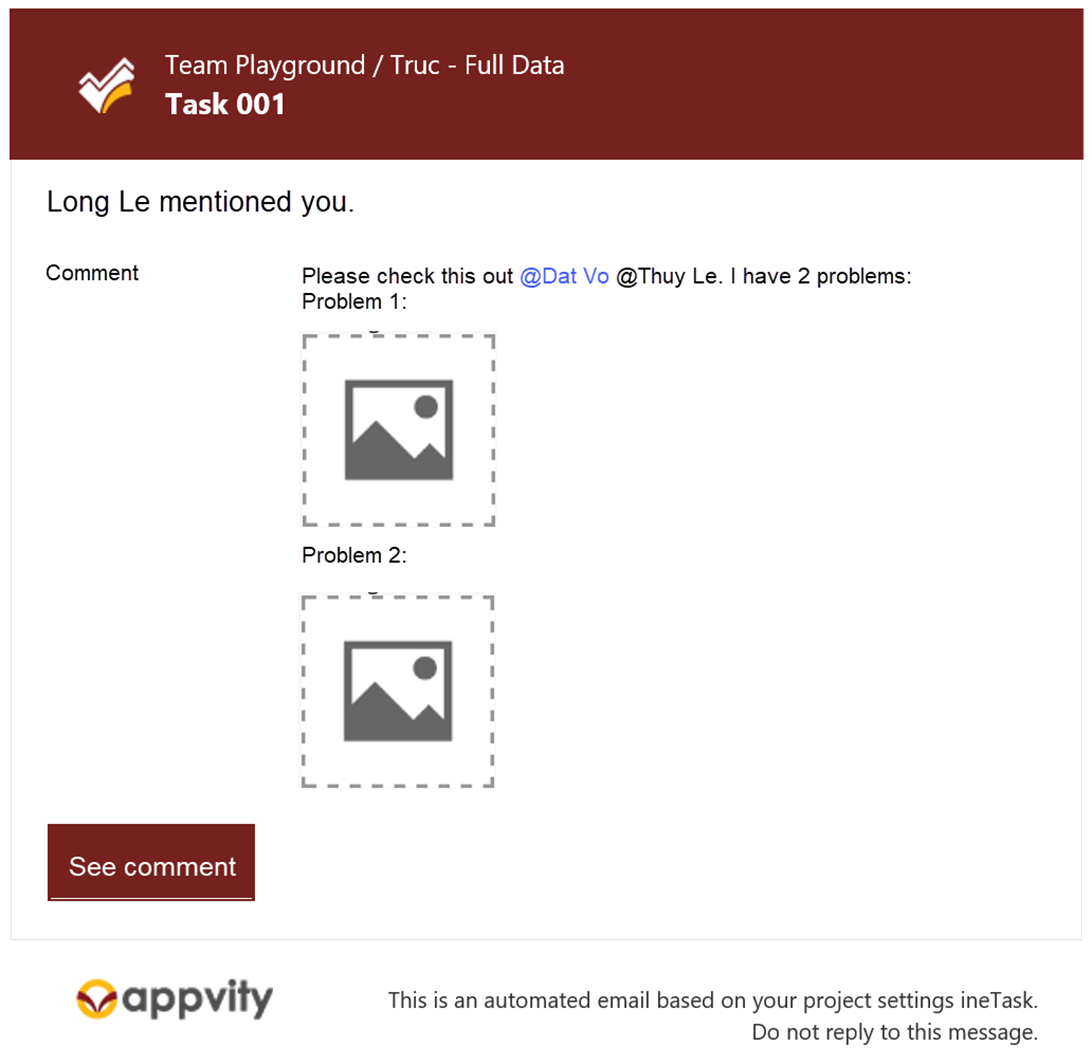
Subject: eTask Mentioned – [Title] ([TeamName])
Body:
Mention a task/bug
- Click # icon or type # we can search tasks/bugs in a channel to attach a related task or bug into comment.
- Just support title and search ID.
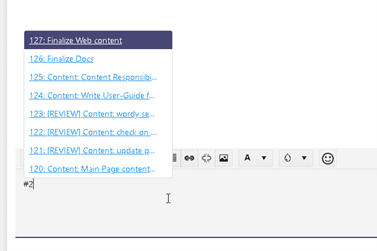
- Click More Action -> Edit => the comment is edited inline.
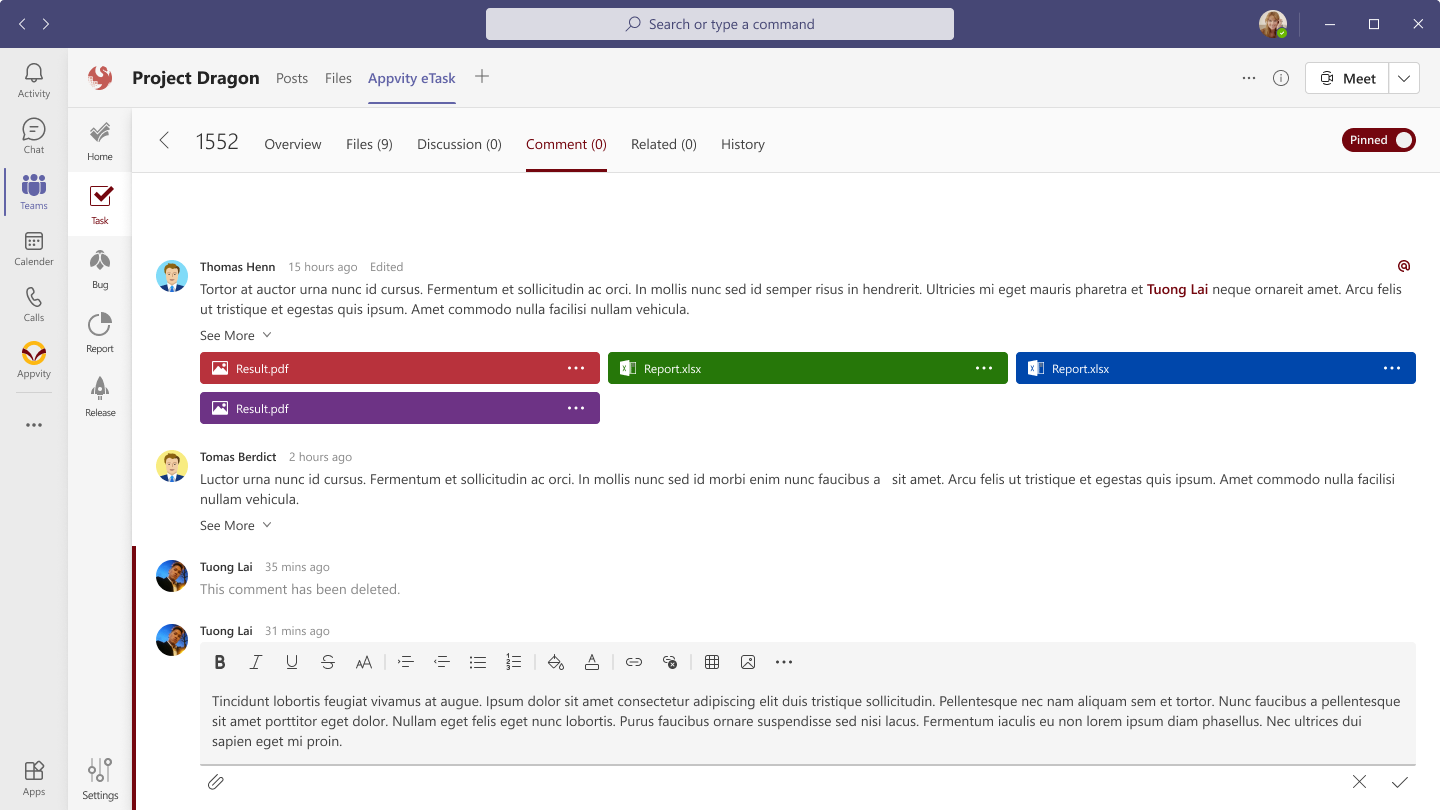
- Click Cancel icon => the Edit Mode is turned off and comment is not changed.
- Click Save icon => the comments are changed.
- The comments are updated will display Edited/updated.
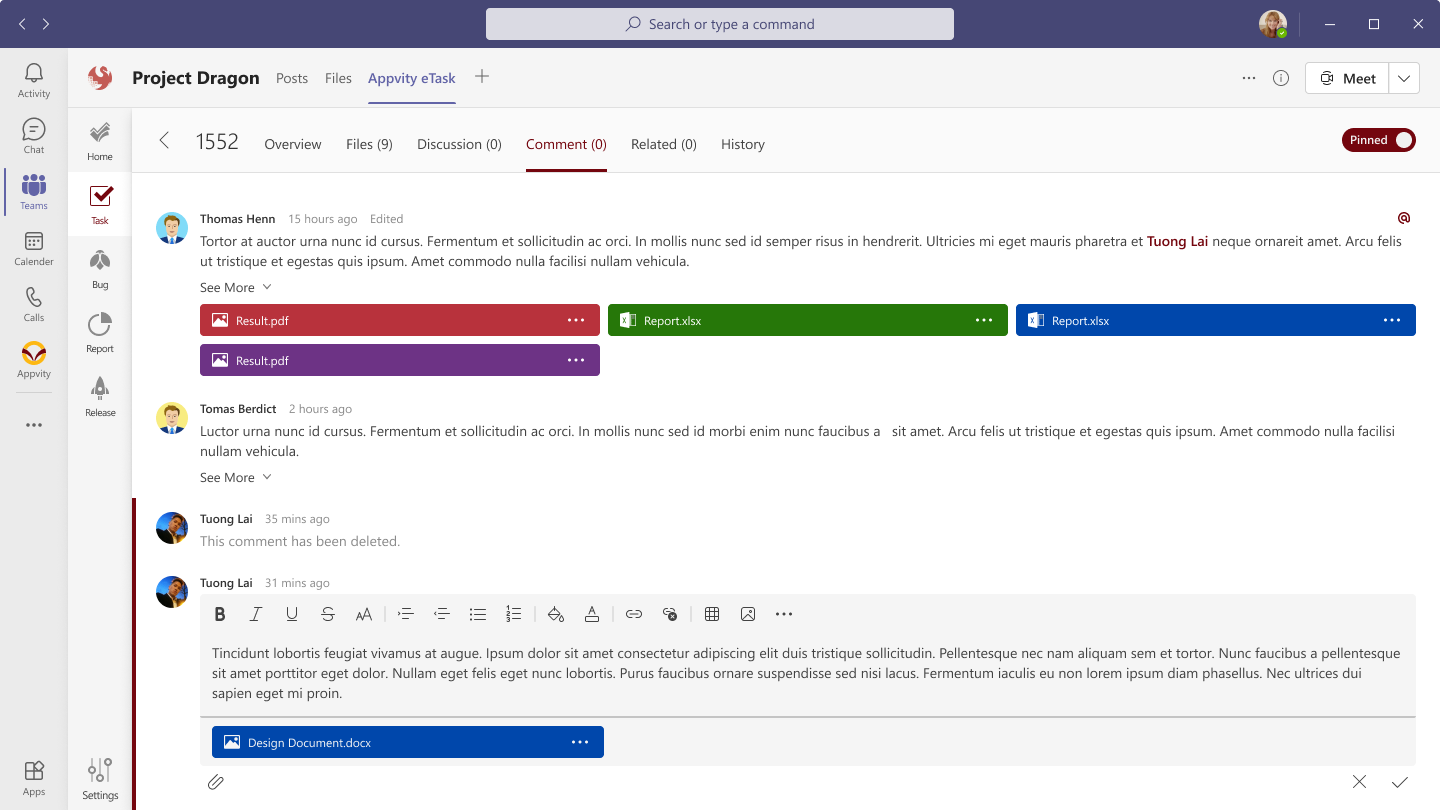
- User should be able to edit/change their comment. The date timestamp does not change when user edit comment.
- Can’t delete the comment from source even when the logged in user is mapped.
- The comment from eTask: user just delete their comments (Optional: we can configurate the users can delete comment- Ex: Owner of team).
- When we delete a comment, the content of comment will be removed. If a comment is empty, it should display “Comment has been removed”.
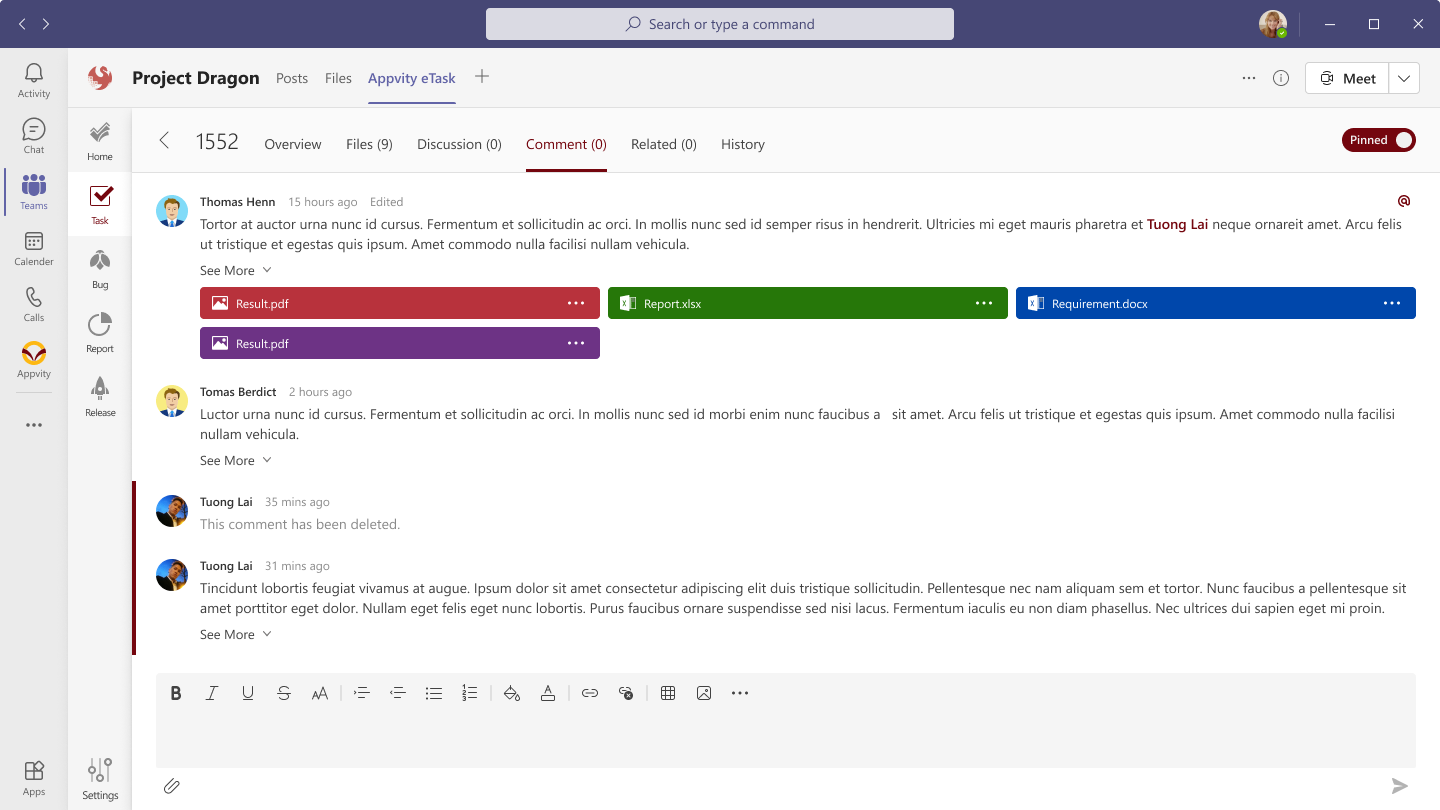


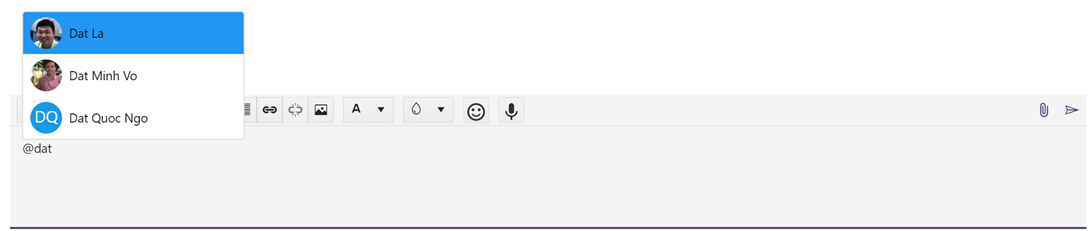
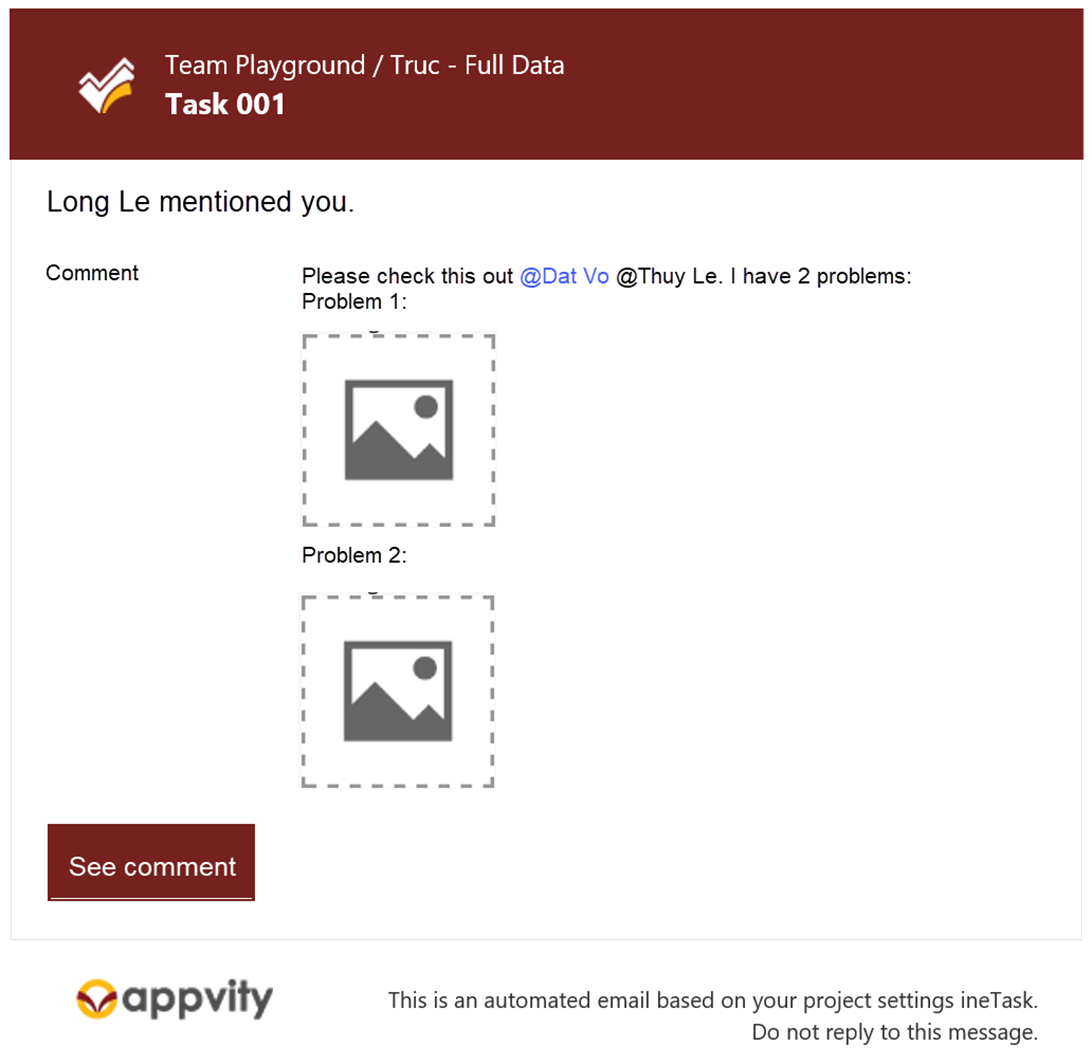
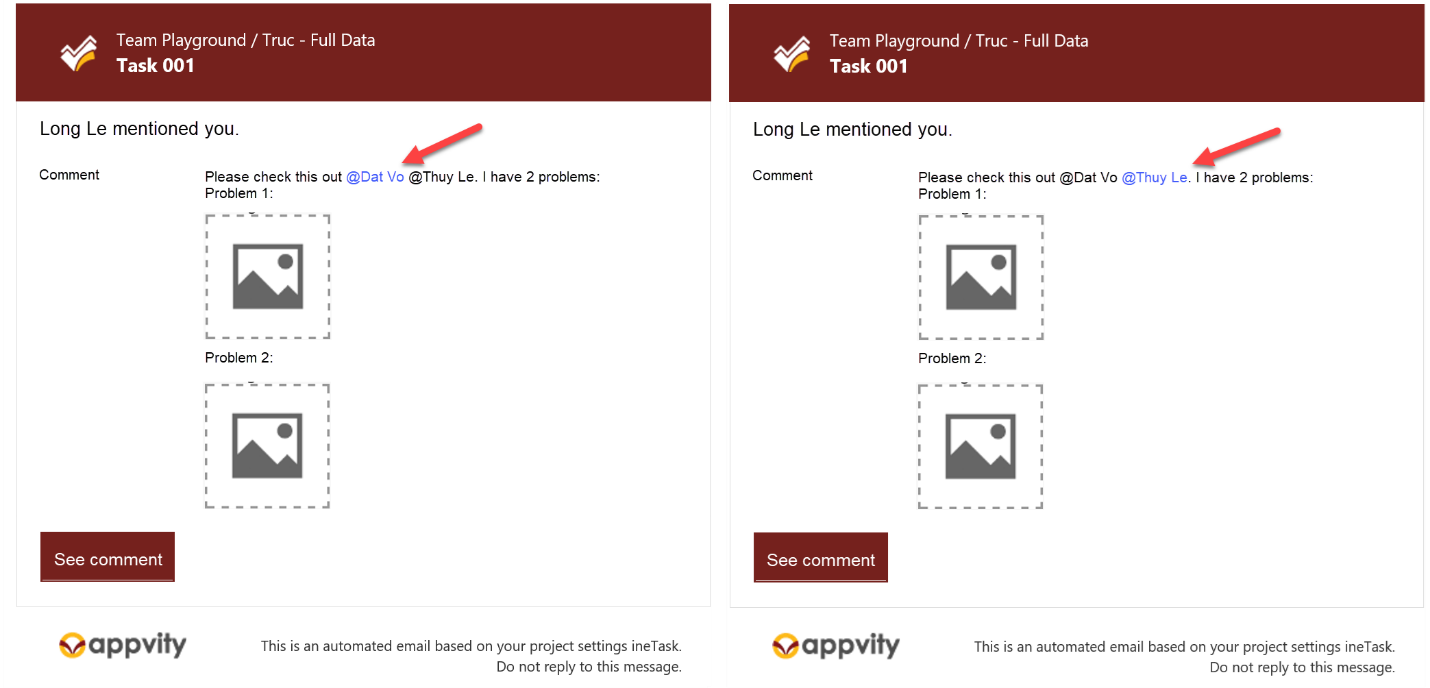
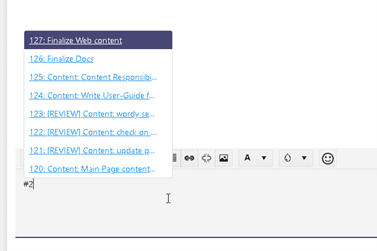
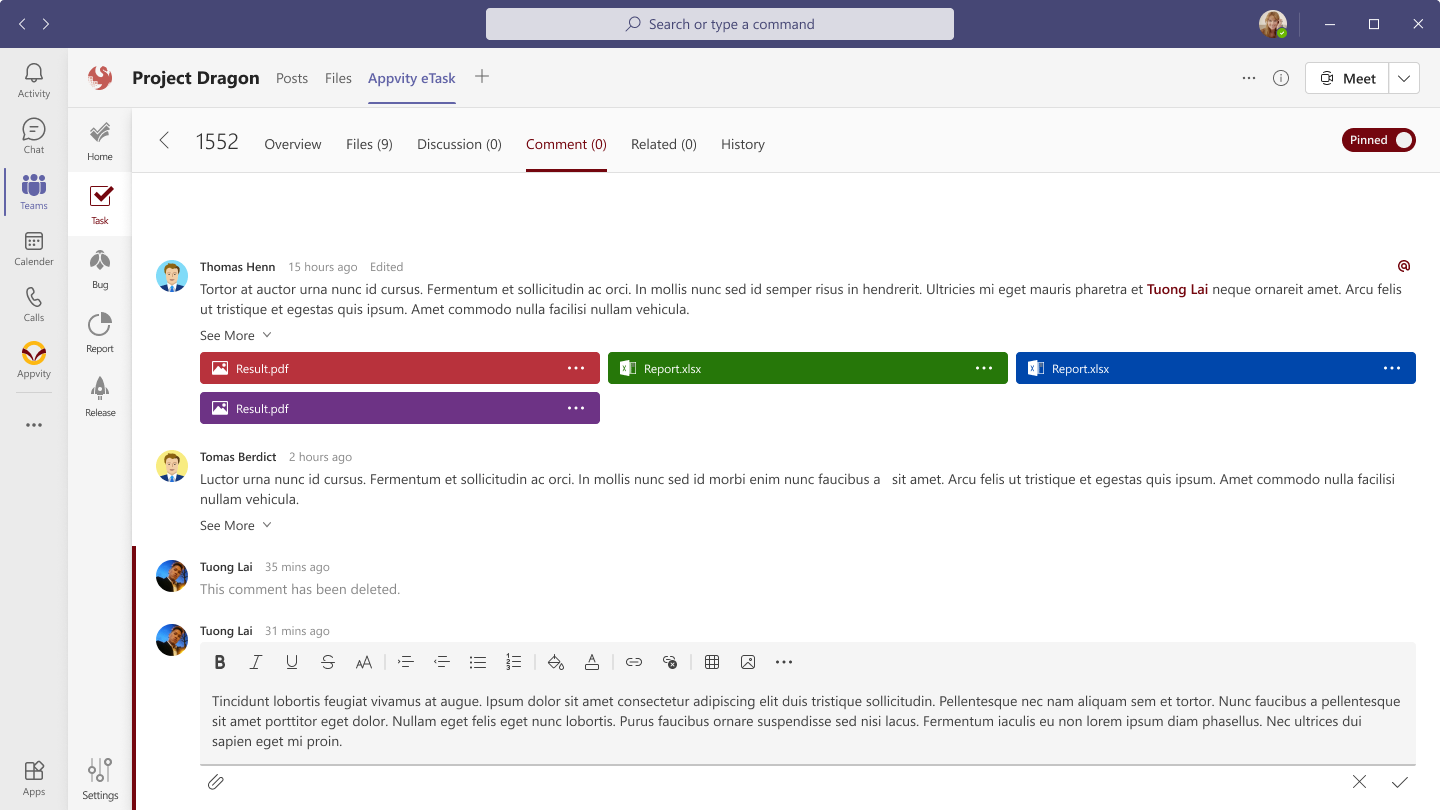
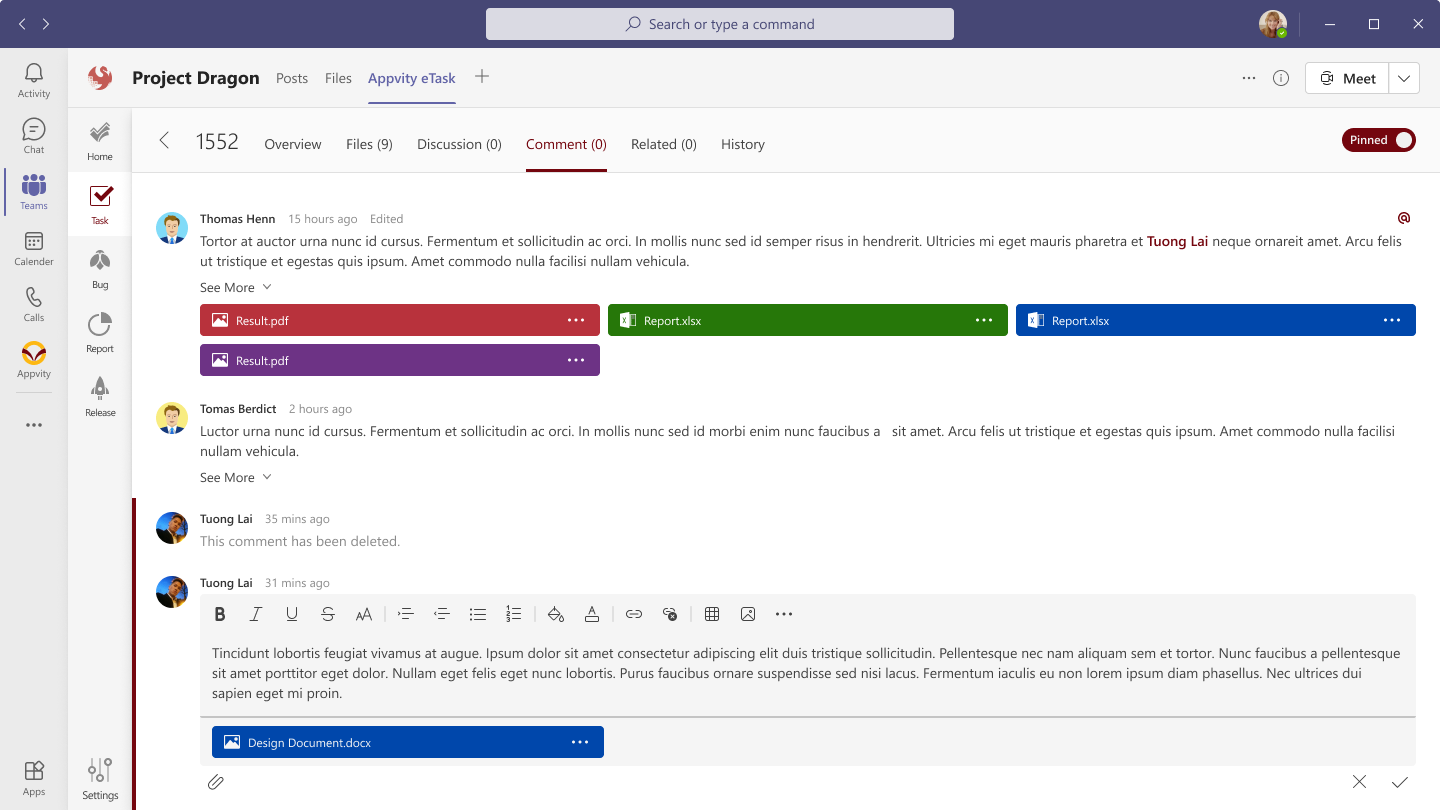
Comment