Online Docs
When someone shared their private view to you, that shared private view will be shown in Share group.
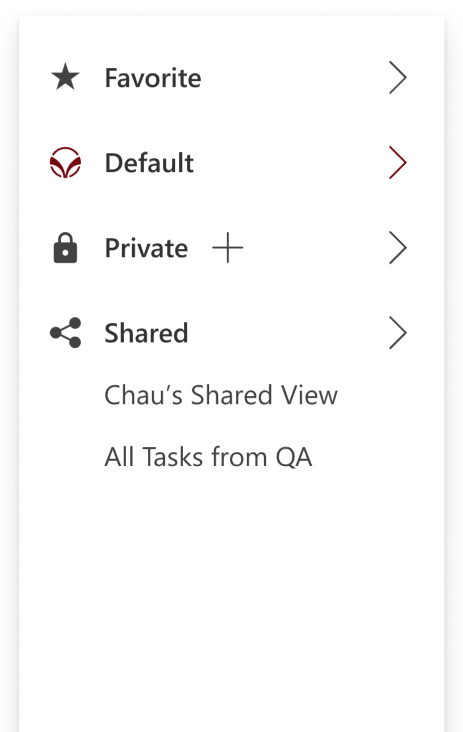
Adding a shared view to float it on top and easy to access. The favorite view will always shown in origin, and cannot be hidden unless remove from favorite.
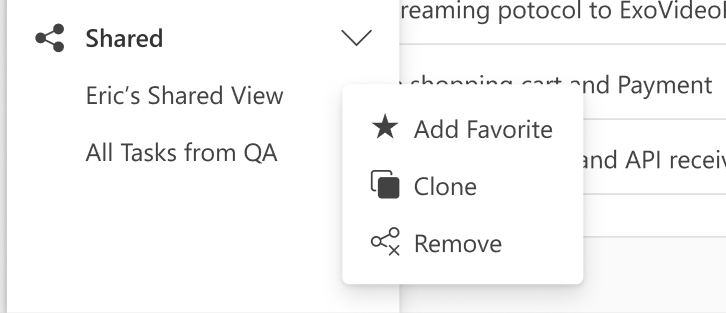
You can clone your favorite shared view and apply a little bit of customization for other purposes.
For example, you having a view of Eric’s task view, and then you start filtering his “In-Progress” tasks. For the options:
Remove the shared view by clicking on “Remove” from action menu.
Note:
- You can remove the shared view from your perspective. But if you want to see the shared view again, ask the creator of the shared view.
- If you are opening a shared view and remove it, you will be redirected to Home page.
Comment