Create Data in Excel
Ensure that you have loaded data in worksheet before trying to create data.
Do not edit, or delete any table headers and data ID.
- Create a new row in Excel table, there are three options to create a new row:
- Option 1:
- Right click any cells in table
- Hover on Insert
- Click on Table Row Below or Table Row Above
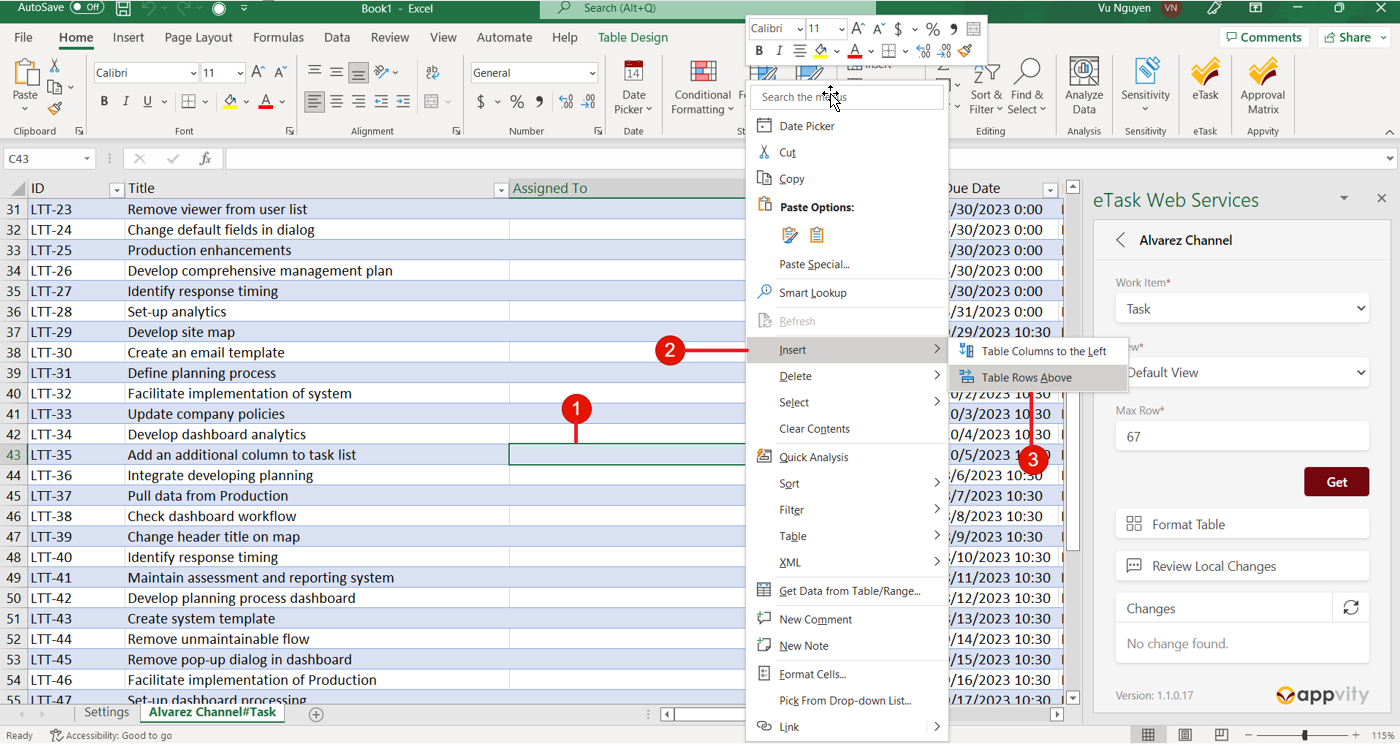
- Option 2:
- Left click any cells in table
- Click on the Home tab on command ribbon
- Click on Insert
- Click on Insert Table Row Below or Insert Table Row Above
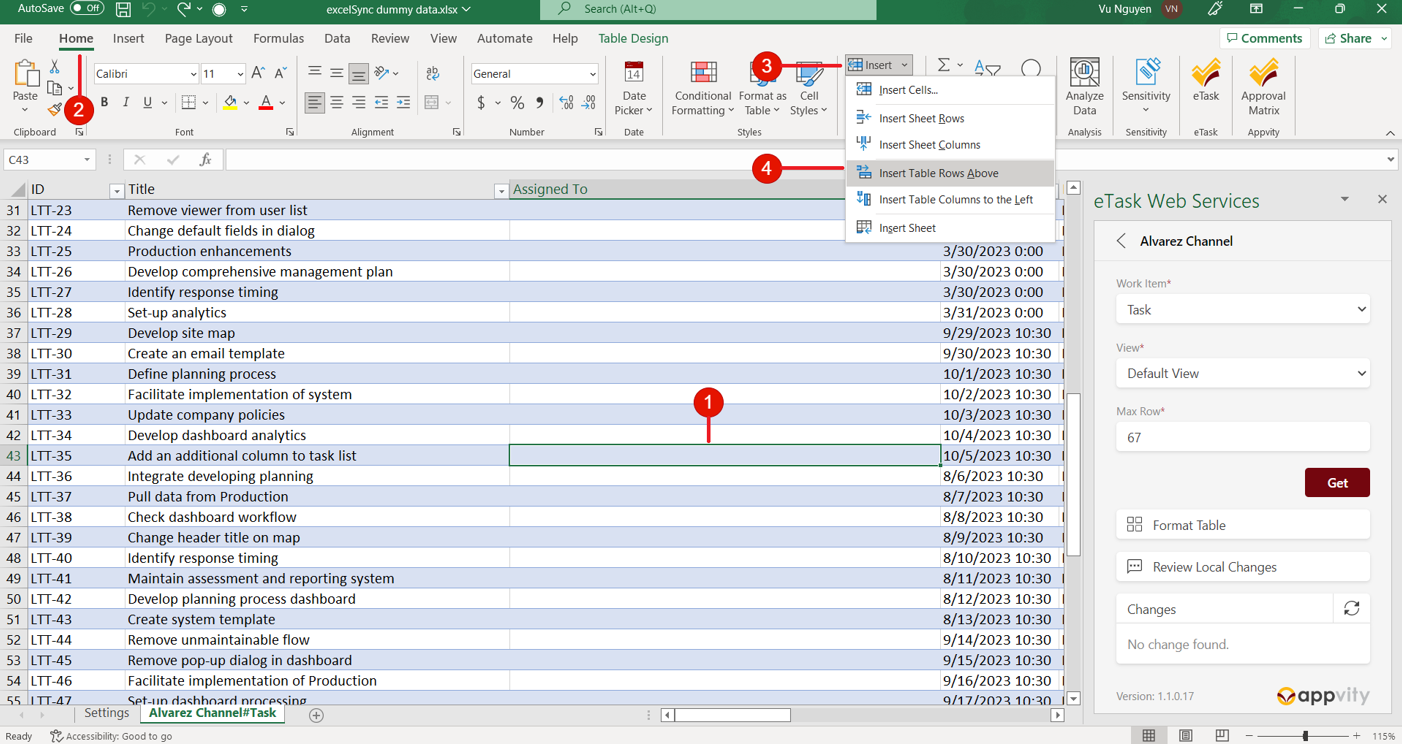
- Option 3:
- Find a Drag-and-Drop icon at the bottom right of the Excel table > Drag down the amount of rows based on how many items you wanted to create (this way is recommended for creating multiple of items purpose)
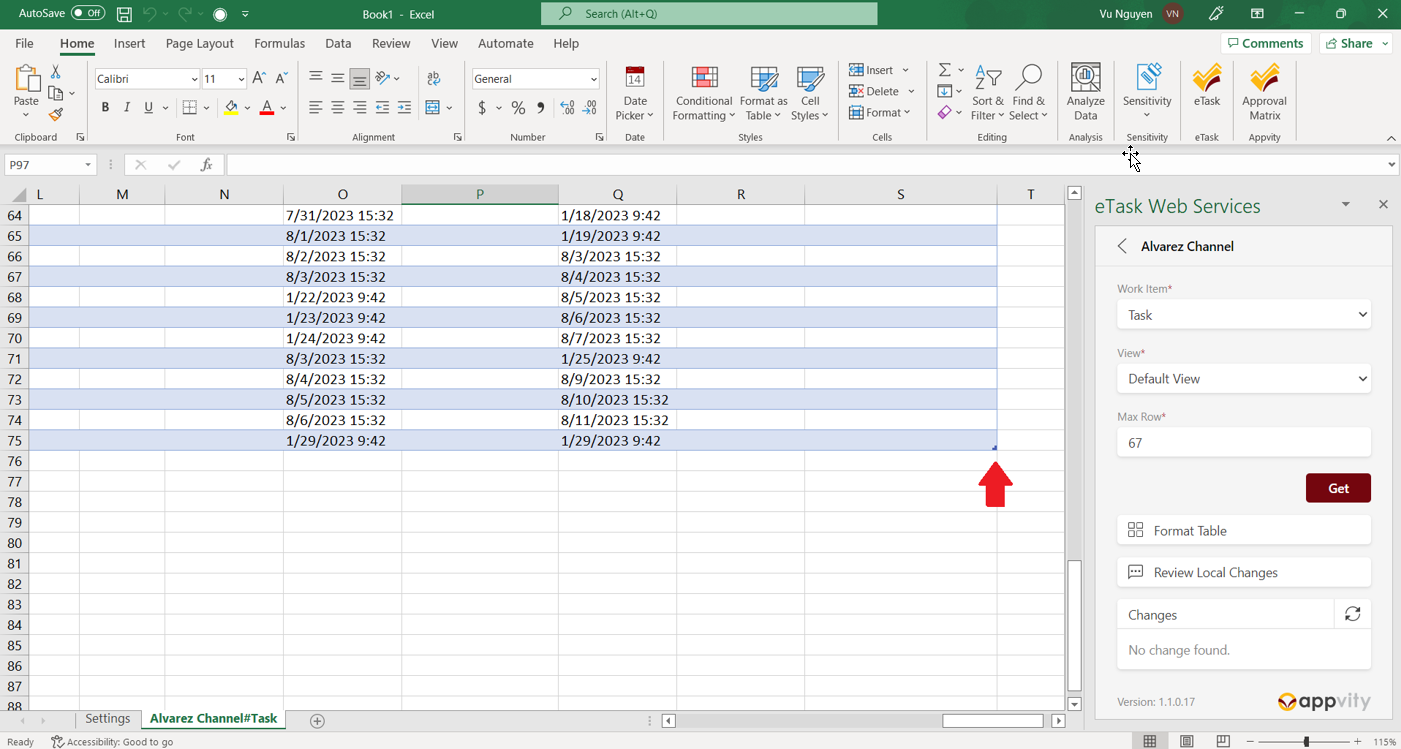
Verify that the row you created is located within the Excel table. If it is not, delete the row and create a new one that is within the table. If it is, proceed to the next step.
If you want to drag down a row of an existing item to duplicate the exact data, do not select ID, Modified, Created By, Created At, Completed Date and TID rows.
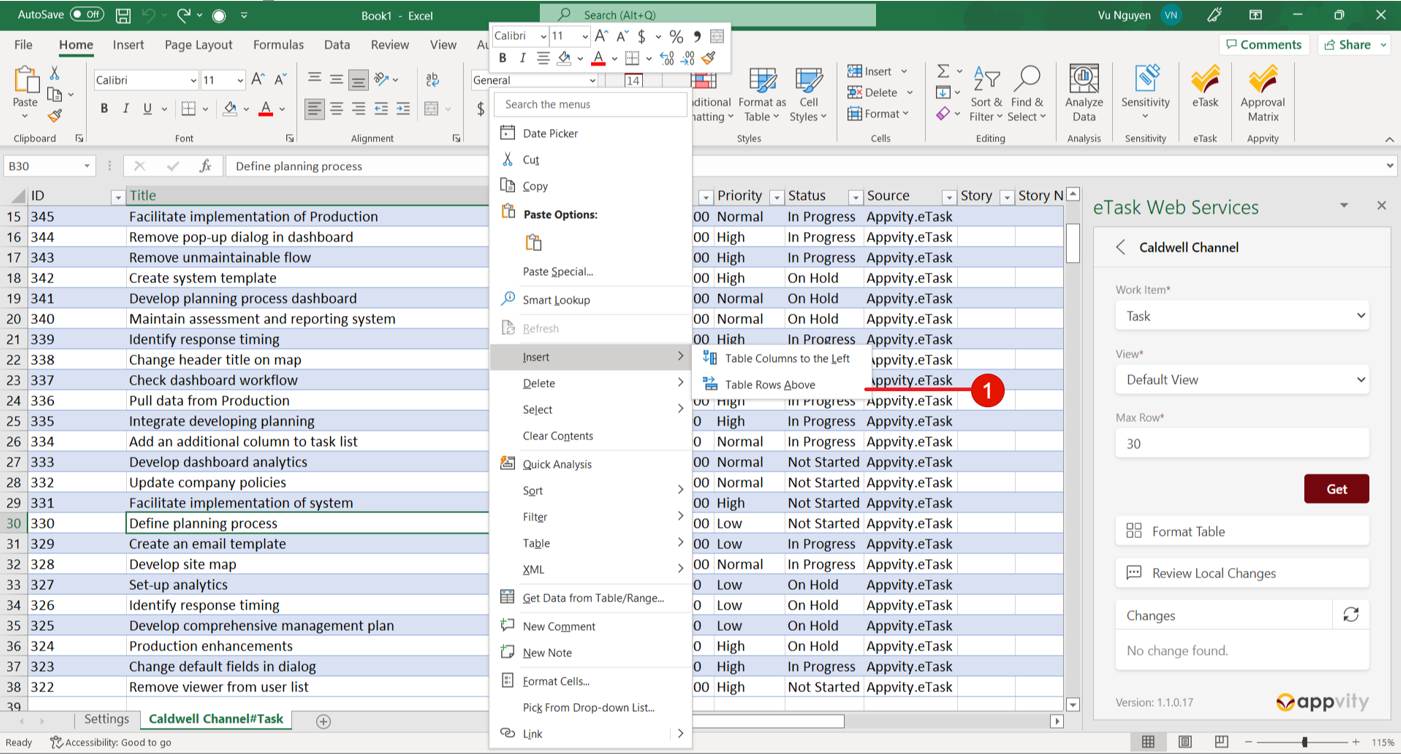
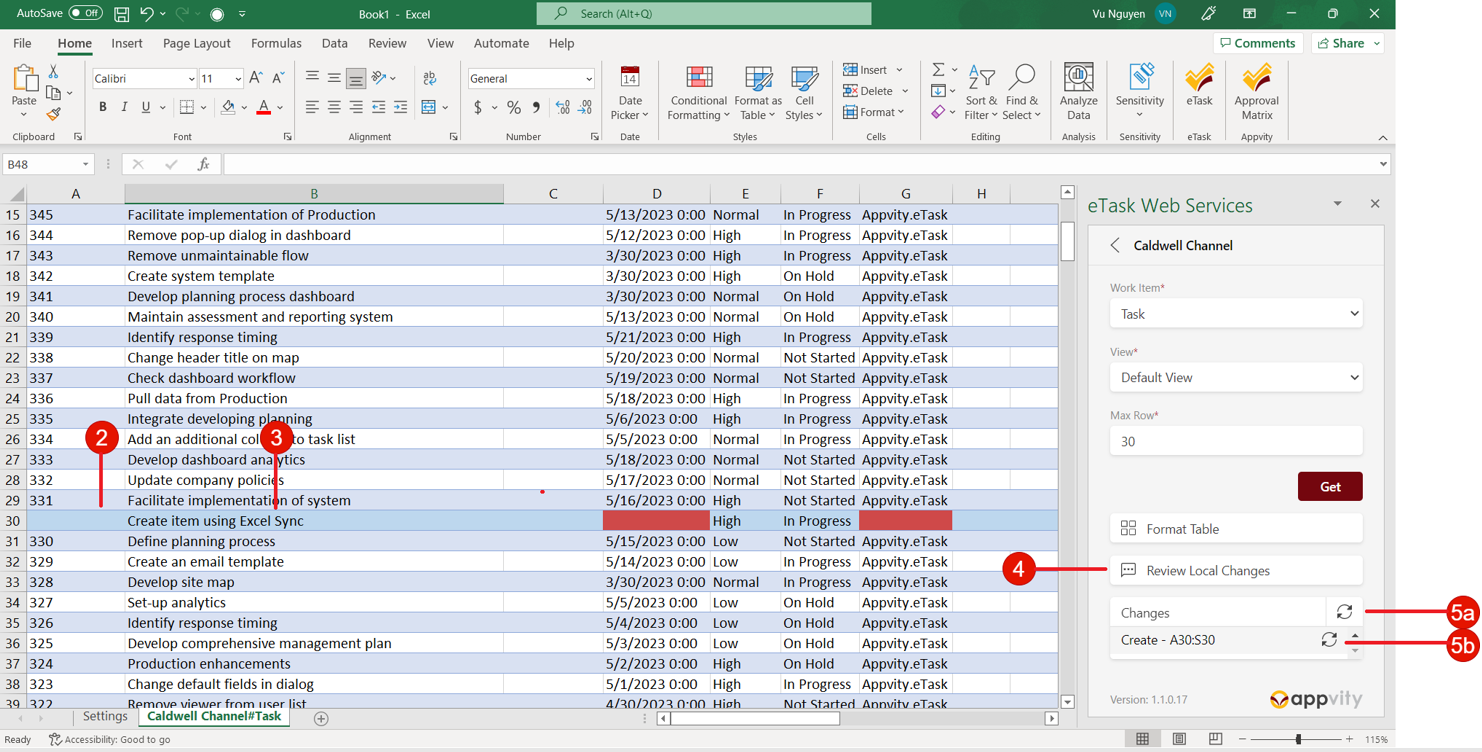
- Leave the ID field blank when creating a new task/bug.
- Input valid data information in cells of the task/bug that you wanted to create except for these fields:
- ID
- Modified
- Created By
- Created At
- Completed Date
- TID
- After inputting data, check the Excel task pane and click “Review Local Changes”. If any red-colored cells appear in the table, it means that the required data has not been inputted for those fields. Input valid data and click “Review Local Changes” again until all cells are no longer colored red.
• A created item row in table should look like this:

• Excel task pane Changes section should look like this:
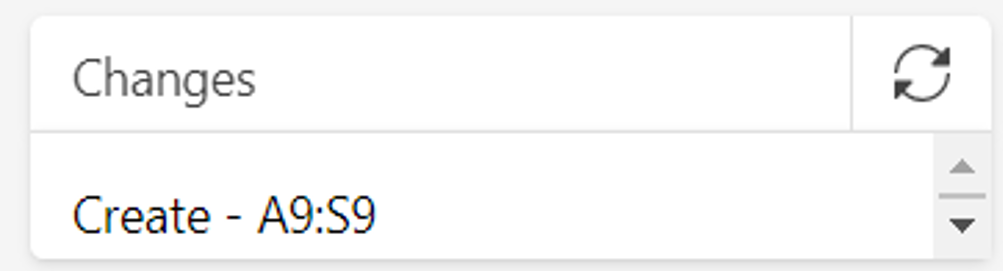
- Click on Sync icon to create work items
5a. Click on Sync all icon to synchronize all items in Changes section.
5b. Click on Sync item icon to synchronize that individual item.Data Validation
Ensure that when creating a new data item, avoid filling in ID, Modified, Created By, Created At, Completed Date, TID since these fields are auto completed by the system.
The following fields are validated in Excel, user need to fill in excel cells thoroughly all these fields:
• Title
• Start Date (can adjust to not required in project setting)
• Due Date (can adjust to not required in project setting)
• Priority
• Status
• Severity (if created item is a Bug)
• Source
• Duration
• CompleteCreate Data Walkthrough
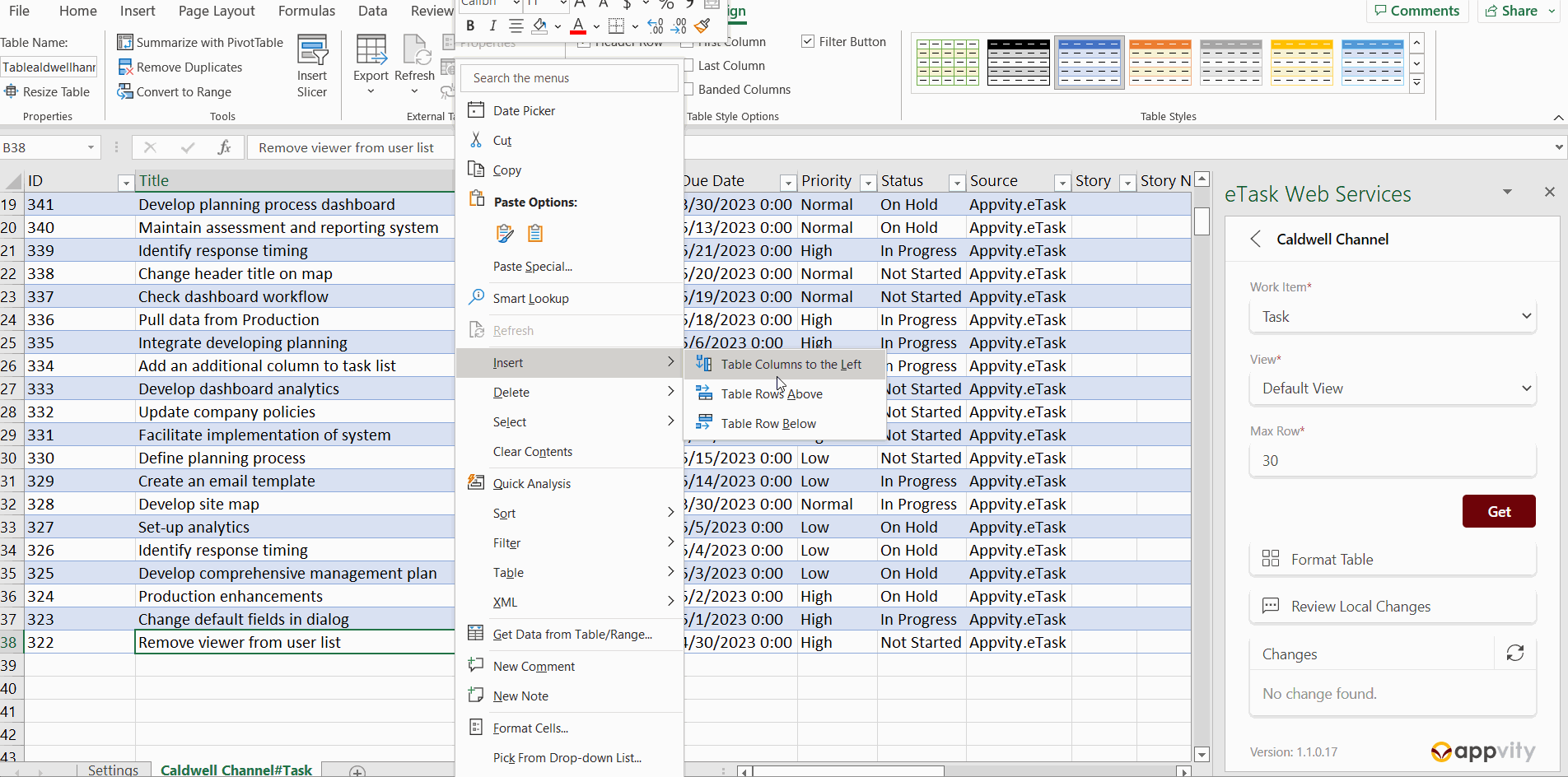
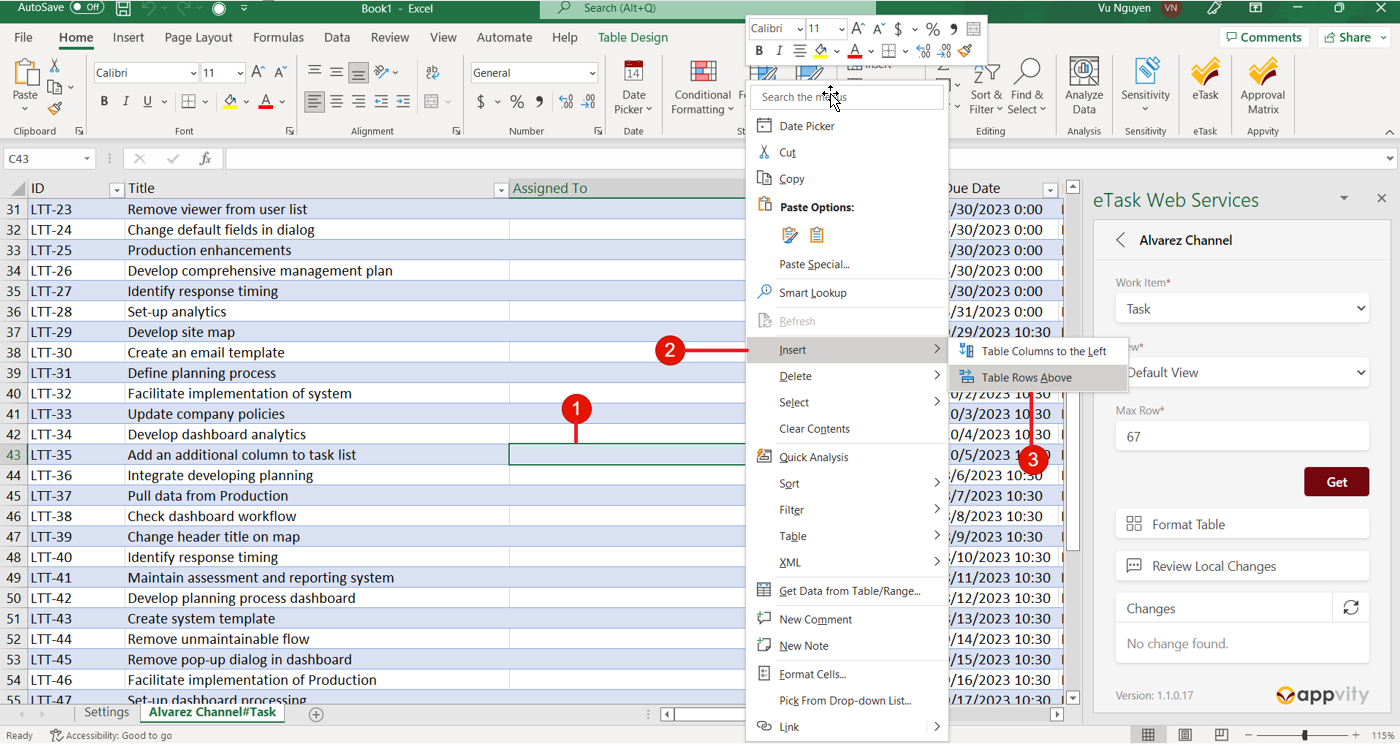
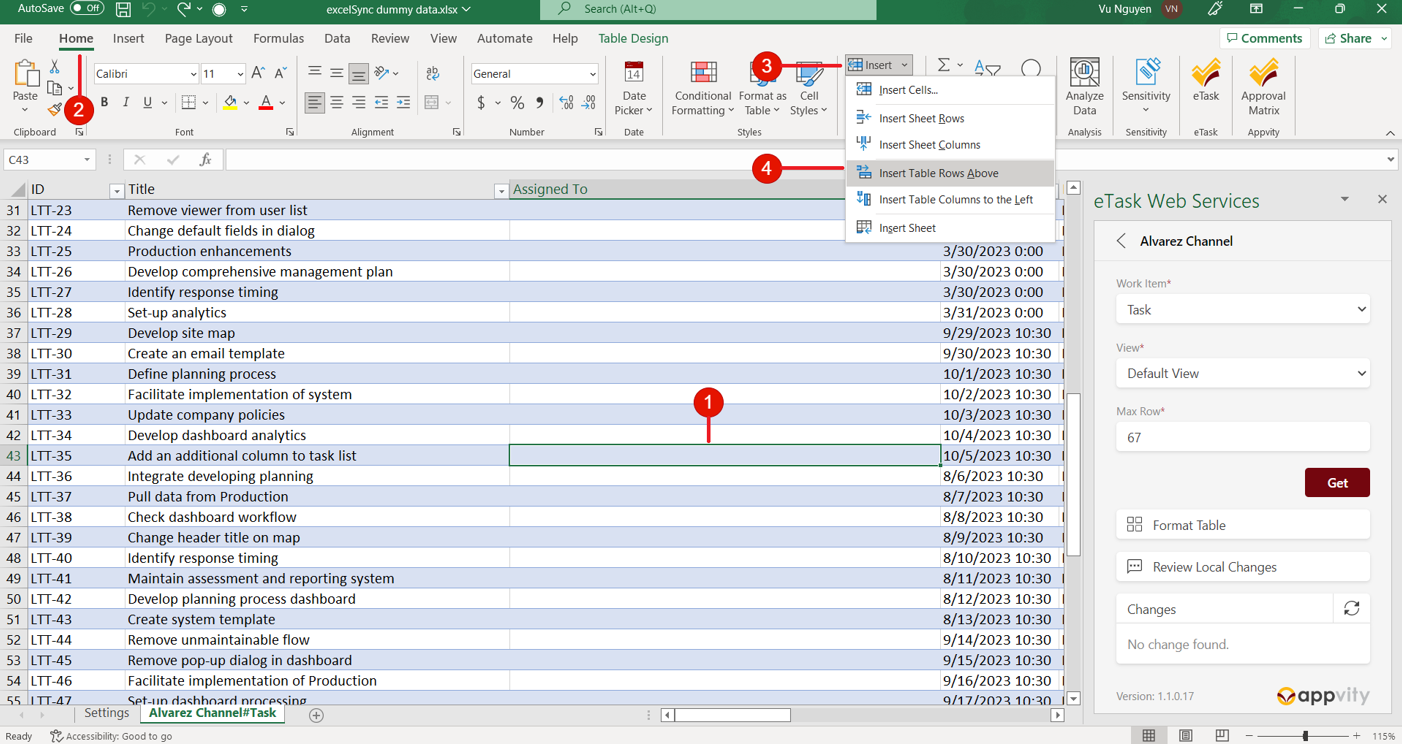
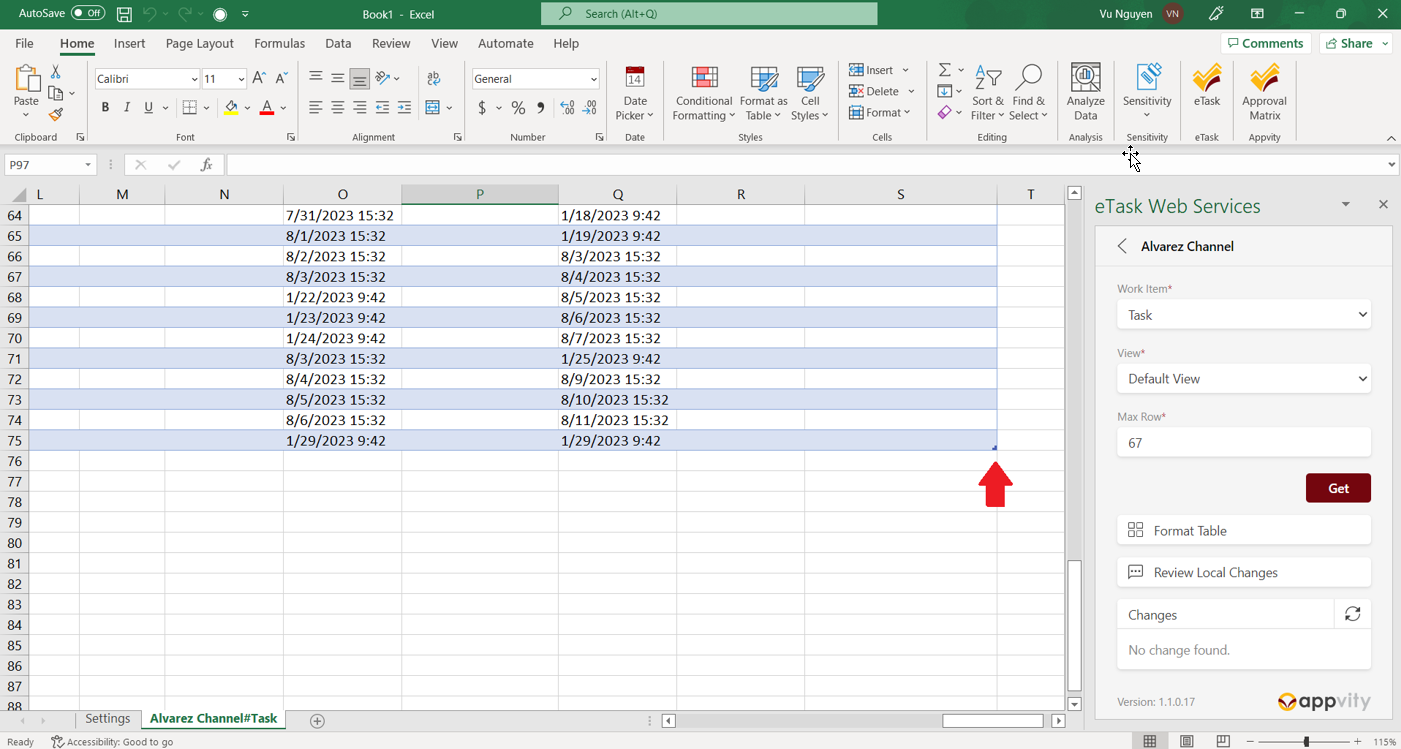
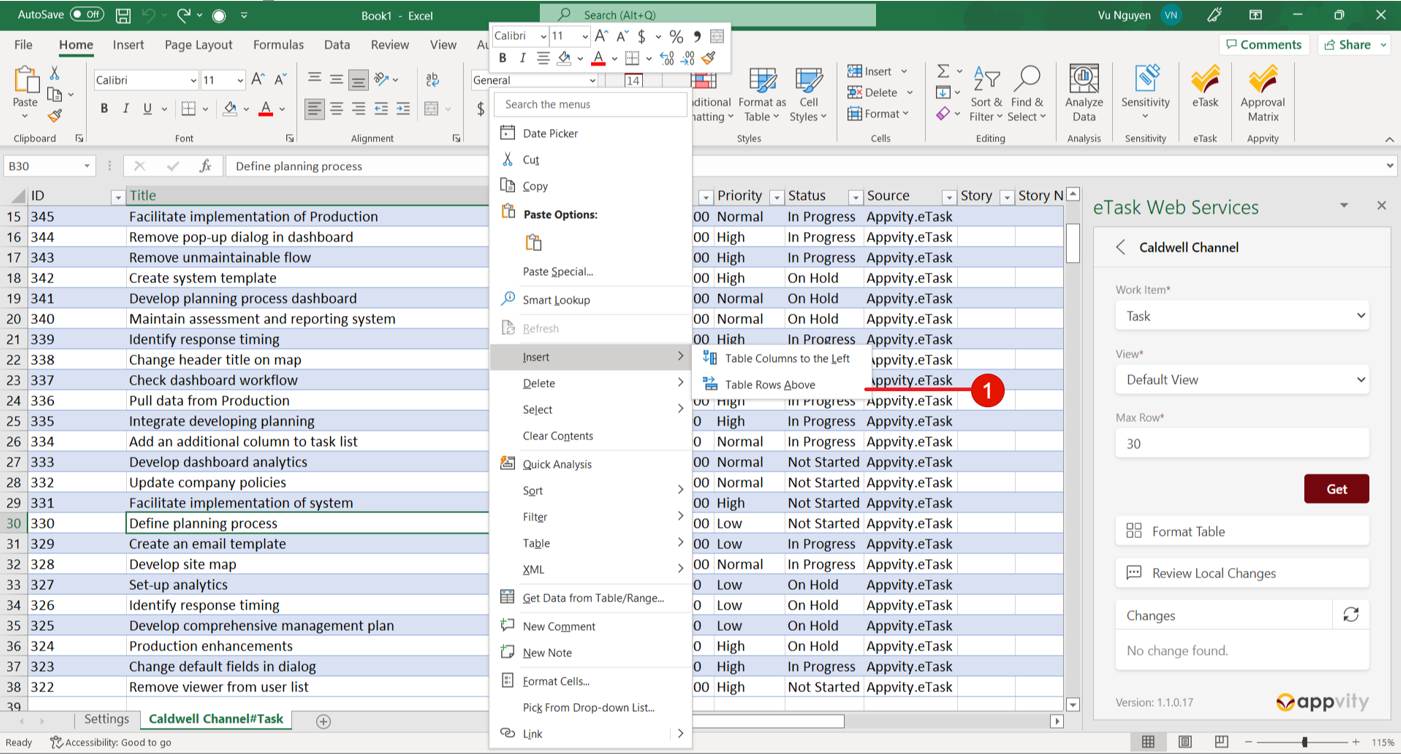
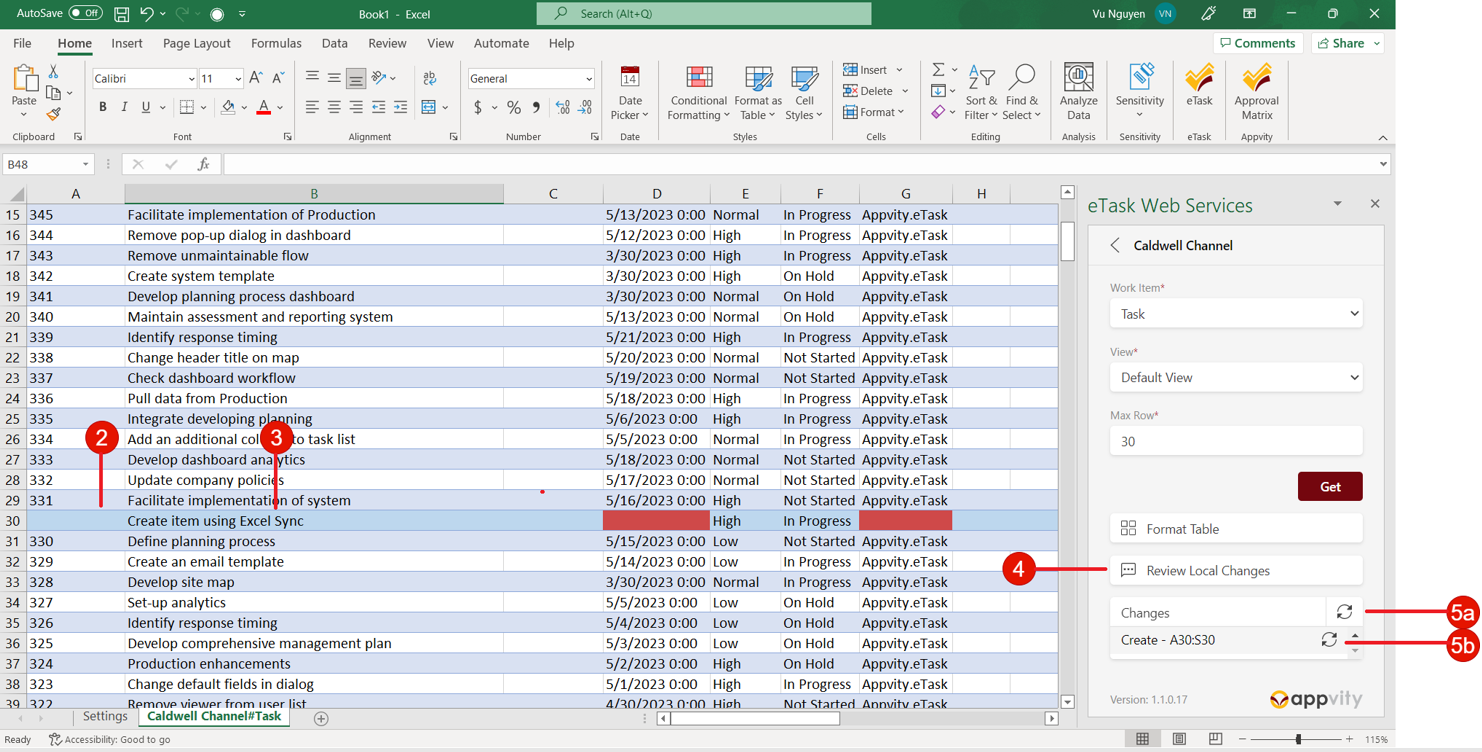

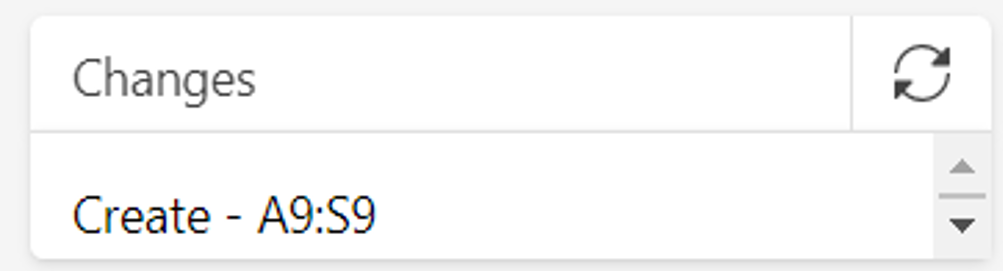
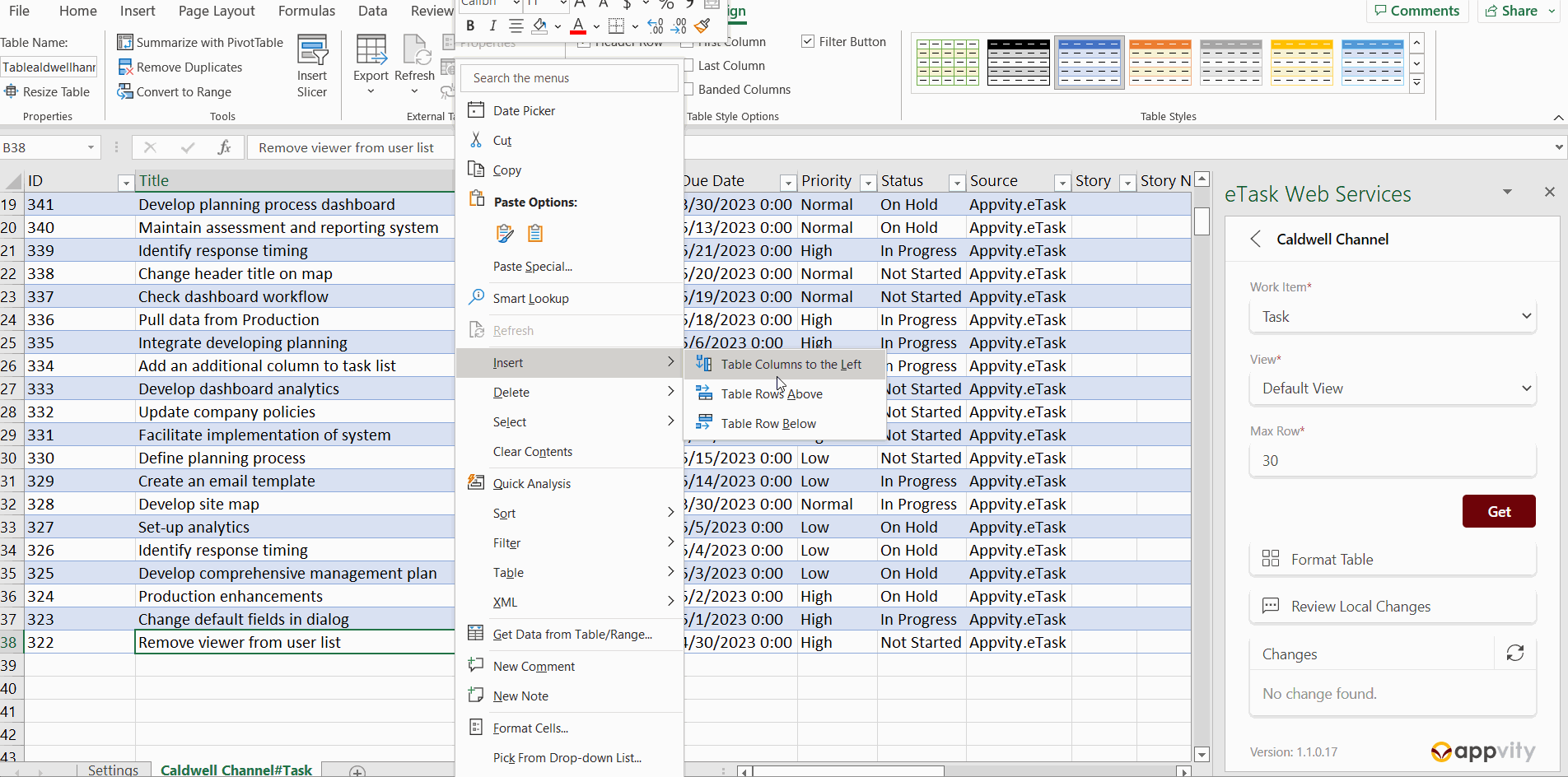
Comment