Delete Data in Excel
Ensure that you have loaded data in worksheet before trying to create data.
Do not edit, or delete any table headers and data ID.
- Select the entire row of the item that you wanted to delete.
- Hold Crtl key then left click the ID cells.
- Right click the remaining selected cells the click Clear Contents.
- After clicked Clear Contents, the entire row should clear out the content except for ID
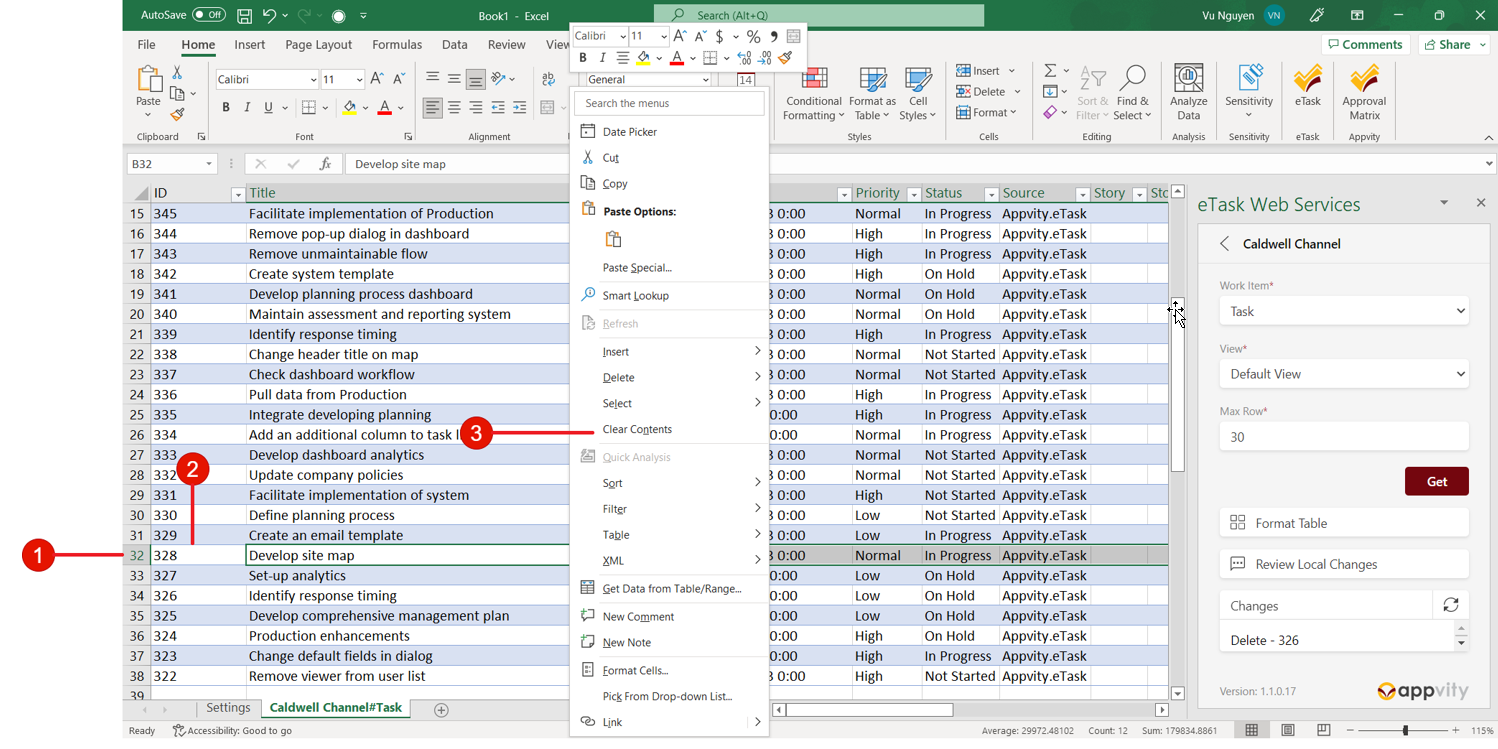
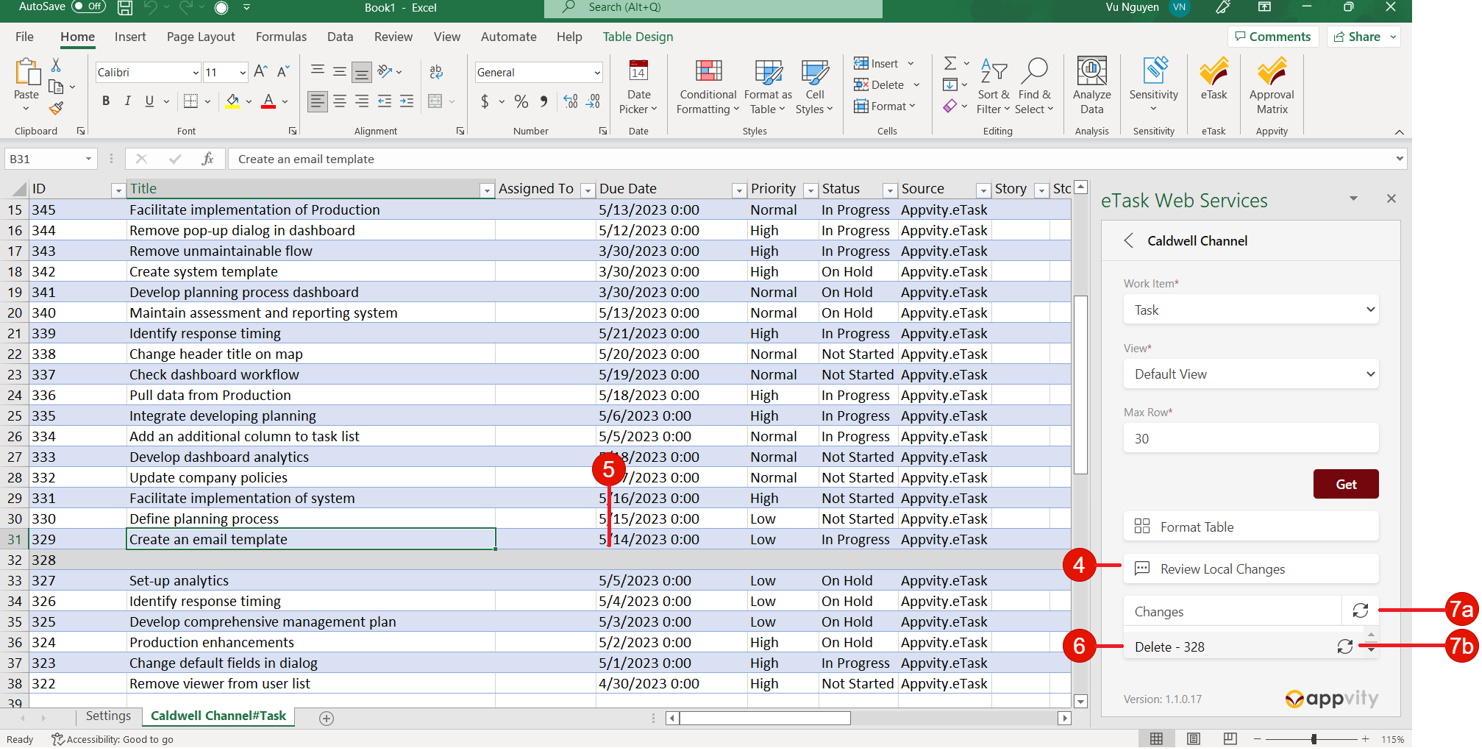
- On Excel task pane, click on Review Local Changes
- The entire row should be grey.
- The item that you deletes should appears in the Changes section
- Click on Sync icon to delete work items
7a. Click on Sync all icon to synchronize all items in Changes section.
7b. Click on Sync item icon to synchronize that individual item.
Delete Data Walkthrough
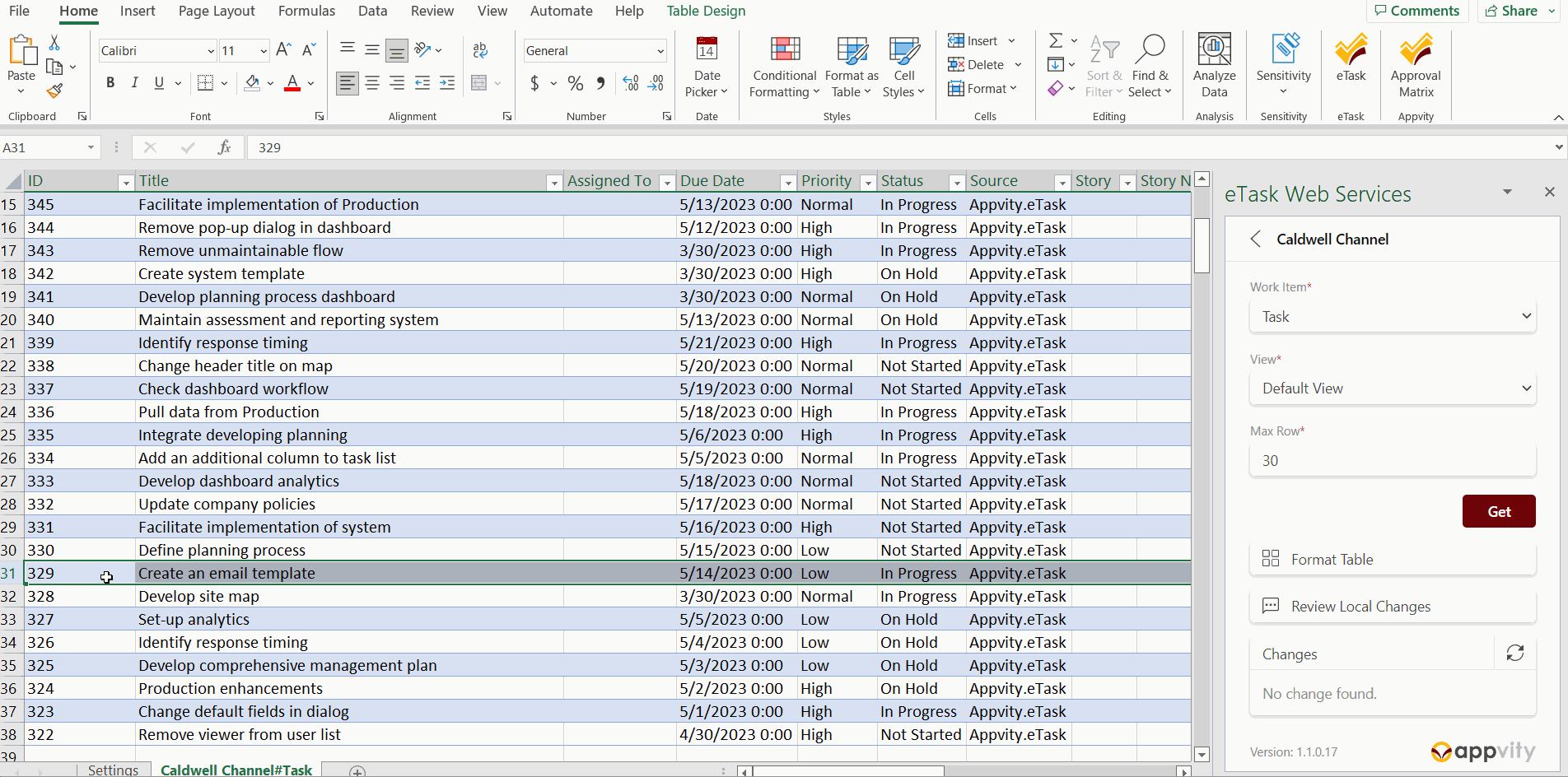
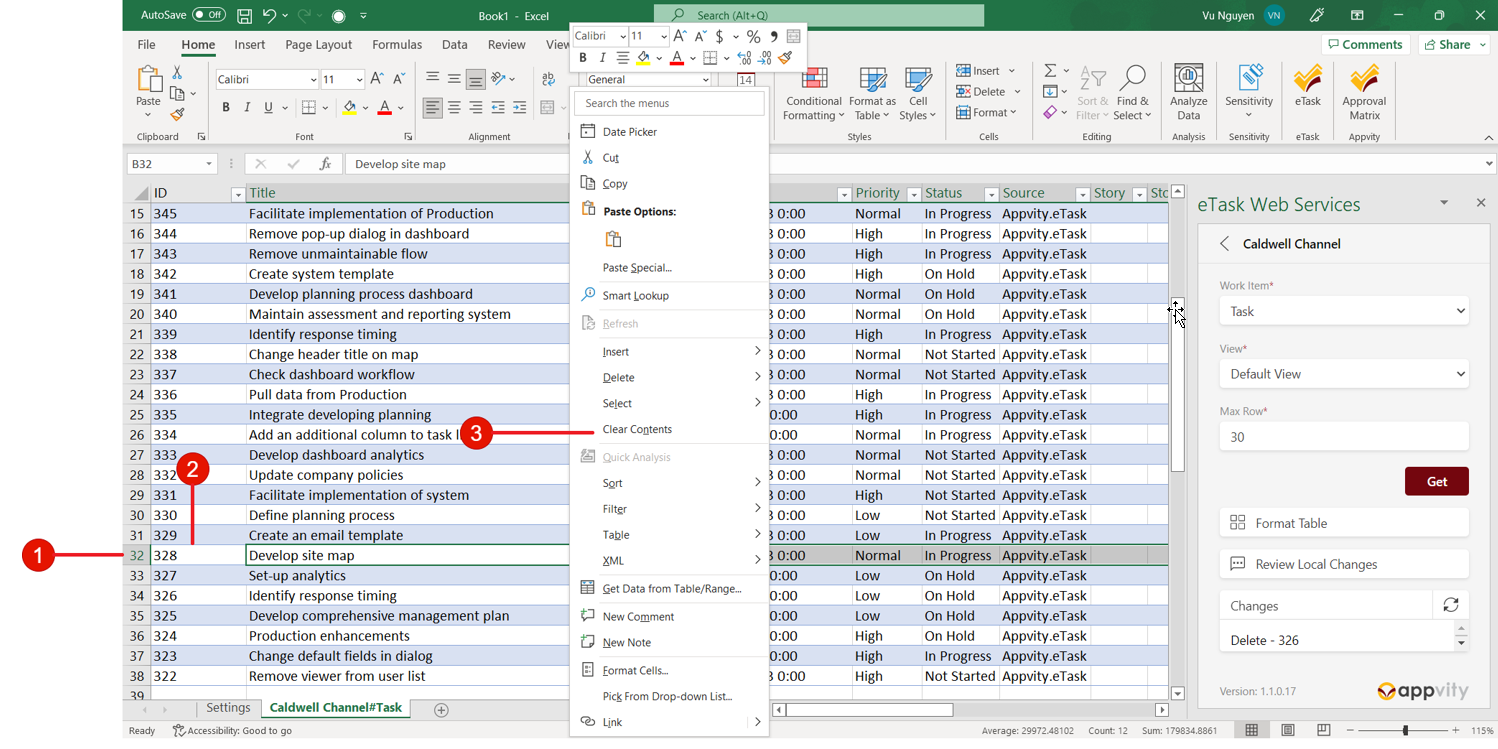
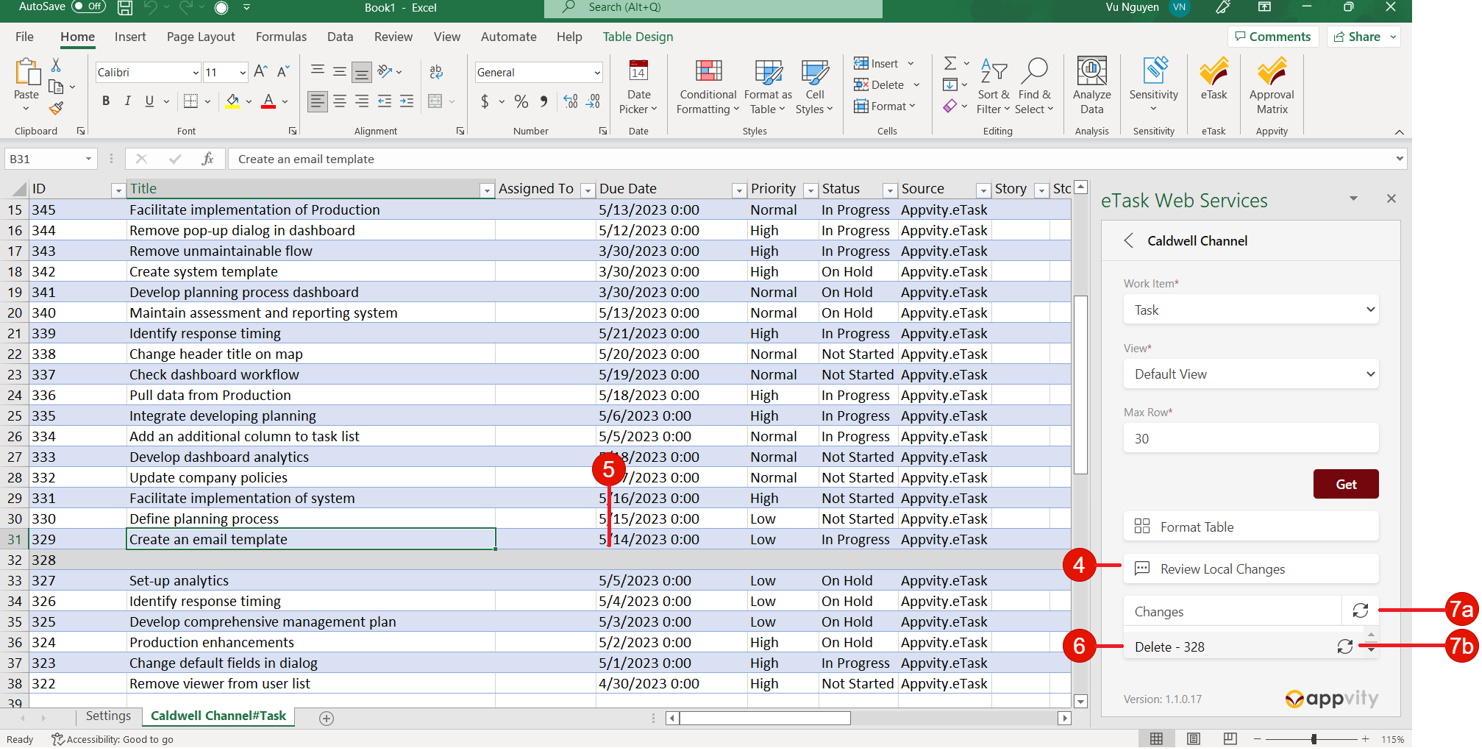
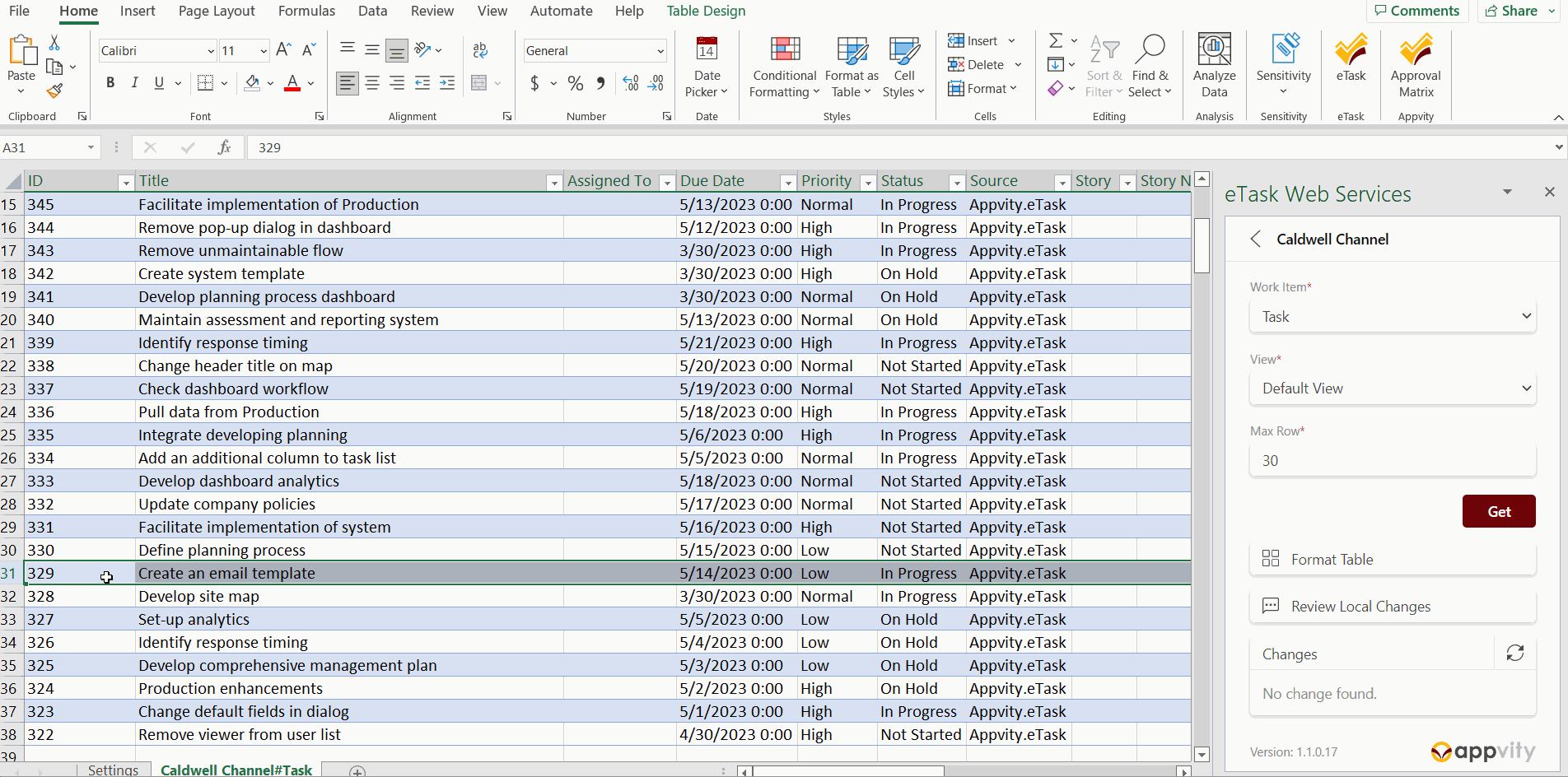

Comment