Online Docs
Ensure that you have loaded data in worksheet before trying to create data.
Do not edit, or delete any table headers and data ID.
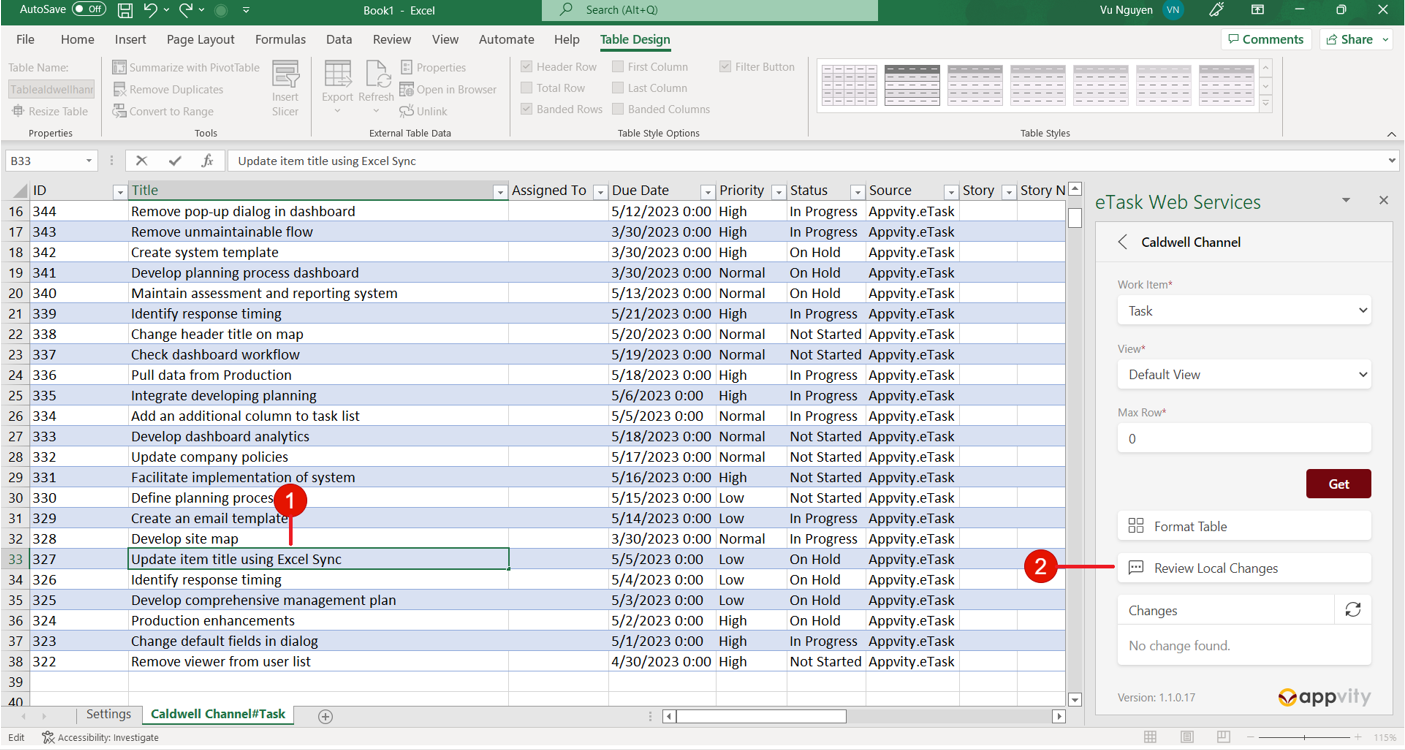
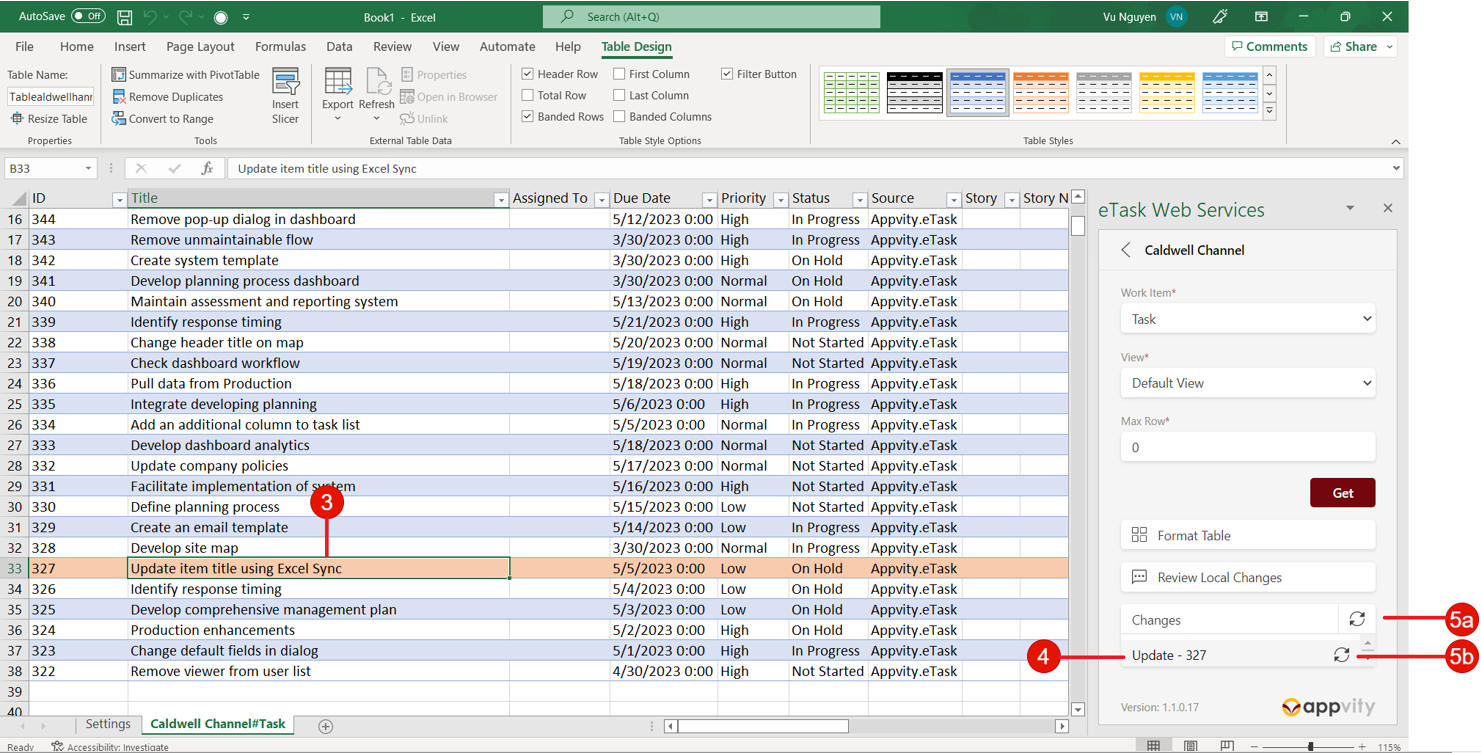
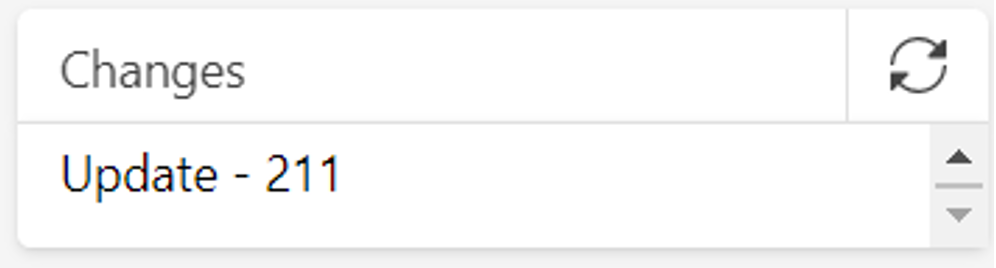
⚠ Ensure that when updating a data item, avoid filling in ID, Modified, Created By, Created At, Completed Date, TID since these fields are auto completed by the system.
The following fields are validated in Excel and updatable:
• Title
• Start Date
• Due Date
• Priority
• Status
• Story
• Story Name
• Phase
• Phase Name
• Assigned To
• Reported By (if created item is a Bug)
• Severity (if created item is a Bug)
• Duration
• Complete
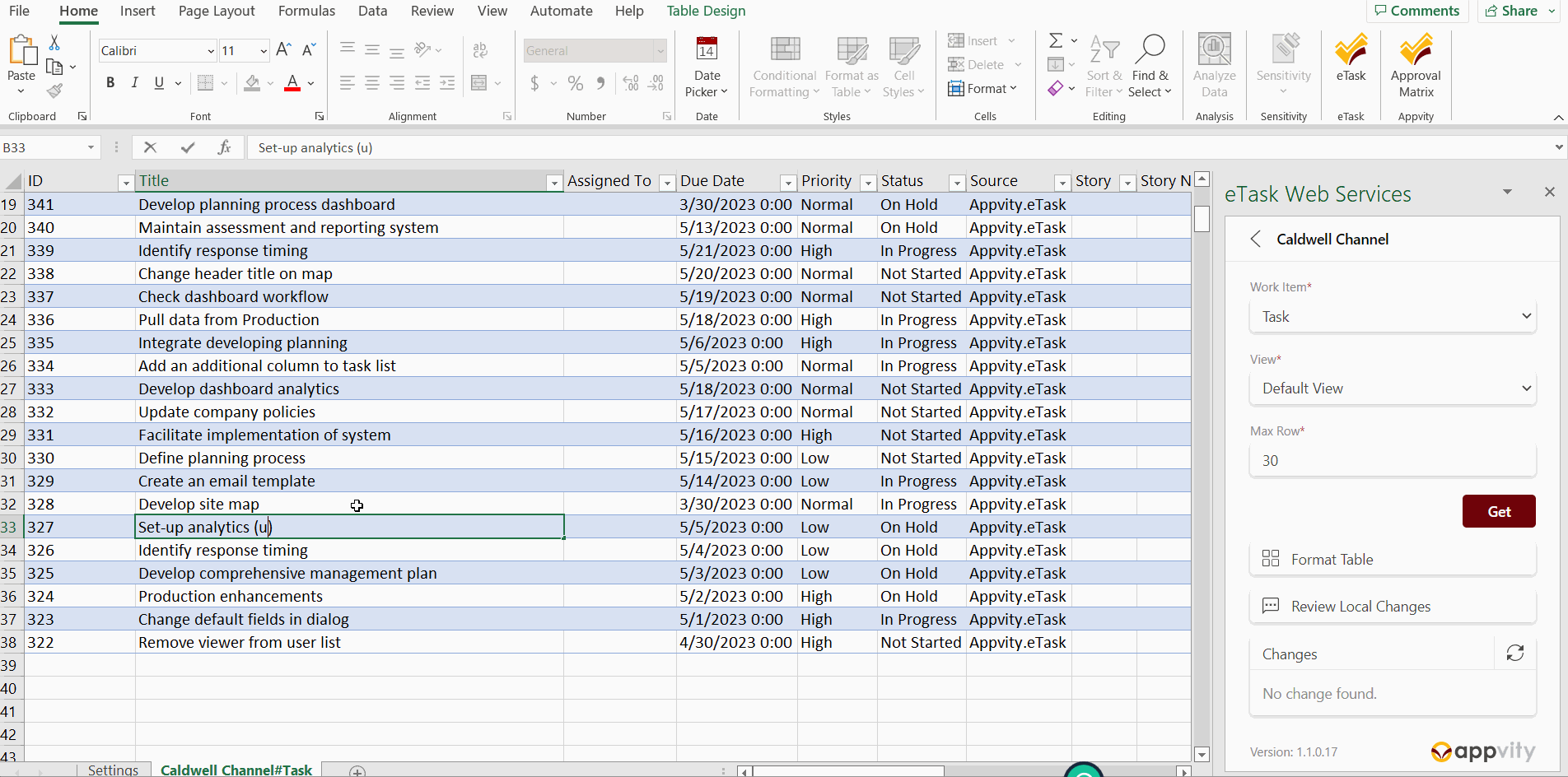
Comment