Run a Microsoft Power Automate workflow
For each type of work item, setup a set of events to allow eTask to call a Power Automate workflow.
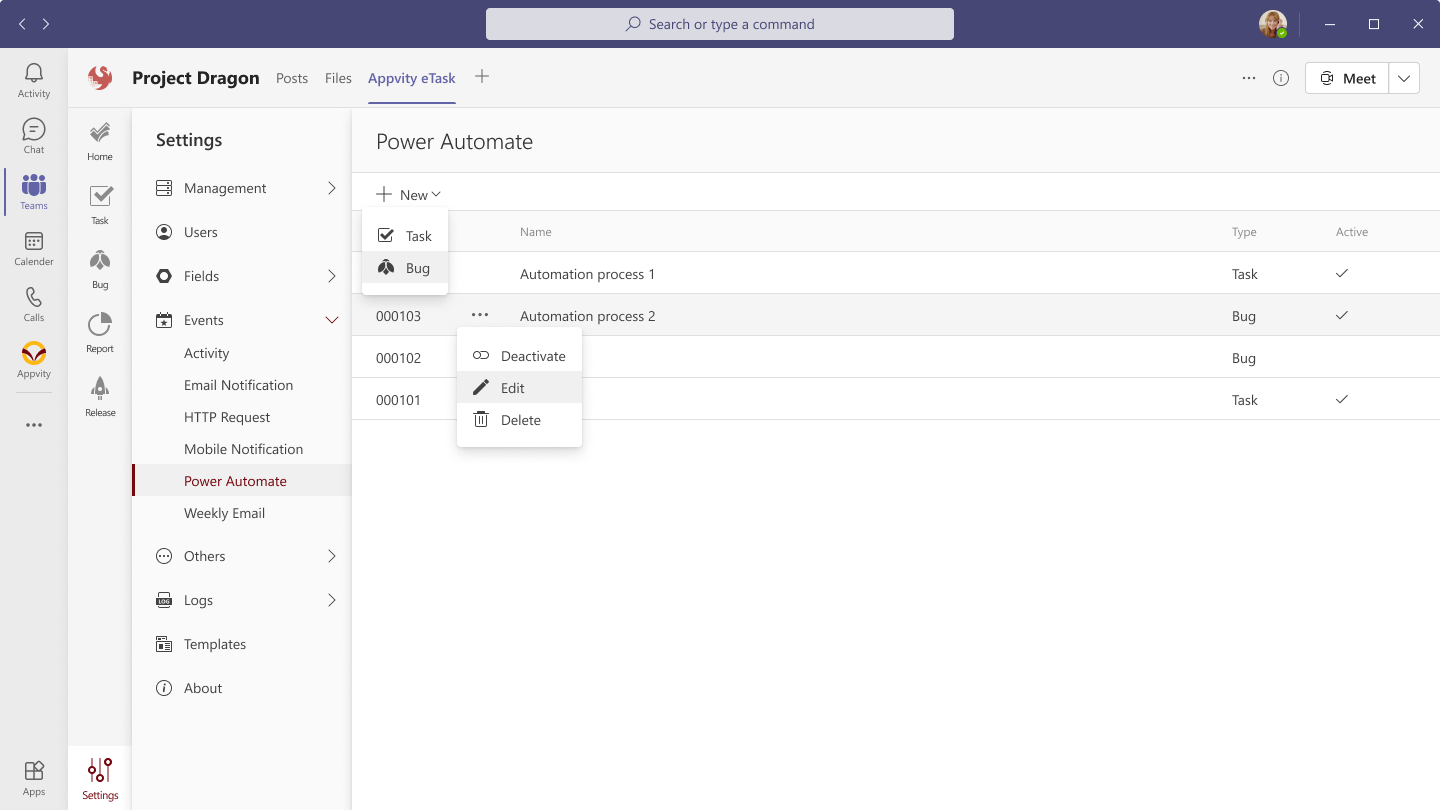
For each event:
- Activate or Deactivate the event.
- Edit the event.
- Delete the event: This action cannot be undone.
Create new event
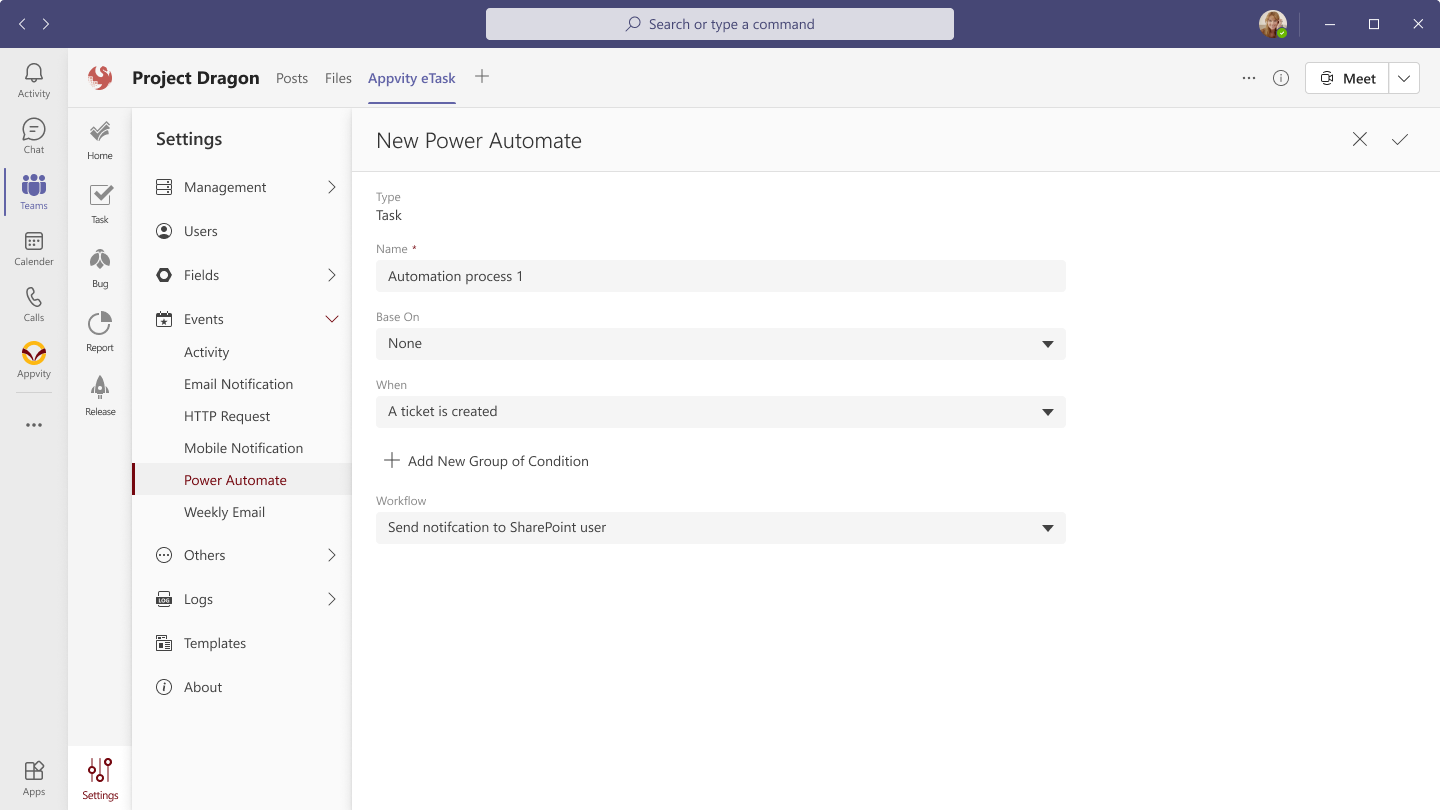
- Name: Input the name less than 265 characters.
- Base on: Copy the exact settings of an existing event.
- When: Trigger condition:
- A Task is Created.
- A Task is Updated.
- A Task is Due Soon - The Due soon days will be counted with settings of Due Soon.
- A Task is Deleted.
- A Task is Overdue.
- You can add a new group of condition for your own purpose as below.
- Workflow: Select which workflow to be triggered.
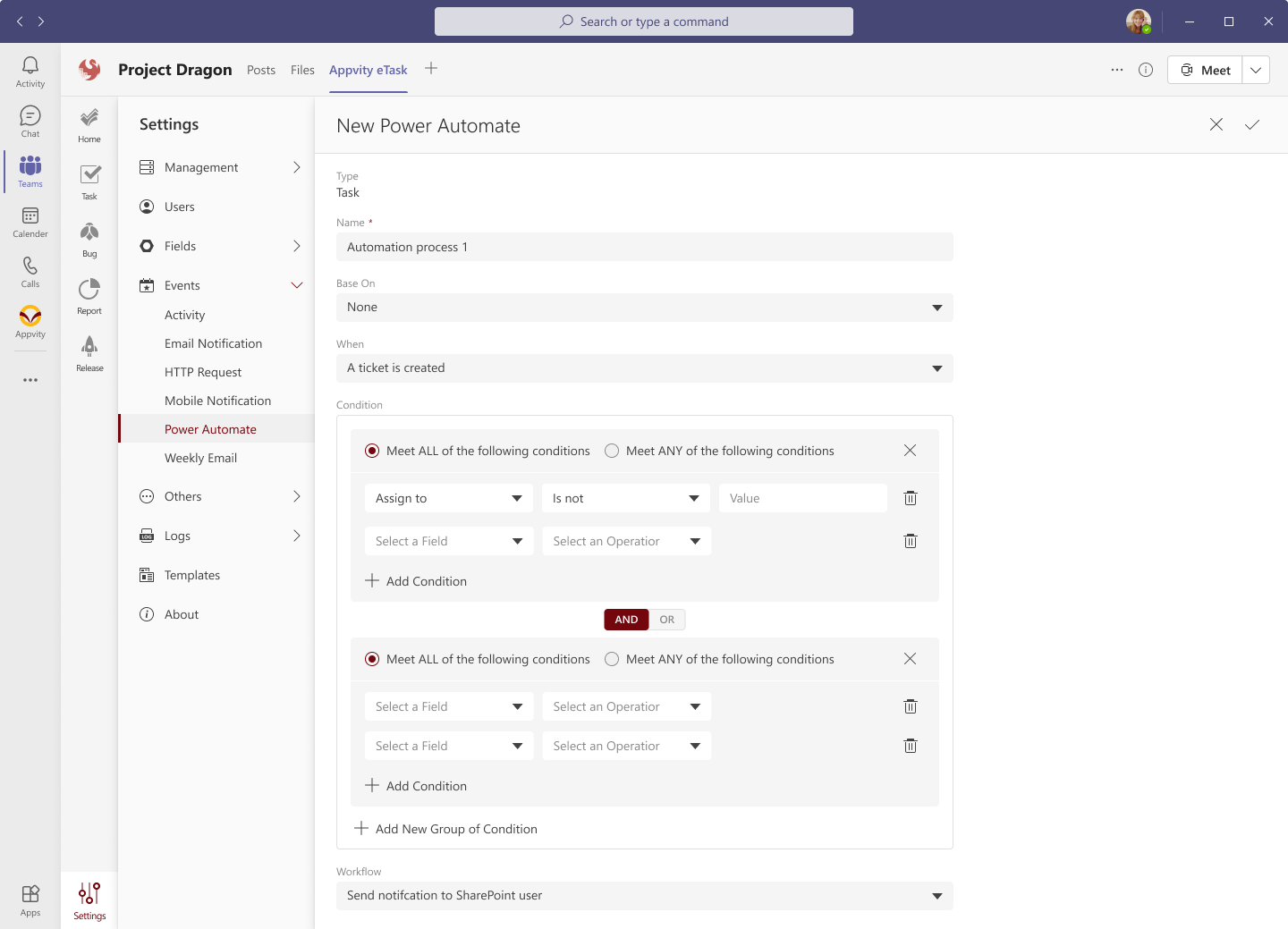
Note: Appvity eTask support maximum of 5 groups of condition.
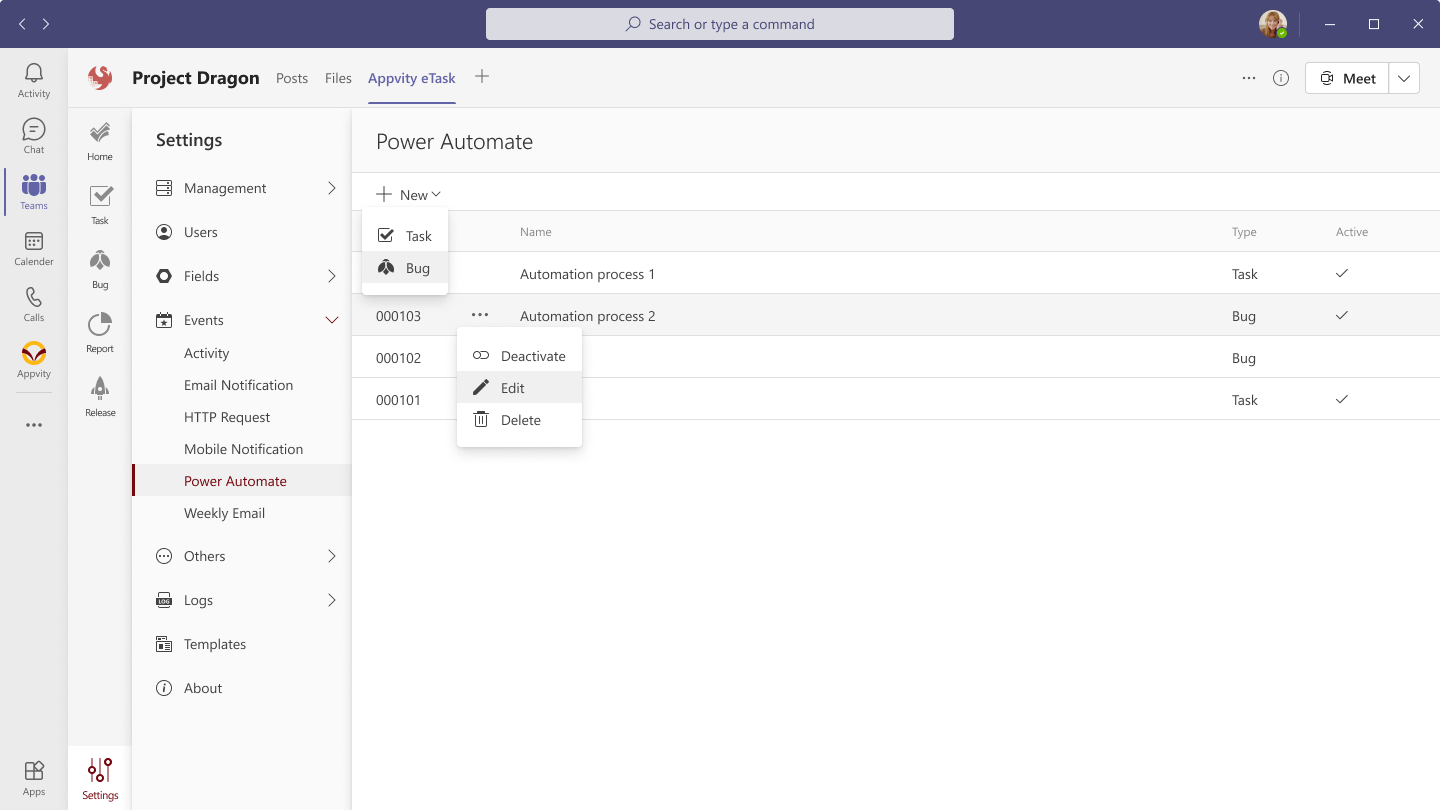
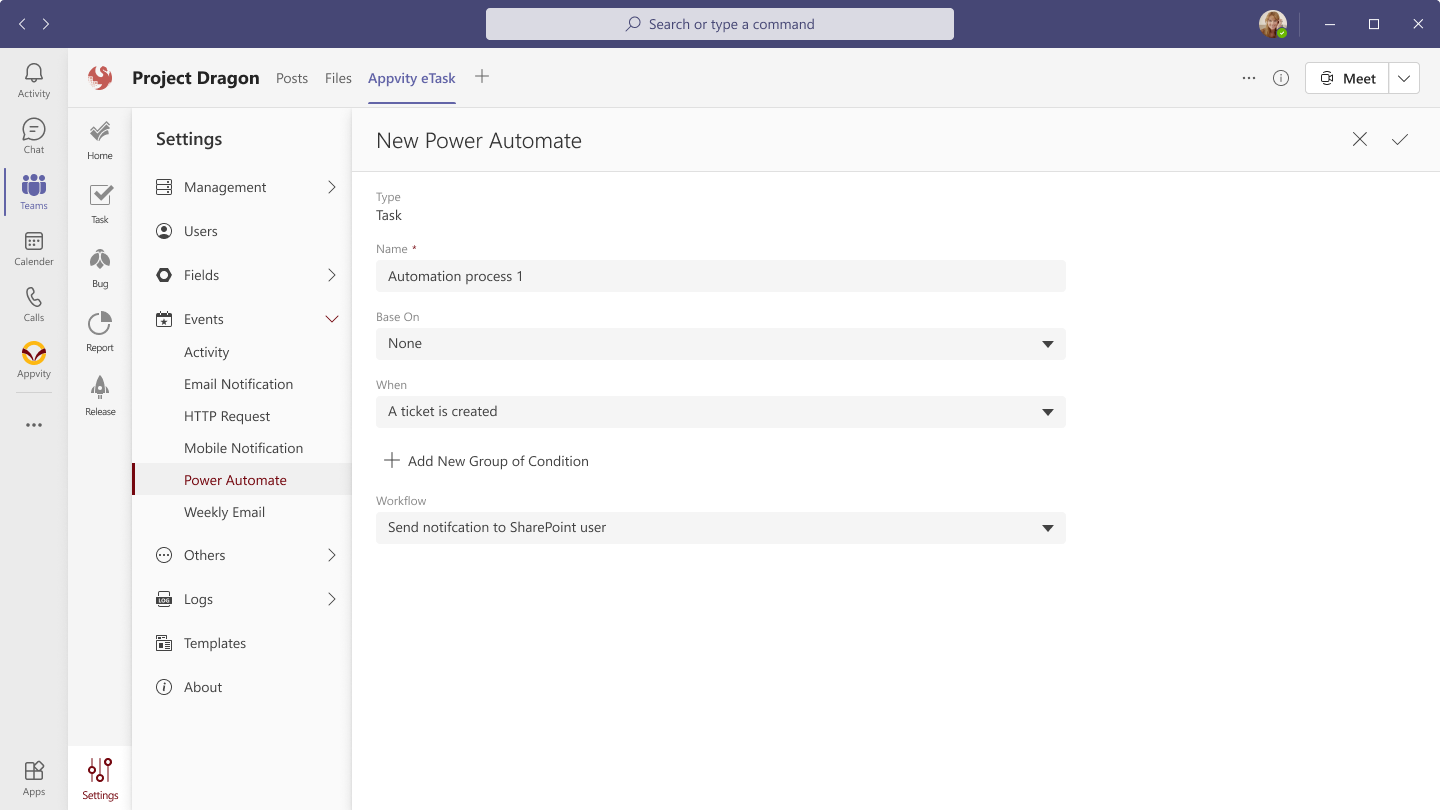
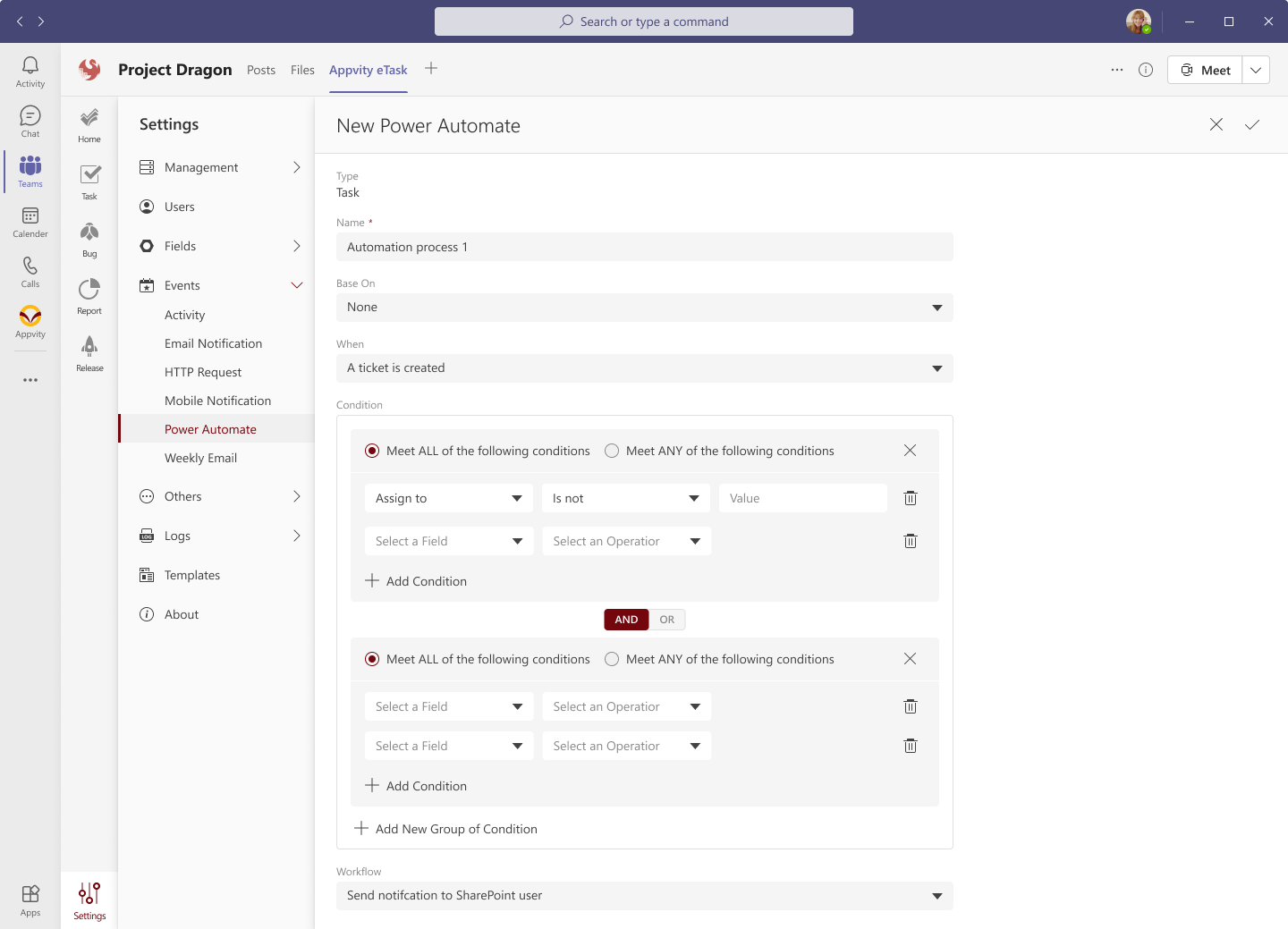

Comment