Online Docs
Before installing eTask in Microsoft Teams environment, the following information should be prepared for a smooth installation.
| Items | Information |
|---|---|
| Use AzureDevOps: | Host name Token |
| Use Jira | Host name Access account |
| Use Microsoft Planner | Plan name Access account |
These above items are required for synchronization between eTask and external sources.
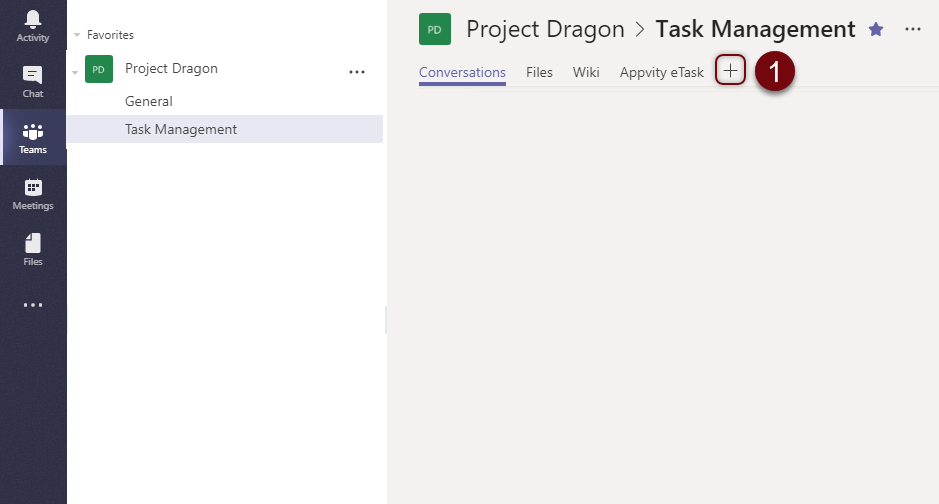
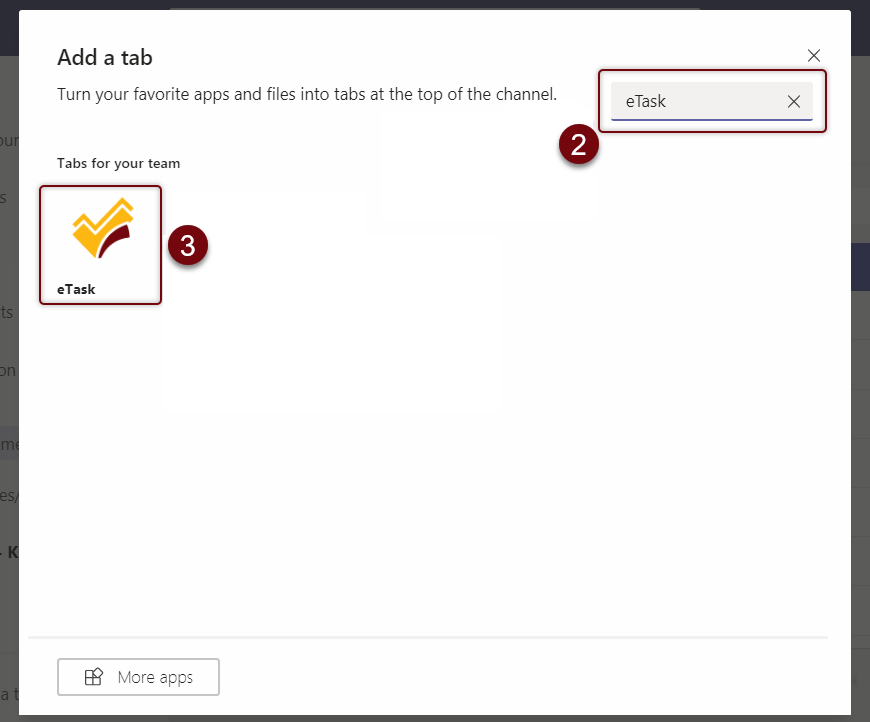
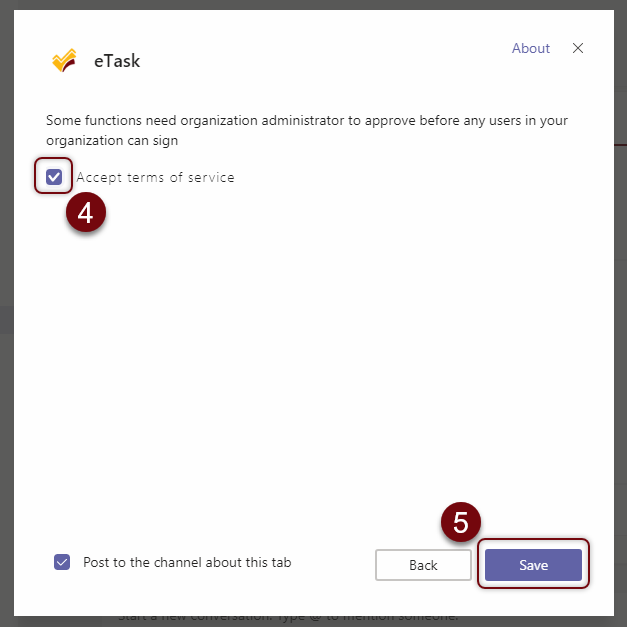
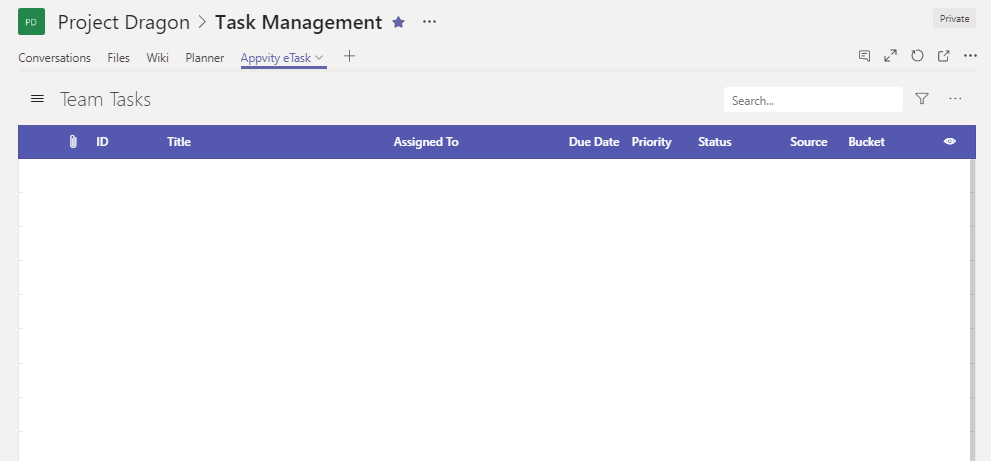
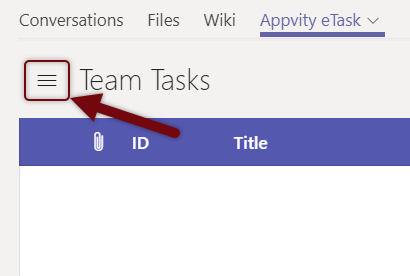
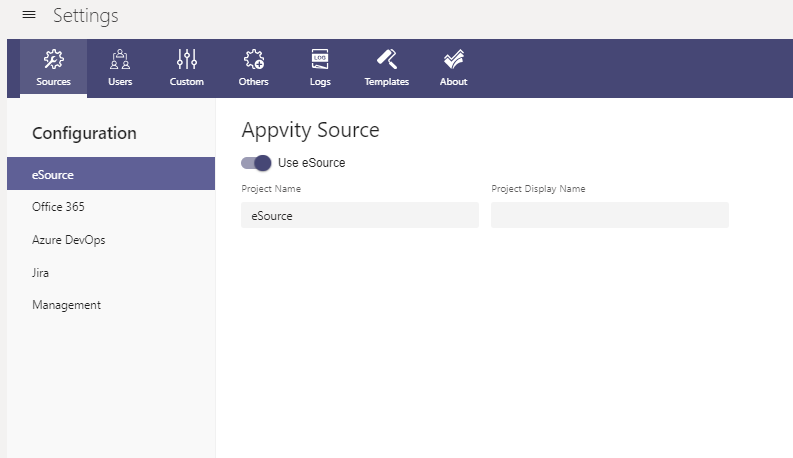

© Appvity. All rights reserved.
Comment