Online Docs
Board (Kanban) View is designed to show a quick overview of tasks so that the user can make quick actions without the need to go into the details of each task. Tasks are displayed as cards in a multi column board, which supports drag and drop.
By default, Board View is grouped by Priority.
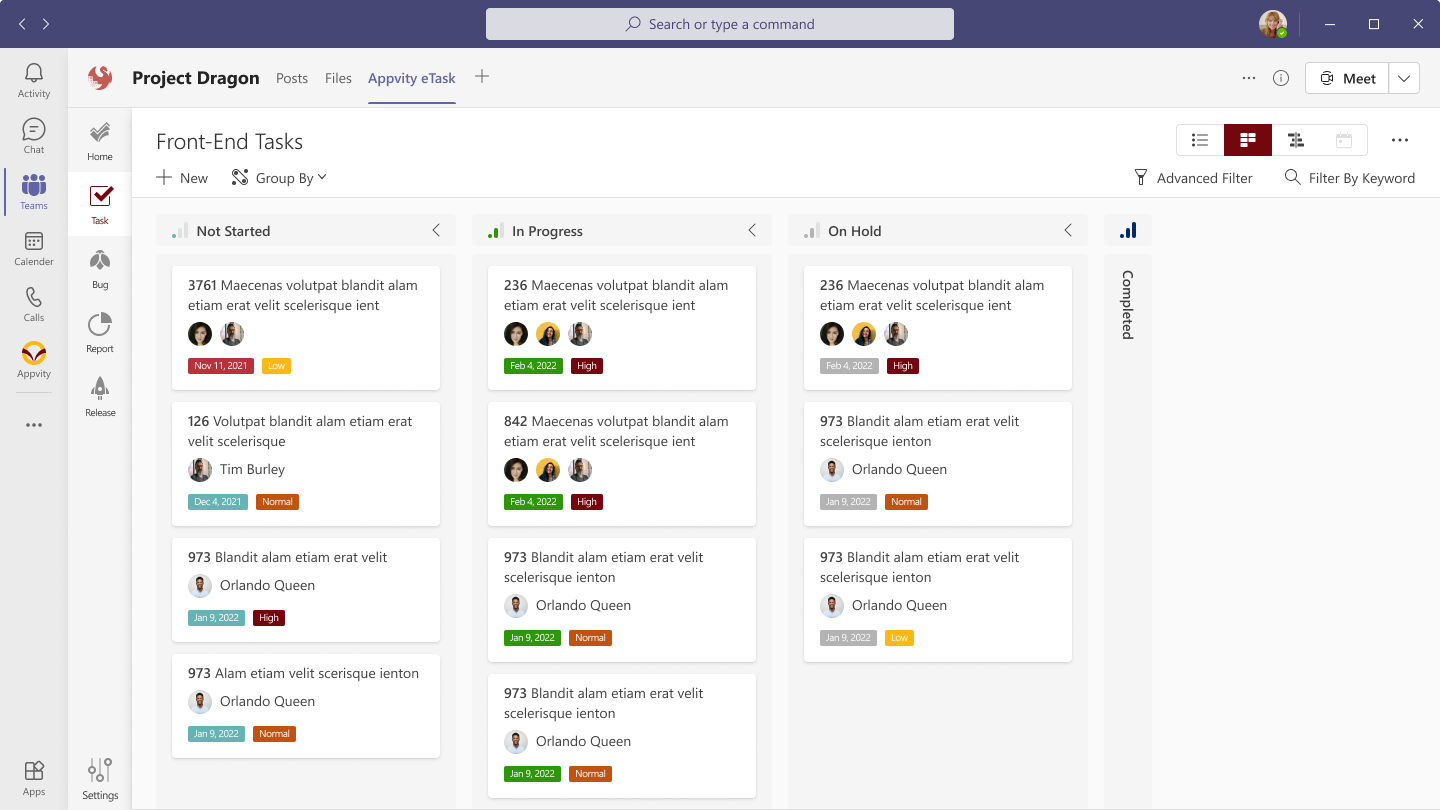
Click the + button on top of a column to add a task with that group by value.
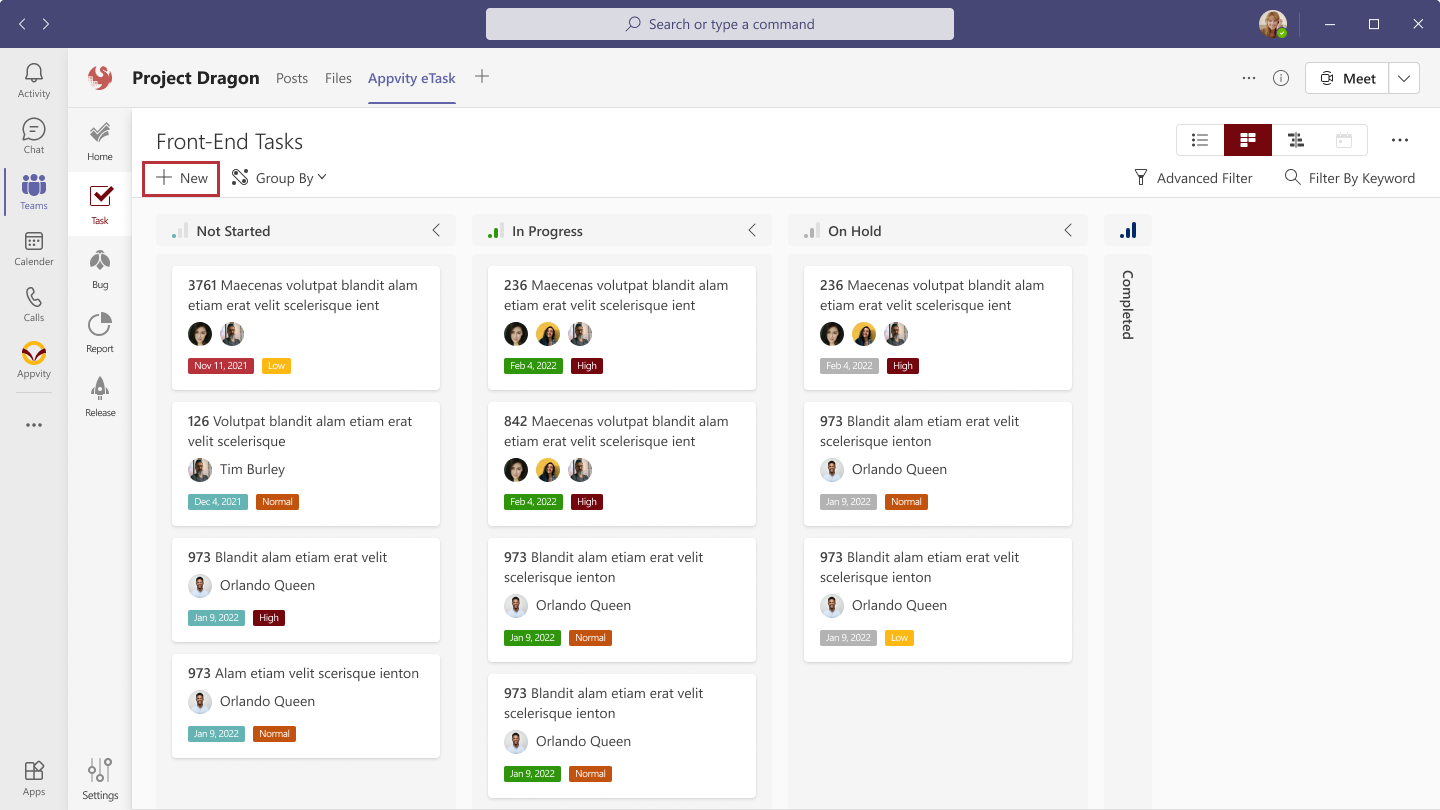
Similar to Group by in Grid View, except when user picks Assign To, they can choose which user they want to see !
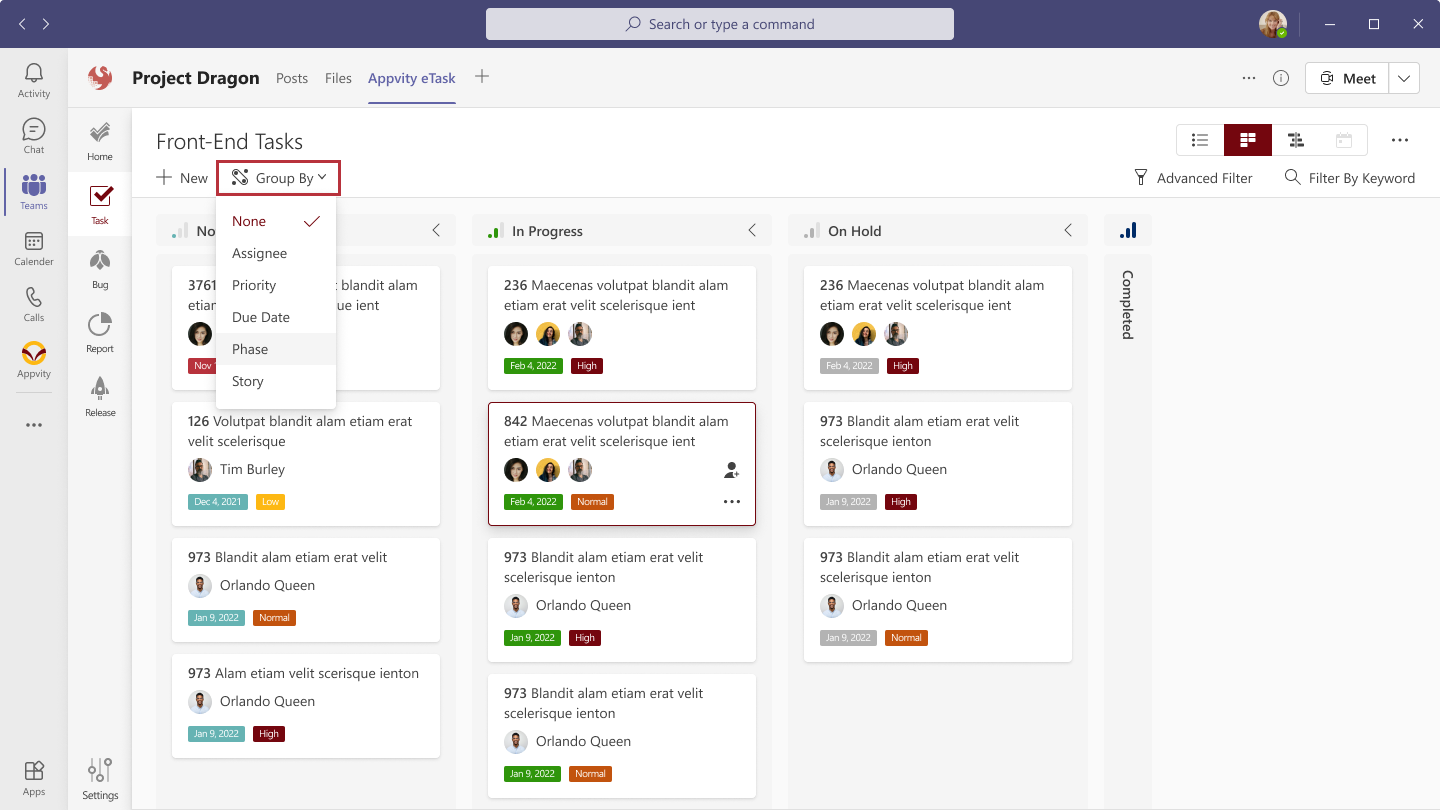
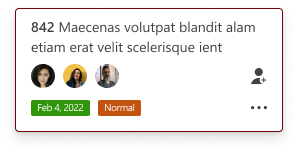
Task title: click to open task form view.
Assigned to (Note: only Appvity eSource and Microsoft Planner tasks can have multiple assignees on Board View).
Due Date:
Drag a task from one bucket to another to change its value (depending on current group by setting). For example, if currently grouped by Priority, dragging a task from the “Low” priority bucket to “High” will in effect change the Priority value of the task from Low to High.
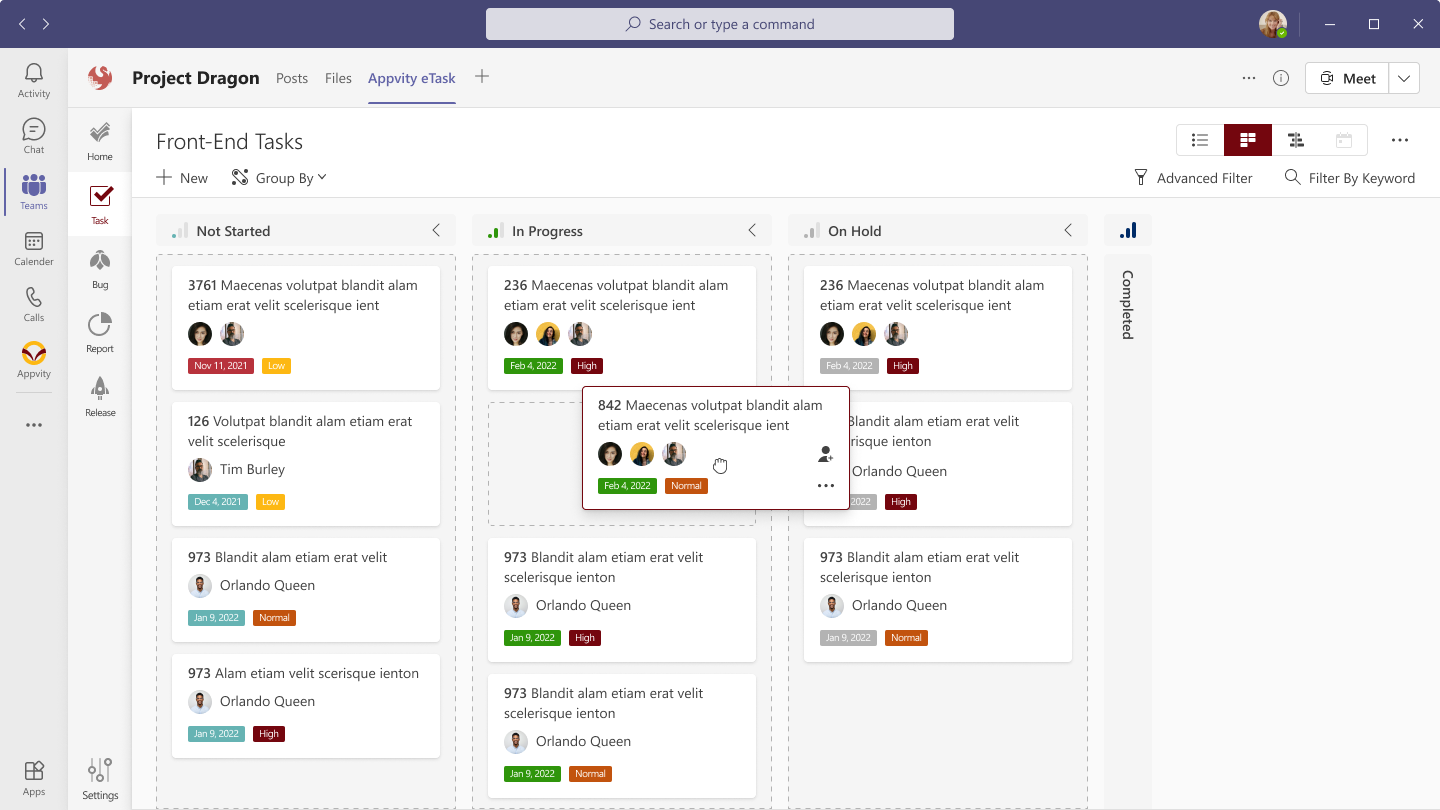
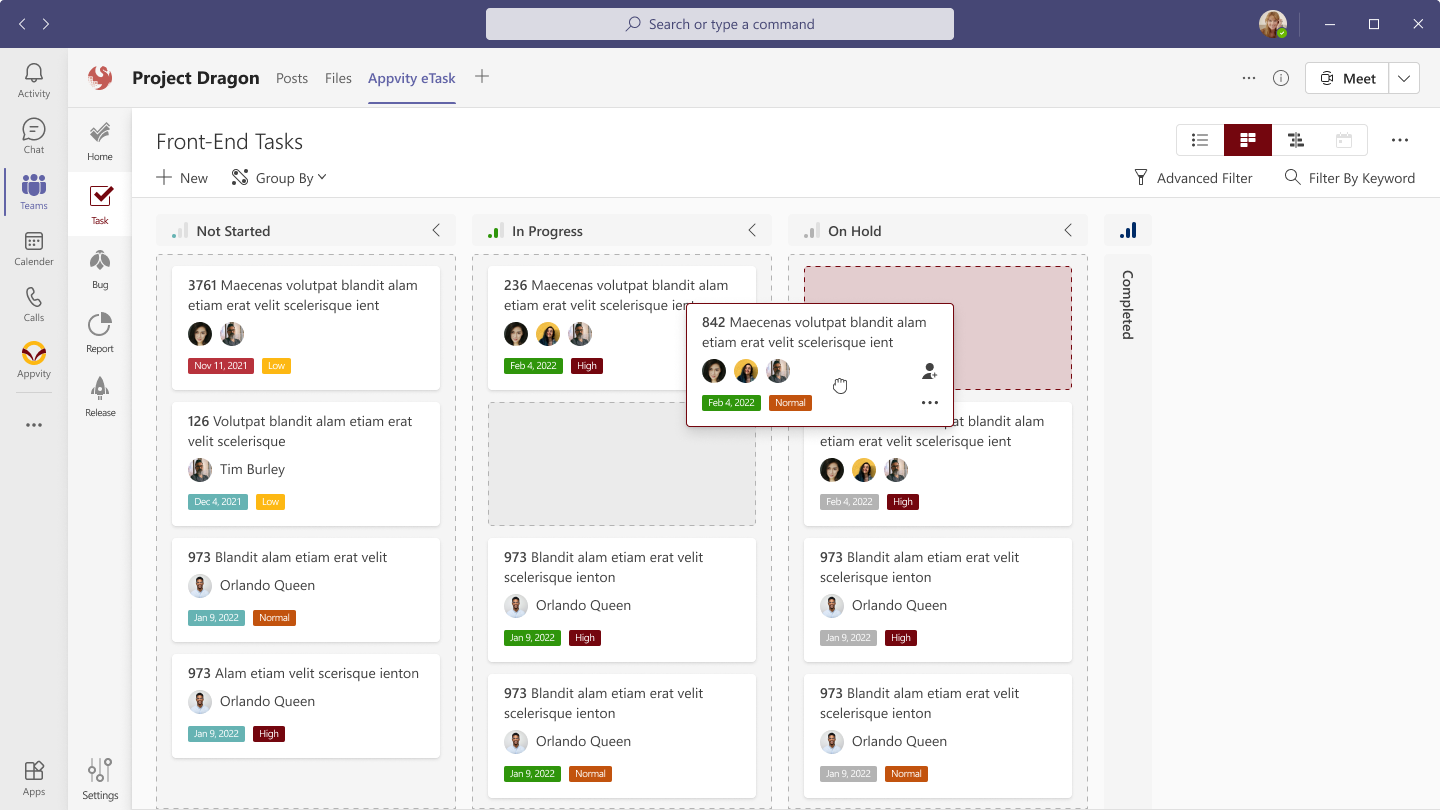
Comment