Online Docs
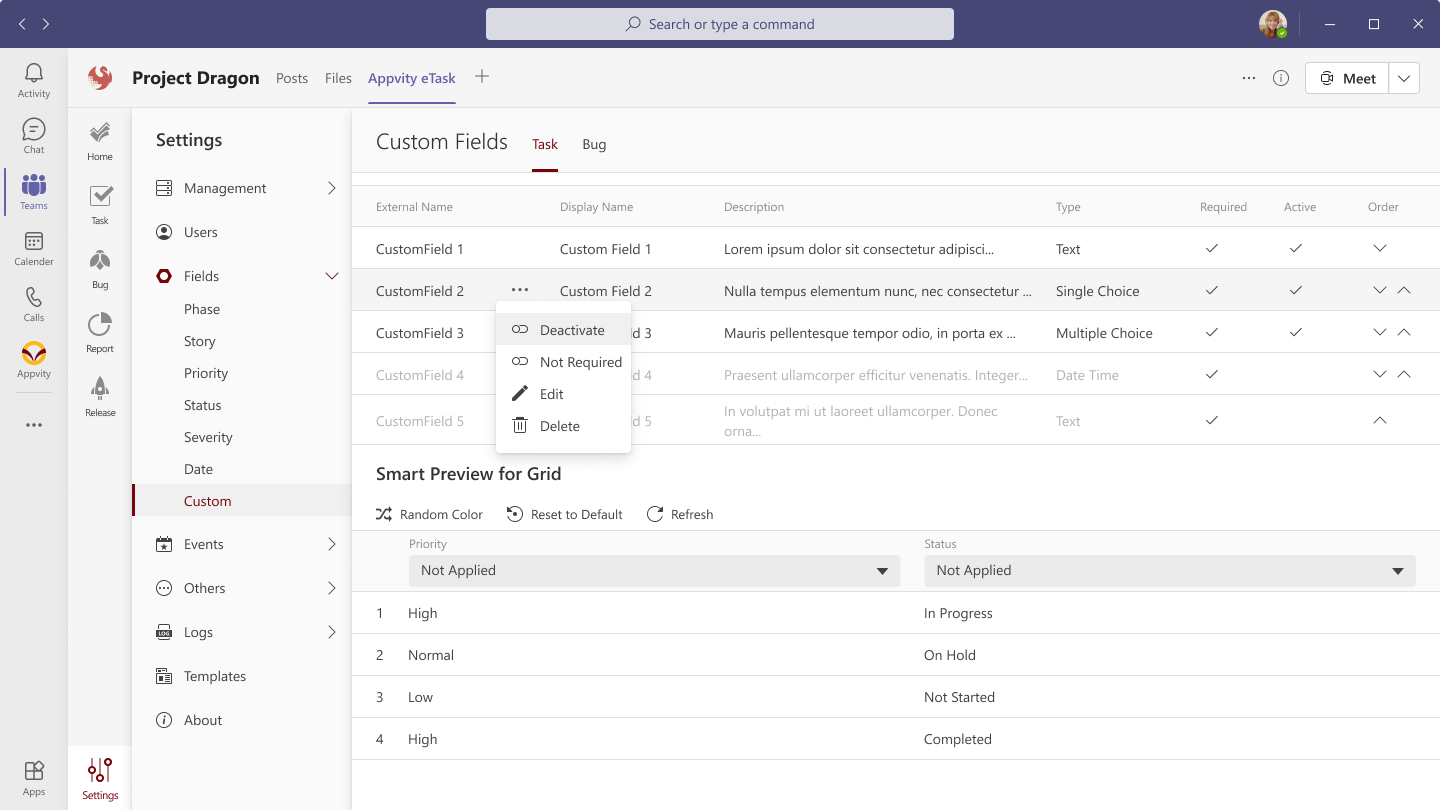
By default, there are 8 deactivated custom fields are being offered.
Internal Name: Is the name that can be used when import data, and REST APIs.
Display Name: To be shown in Task Form, Grid, and other places in eTask system.
Description: A short description for the custom field.
Type – Currently, we are supporting 3 types of data:
Text
Choice
Date Time
Custom fields can be set to “Required” – to be required in task/bug form.
Custom fields can be ordered to be shown in the following places: task/bug form, filter pane.
Custom fields can be set to “Visible” – to be shown in Task/bug form, Grid, and Filter. For import function, it allows to edit all custom fields even if they are deactivated.
If there are existing tasks/bugs, and then newly added custom fields is enabled, the enabled custom fields will be shown in:
Task/bug form: Empty value or unchecked.
Grid view: Empty values.
Visible custom fields will be shown in Show/Hide icon in Team Task and follow the order in settings.
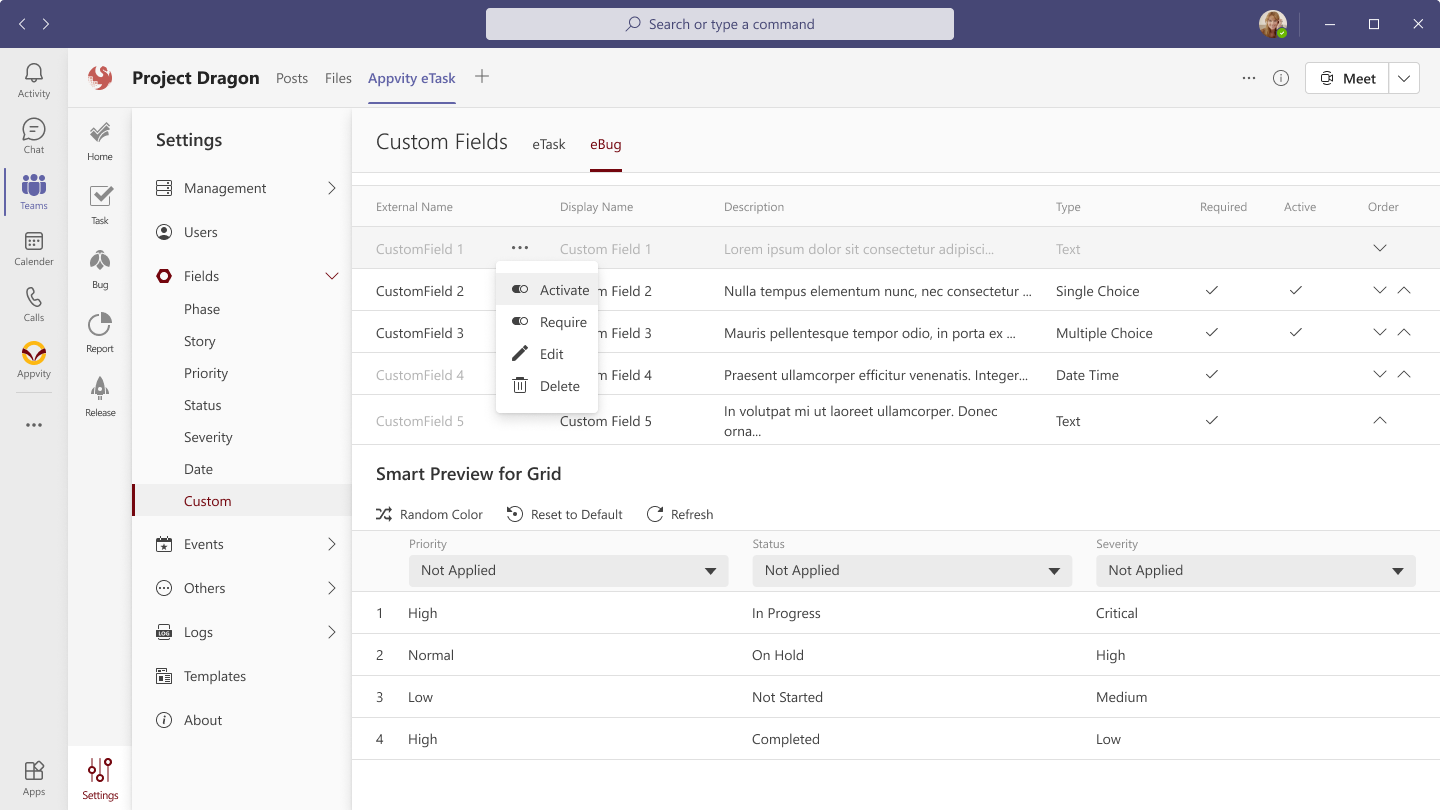
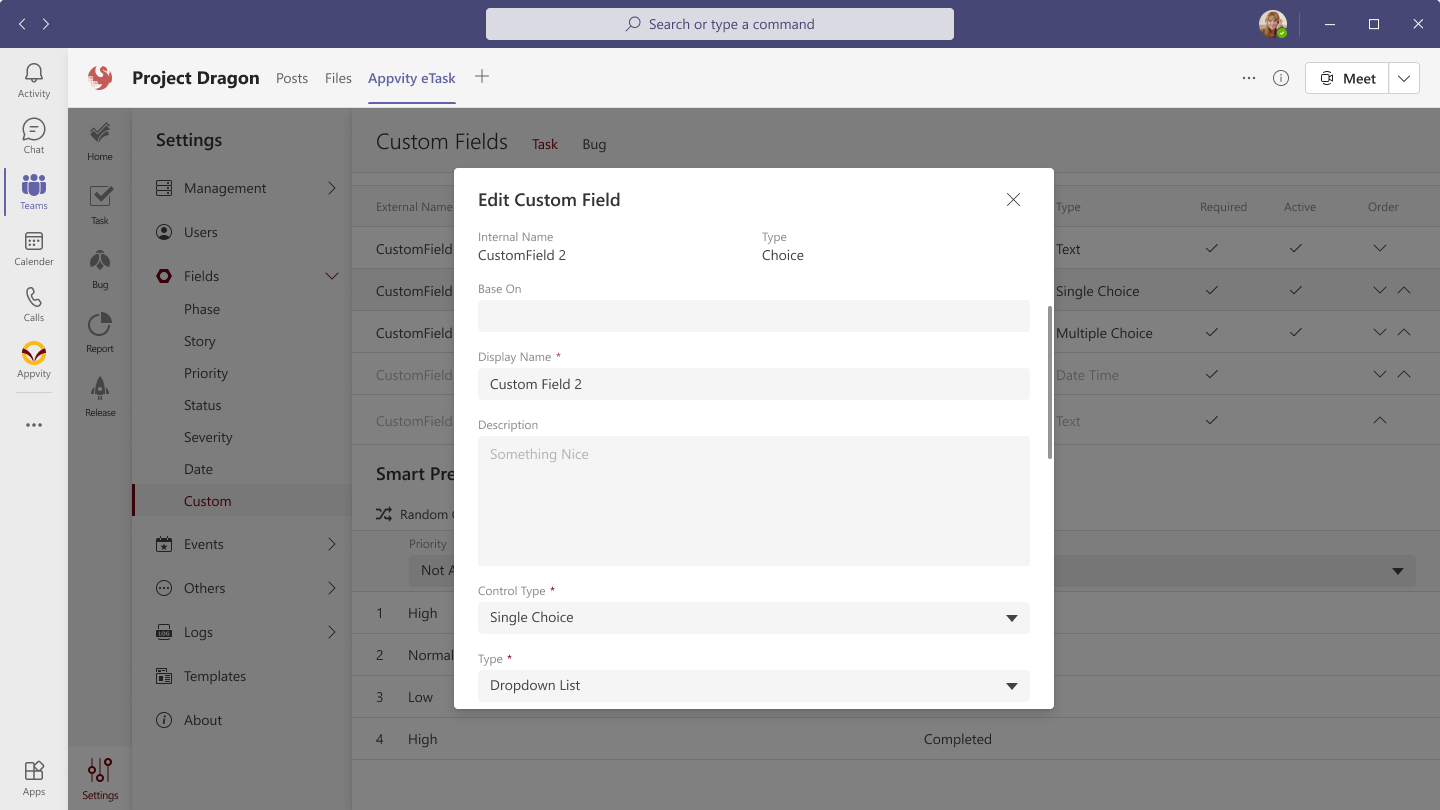
Select a custom field to setup the following information:
Internal Name: showing “Internal name” of the selected custom field.
Type: showing “Type” of the selected custom field.
Based on:
Loading all existing custom fields which are being activated, same “Type”, and for both eTask and eBug.
Type in the input to open pop-up for keyword suggestion.
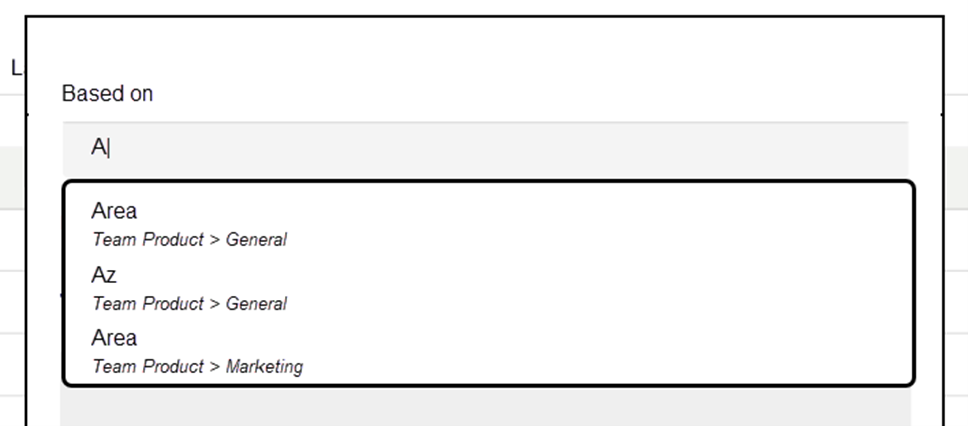
The suggestion will show this information: Field Name, Team > Channel.
Sort by: Field Name – From A to Z.
When an existing custom field is being selected, the Field name, Description, Control Type, or Value will be copied as same as that existing custom field.
Field name (required field).
Description.
Data Type (required field):
Text:
Control type: Input text.
Value: limit 255 characters.
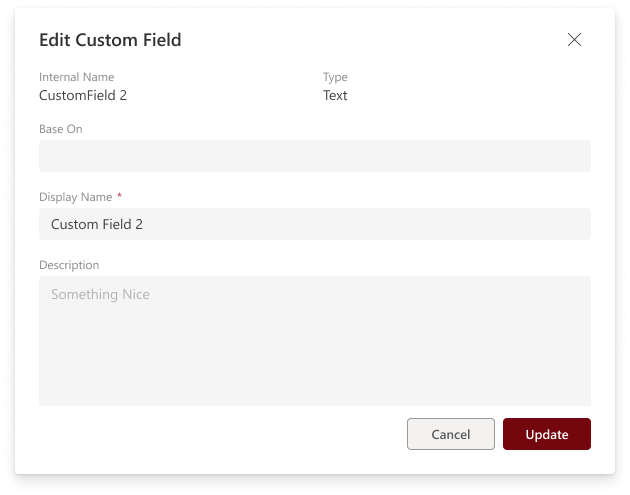
Choice:
Control types:
Single choice (Type):
Multiple choice (Check box).
Value: limit 8 items.
Order by: list items ordering.
Default: set 1 default value when loaded (for Single choice only, the Multiple choice will not have Default column).
Remove an item:
The default value of “Single choice” cannot be deleted.
Deleting an existing choice with existing tasks’ value may affect your data. If there is an existing item with a removed choice, the task still keeps the value unless you change it. So please be concerned when changing existing value.
Changing control types from Single choice to Multiple choice and vice versa:
When user changes the option from Single choice to Multiple, a pop-up form will be shown: “Some work items might have old values. Are you sure you want to change it?”.
Click “Yes” to take effect.
Click “No” to cancel.
After changing control type, the data in task/bug will be the same and:
On Grid View, the custom field will be shown the selected values.
On Task/Bug Form, the custom field will be empty (if the value is missing or unmatched with the settings) and showing the existing values in Settings.
So please be concerned when changing existing control type.
When user changes the option from Single choice to Multiple, the checkbox option will be kept the same value.
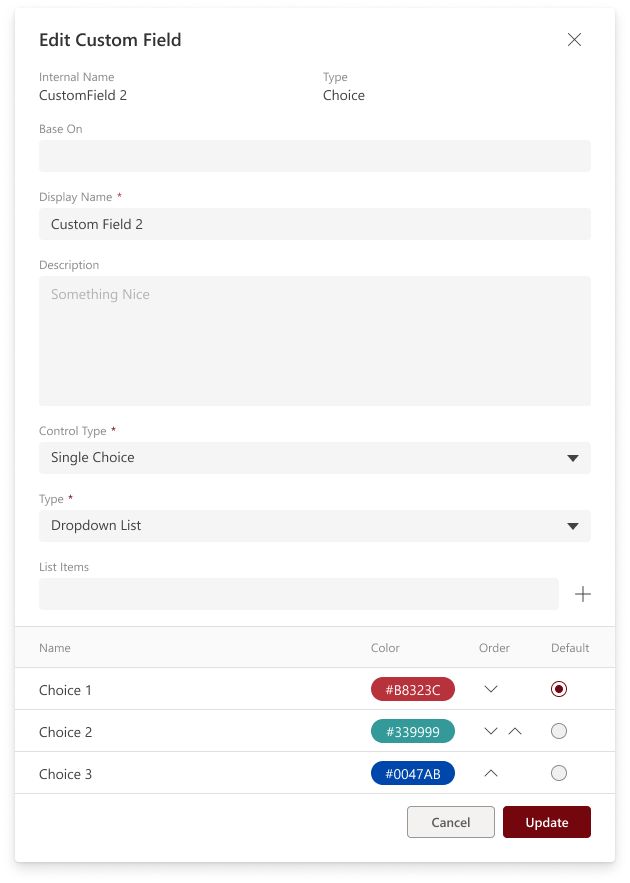
Date Time:
Control Types:
Date picker.
“Show time”: showing time selection.
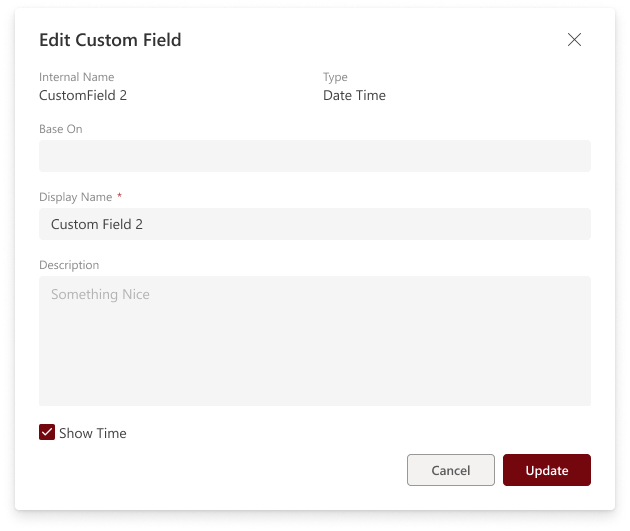
Comment