Overview
When you create a new task/bug, the following fields are presented (fields with red asterisk are required):
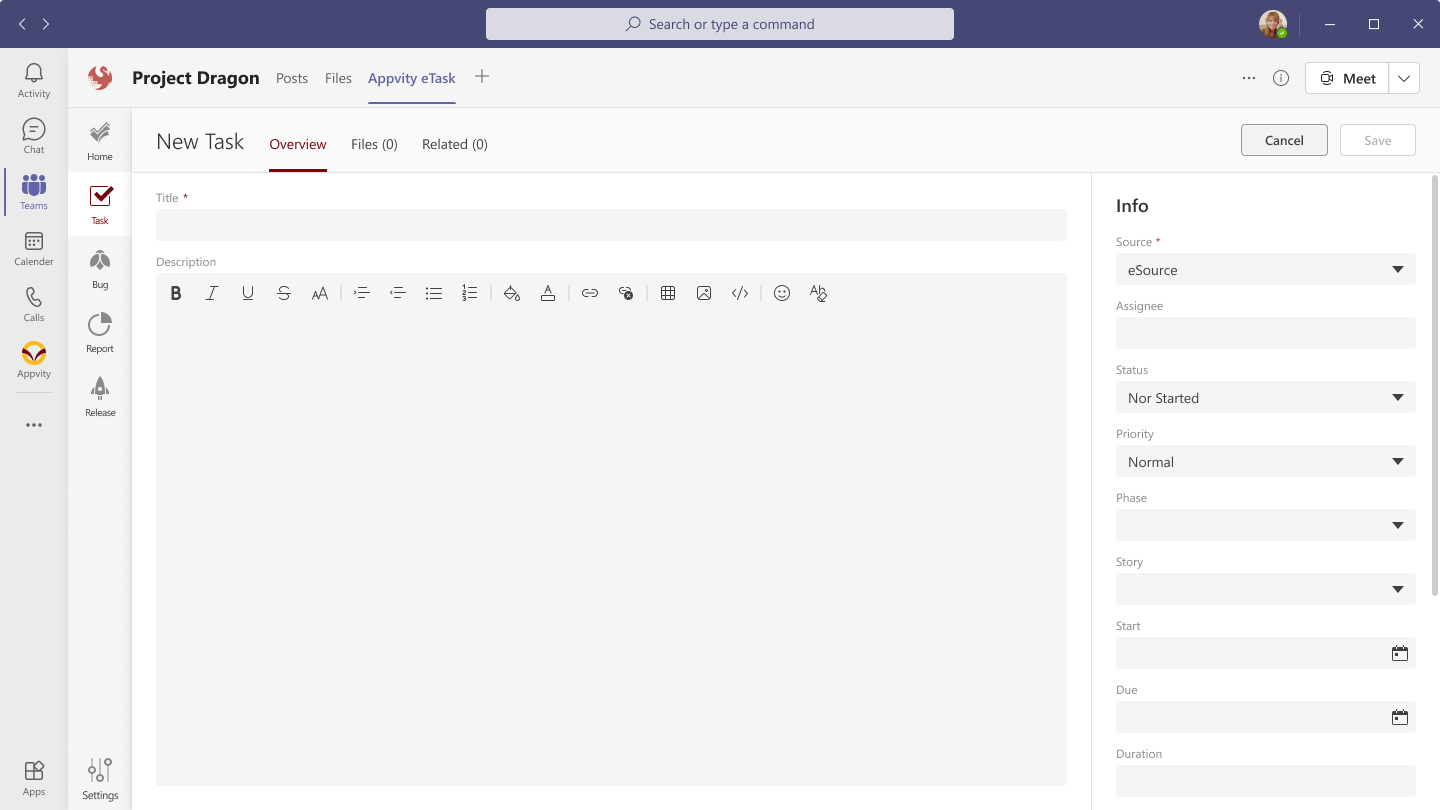
- Title: Name of the task. (Max 2,147,483,647 characters)
- Assigned To: Type user’s name or email to find users to assign this task. Only users from the selected Source are available for selecting.
- Body: Enter description of the task (plain text if Source is Microsoft Planner).
- Source: Only show data sources that have been configured for this Channel. Values include:
- Appvity eTask.
- Azure DevOps – [Project/Area name].
- JIRA – [Project name].
- Microsoft Planner – [Plan name].
- Status: Select Status. Default values include:
- Priority: Select Priority.
- Severity: (for Bug Form) Select Severity.
- Phase: Phase values depend on the Source selected:
- eTask: Select Phase.
- Azure DevOps: Select Iteration from configured Azure DevOps project.
- JIRA: Select Sprint from configured JIRA project.
- Microsoft Planner: Plan will be auto-assigned.
- Story: Story values also depend on the Source selected:
- eTask: Select Story.
- Azure DevOps: Select User Story from configured Azure DevOps project.
- JIRA: Select Story from configured JIRA project.
- Microsoft Planner: Select Bucket.
- Start Date: Select Start Date & Time.
- Due Date: Select Due Date & Time.
- Custom Fields (if any): Custom Fields will be shown if they are toggled on in Setting.
Click “Save” to save the task/bug.
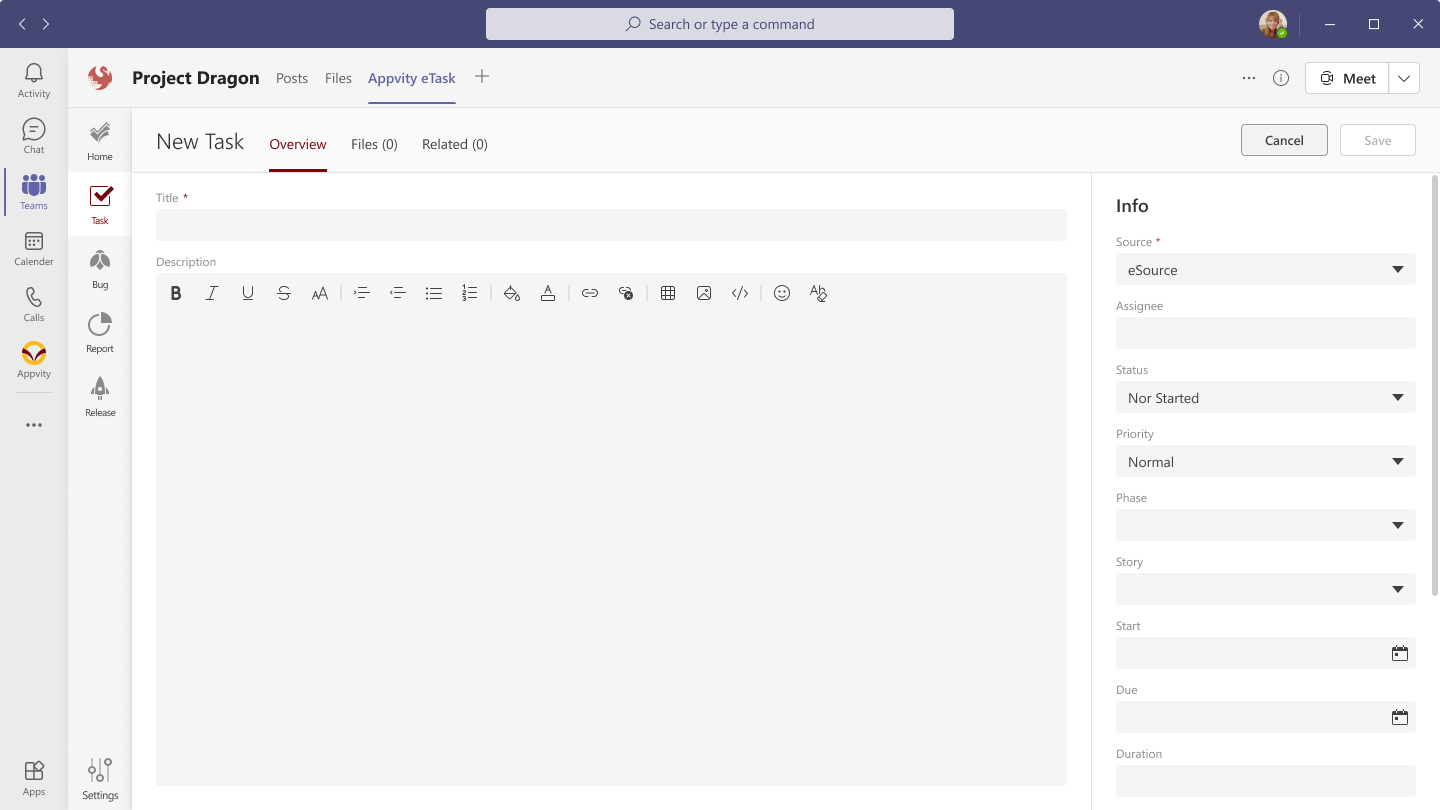
Comment